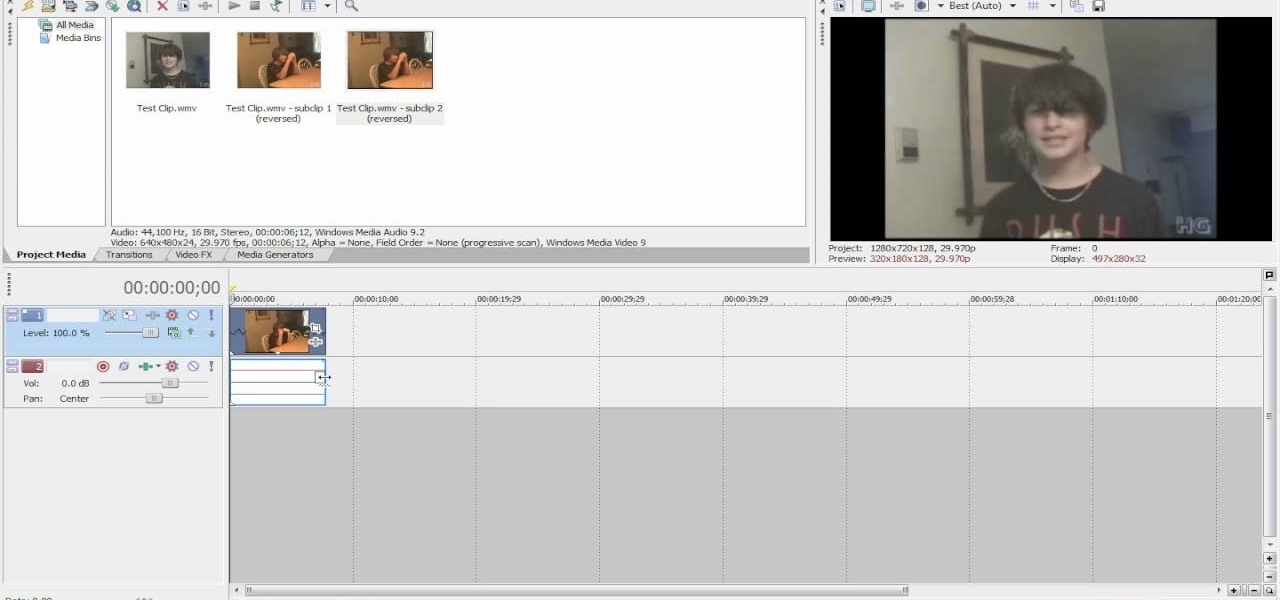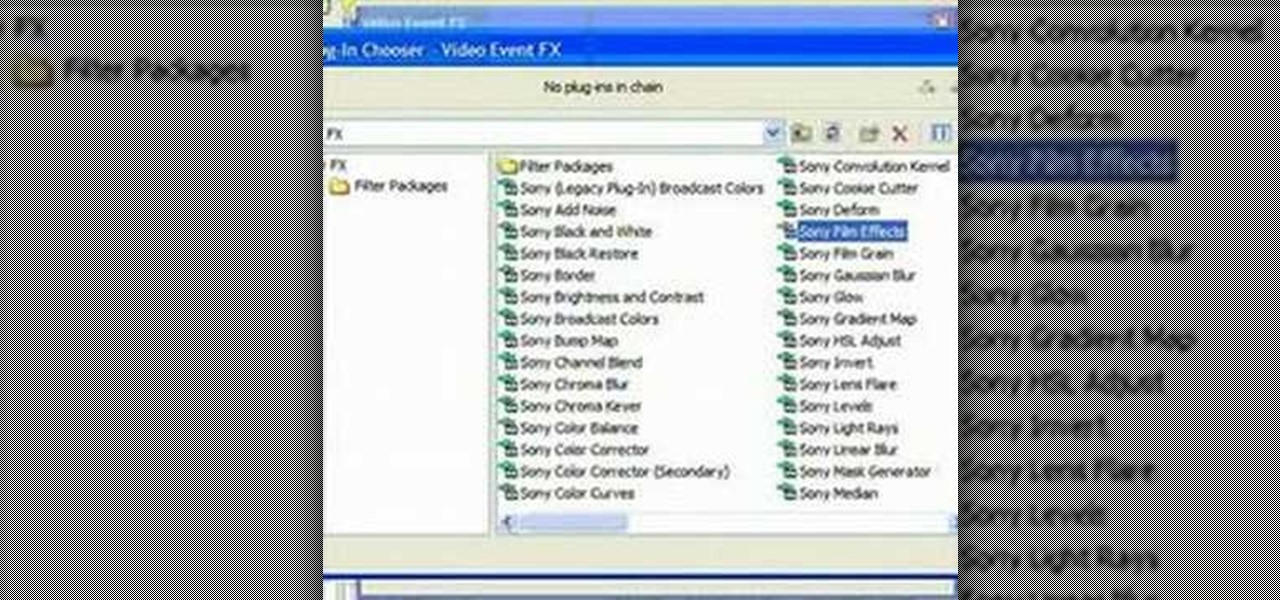Hot Sony Vegas Posts

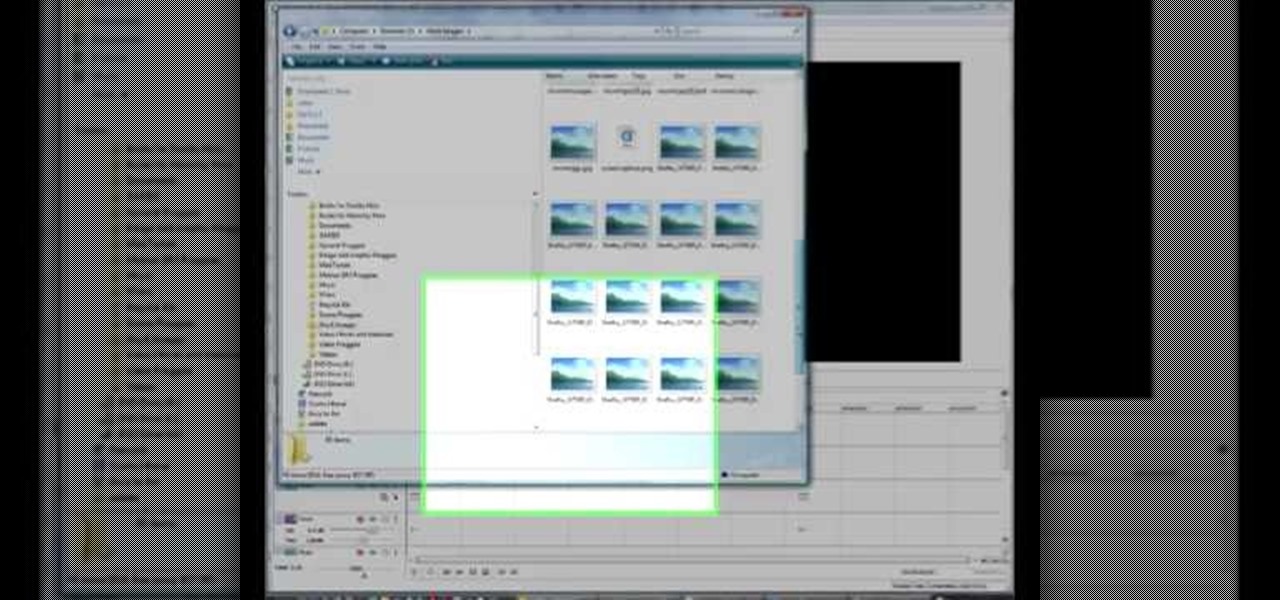
How To: Create watermarks and logos in Sony Vegas Pro
In this clip, you'll learn how to apply watermarks to your videos in Sony Vegas Pro. Whether you're completely new to Sony's popular nonlinear editor (NLE) or are a seasoned digital video professional simply looking to pick up a few new tips and tricks, you're sure to be well served by this free video software tutorial. For more information, including detailed, step-by-step instructions, take a look.

How To: Create a picture-in-picture effect in Sony Vegas Pro
This clip provides instructions on how to create a picture-in-picture or PIP effect in Sony Vegas Pro. Whether you're completely new to Sony's popular nonlinear editor (NLE) or are a seasoned digital video professional simply looking to pick up a few new tips and tricks, you're sure to be well served by this free video software tutorial. For more information, including detailed, step-by-step instructions, take a look.
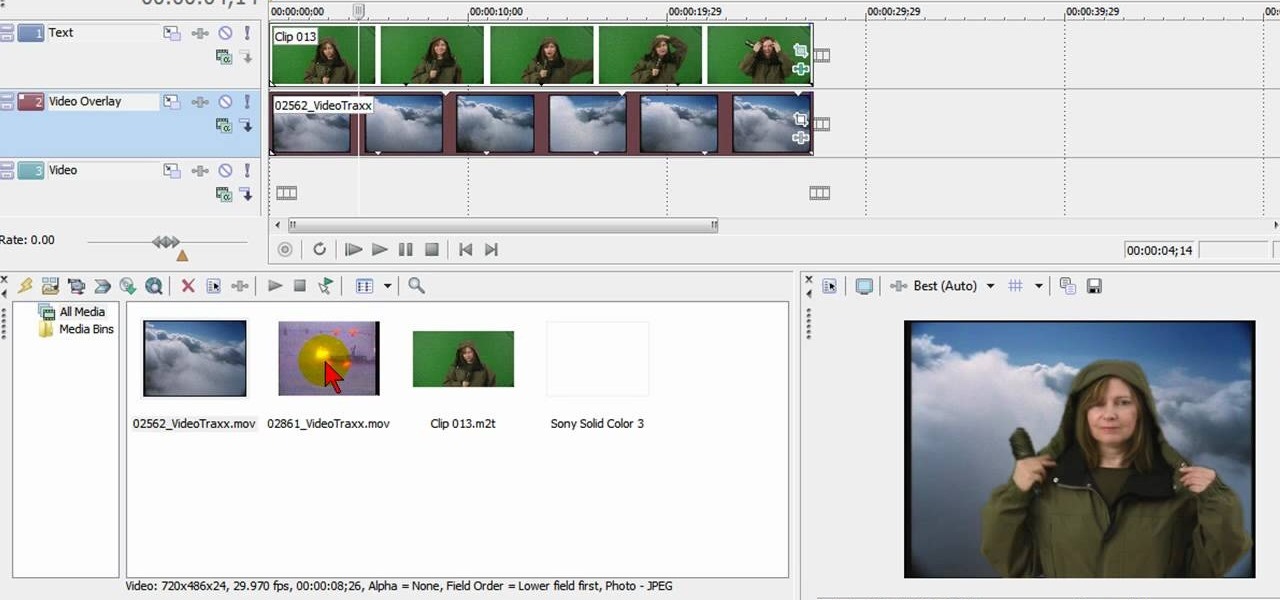
How To: Create green screen effects in Sony Vegas Movie Studio
In this clip, you'll learn how to digitally replace backgrounds with chromakeying in Sony Vegas. Whether you're completely new to Sony's popular nonlinear editor (NLE) or are a seasoned digital video professional simply looking to pick up a few new tips and tricks, you're sure to be well served by this free video software tutorial. For more information, including detailed, step-by-step instructions, take a look.
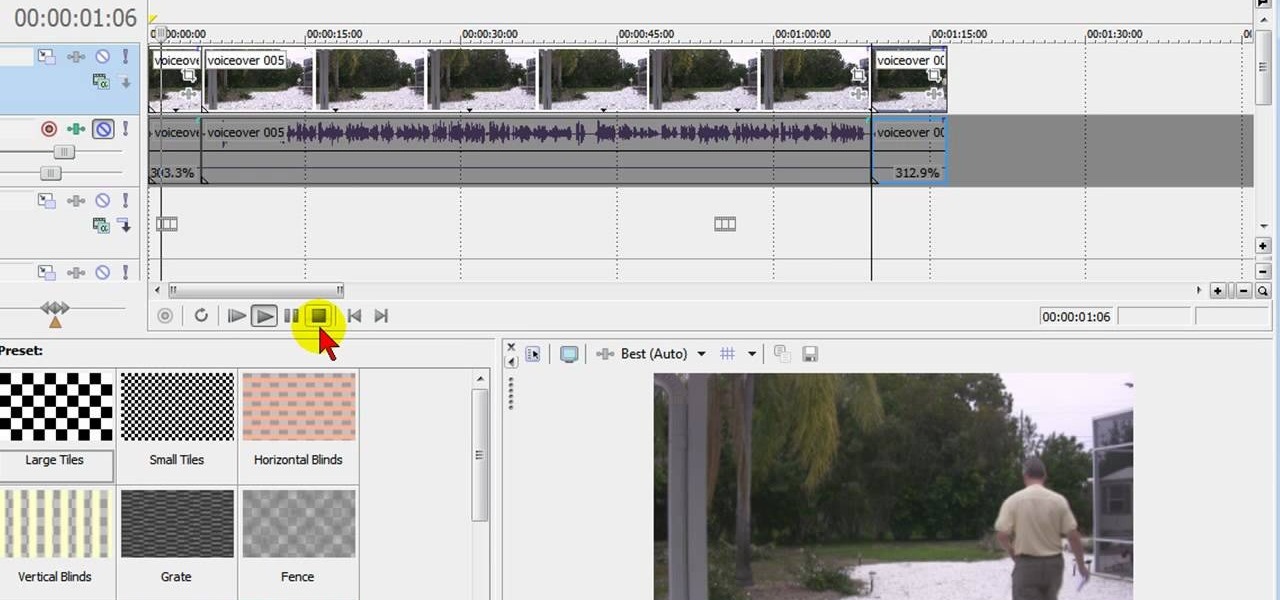
How To: Speed up or slow down a video clip in Sony Vegas Pro
In this video, you'll learn how to perform simple time manipulations in Sony Vegas Pro. Whether you're completely new to Sony's popular nonlinear editor (NLE) or are a seasoned digital video professional simply looking to pick up a few new tips and tricks, you're sure to be well served by this free video software tutorial. For more information, including detailed, step-by-step instructions, take a look.
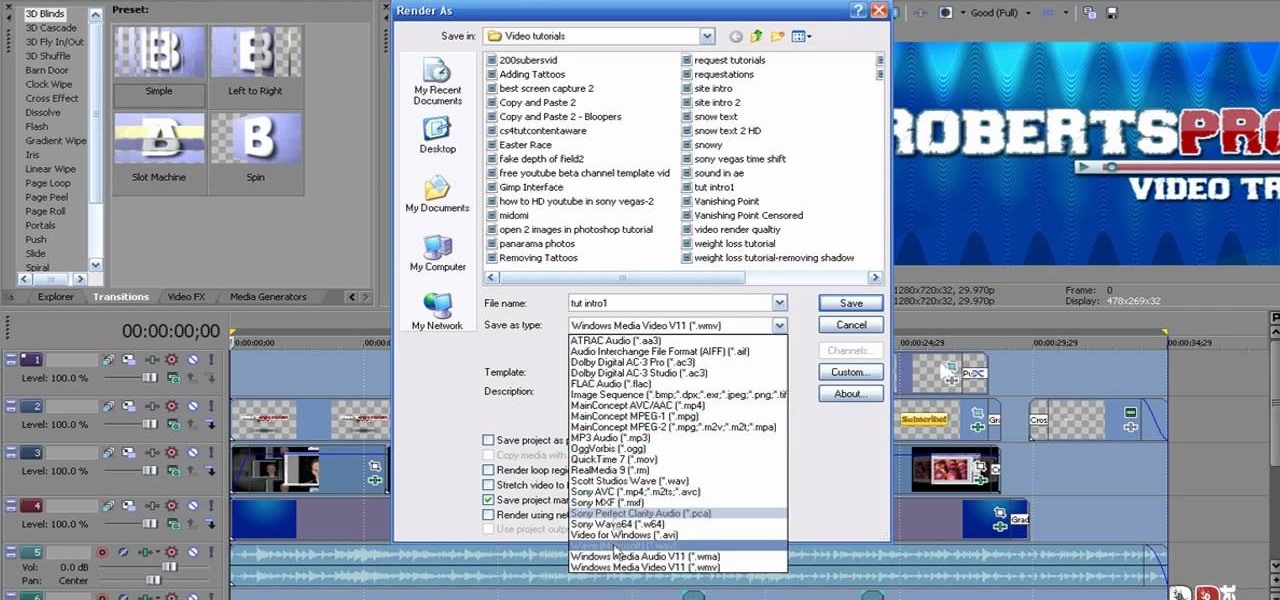
How To: Export HD video clips from Sony Vegas Pro for YouTube
In this clip, you'll learn how to export high-quality, high-definition video from Sony Vegas Pro 9 for use on YouTube. Whether you're completely new to Sony's popular nonlinear editor (NLE) or are a seasoned digital video professional simply looking to pick up a few new tips and tricks, you're sure to be well served by this free video software tutorial. For more information, including detailed, step-by-step instructions, take a look.
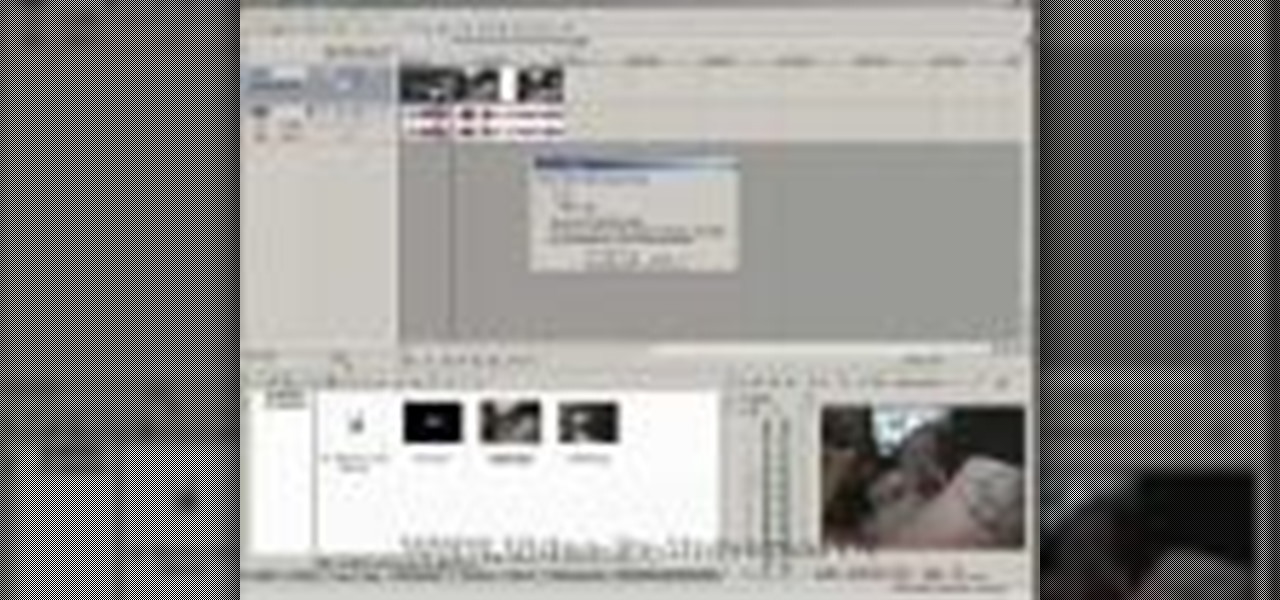
How To: Import video from your camera directly into Sony Vegas
Learn how to use Sony Vegas video editor to directly import video data from your camera. Whether you're completely new to Sony's popular nonlinear editor (NLE) or are a seasoned digital video professional simply looking to pick up a few new tips and tricks, you're sure to be well served by this free video software tutorial. For more information, including detailed, step-by-step instructions, take a look.

How To: Restore a lost session when using Sony Vegas Pro
Learn how to restore your lost data with Sony Vegas video editor. Whether you're completely new to Sony's popular nonlinear editor (NLE) or are a seasoned digital video professional simply looking to pick up a few new tips and tricks, you're sure to be well served by this free video software tutorial. For more information, including detailed, step-by-step instructions, take a look.
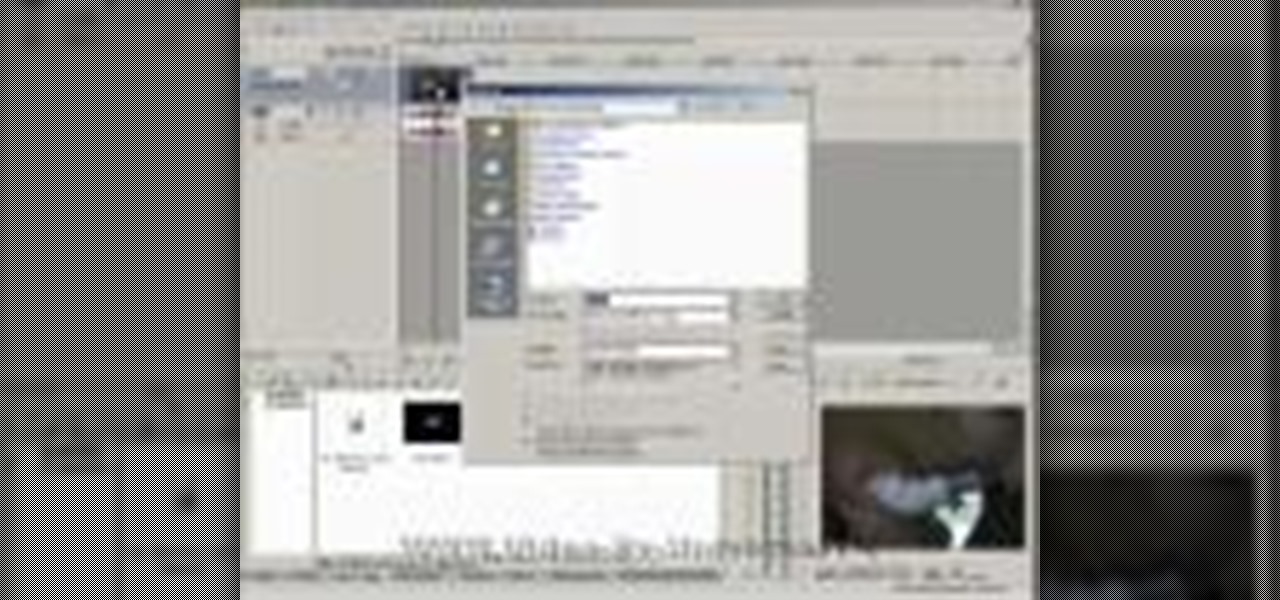
How To: Import and render video in the Sony Vegas Pro editor
This clip presents a brief overview of how to import and render video within Sony Vegas Pro. Whether you're completely new to Sony's popular nonlinear editor (NLE) or are a seasoned digital video professional simply looking to pick up a few new tips and tricks, you're sure to be well served by this free video software tutorial. For more information, including detailed, step-by-step instructions, take a look.
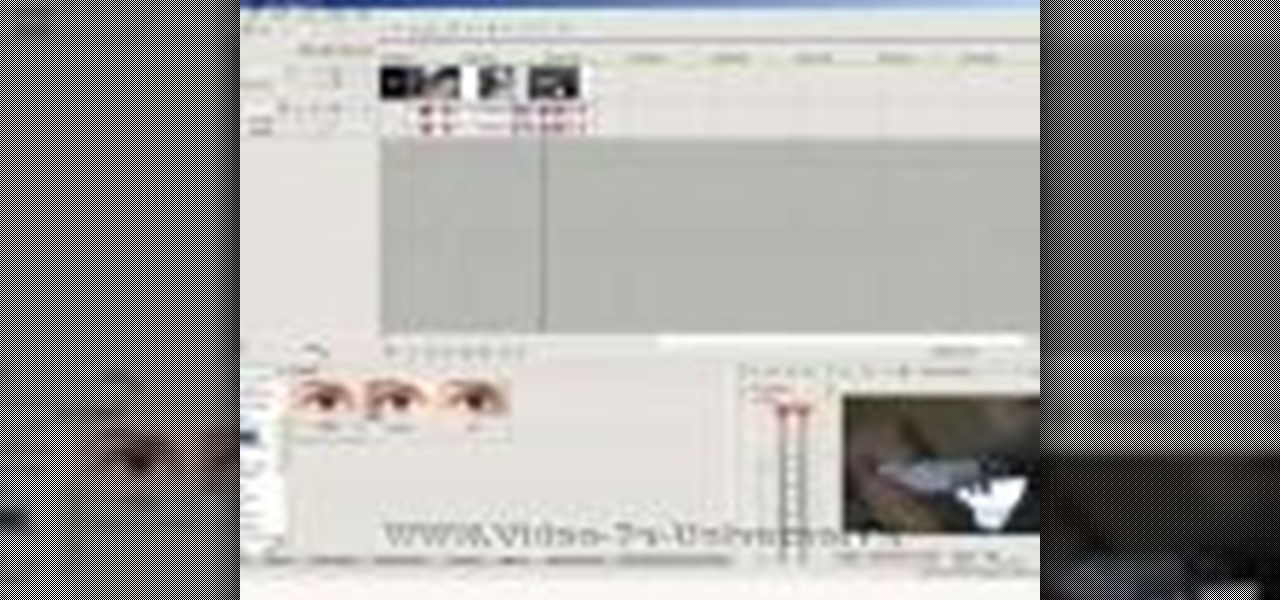
How To: Add simple effects to your video in Sony Vegas Pro
Learn how to add a video effect to your video in Sony Vegas video editor. Whether you're completely new to Sony's popular nonlinear editor (NLE) or are a seasoned digital video professional simply looking to pick up a few new tips and tricks, you're sure to be well served by this free video software tutorial. For more information, including detailed, step-by-step instructions, take a look.

How To: Add audio to a video clip in Sony Vegas Pro
In this Vegas user's guide, you'll learn how to add external audio to a video clip. Whether you're completely new to Sony's popular nonlinear editor (NLE) or are a seasoned digital video professional simply looking to pick up a few new tips and tricks, you're sure to be well served by this free video software tutorial. For more information, including detailed, step-by-step instructions, take a look.
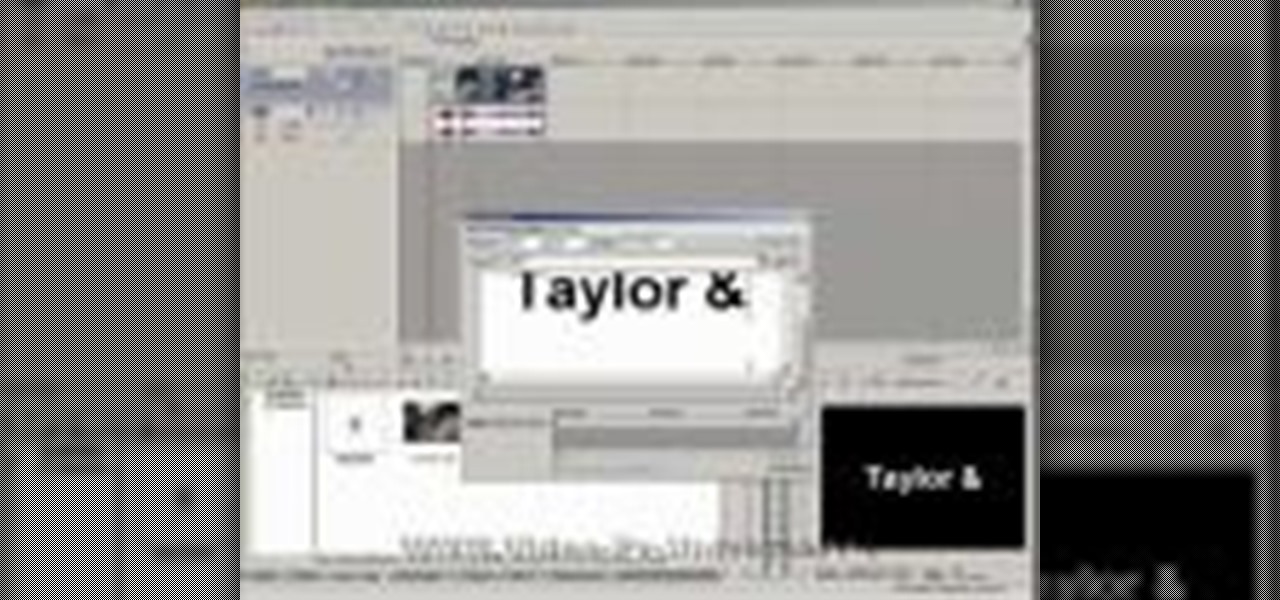
How To: Make simple video edits in the Sony Vegas Pro editor
In this clip, learn how to perform simple video editing with Sony Vegas video editor. Whether you're completely new to Sony's popular nonlinear editor (NLE) or are a seasoned digital video professional simply looking to pick up a few new tips and tricks, you're sure to be well served by this free video software tutorial. For more information, including detailed, step-by-step instructions, take a look.

How To: Create a teleportation effect in Sony Vegas Pro 9
This quick Sony Vegas user's guide presents an overview of how to create a simple teleportation effect in Sony Vegas Pro 9. Whether you're completely new to Sony's popular nonlinear editor (NLE) or are a seasoned digital video professional simply looking to pick up a few new tips and tricks, you're sure to be well served by this free video software tutorial. For more information, including detailed, step-by-step instructions, take a look.

How To: Make text and titles pop in Sony Vegas Movie Studio
In this clip, you'll learn a few tricks of the trade for making your title text pop. Whether you're completely new to Sony's popular nonlinear editor (NLE) or are a seasoned digital video professional simply looking to pick up a few new tips and tricks, you're sure to be well served by this free video software tutorial. For more information, including detailed, step-by-step instructions, take a look.
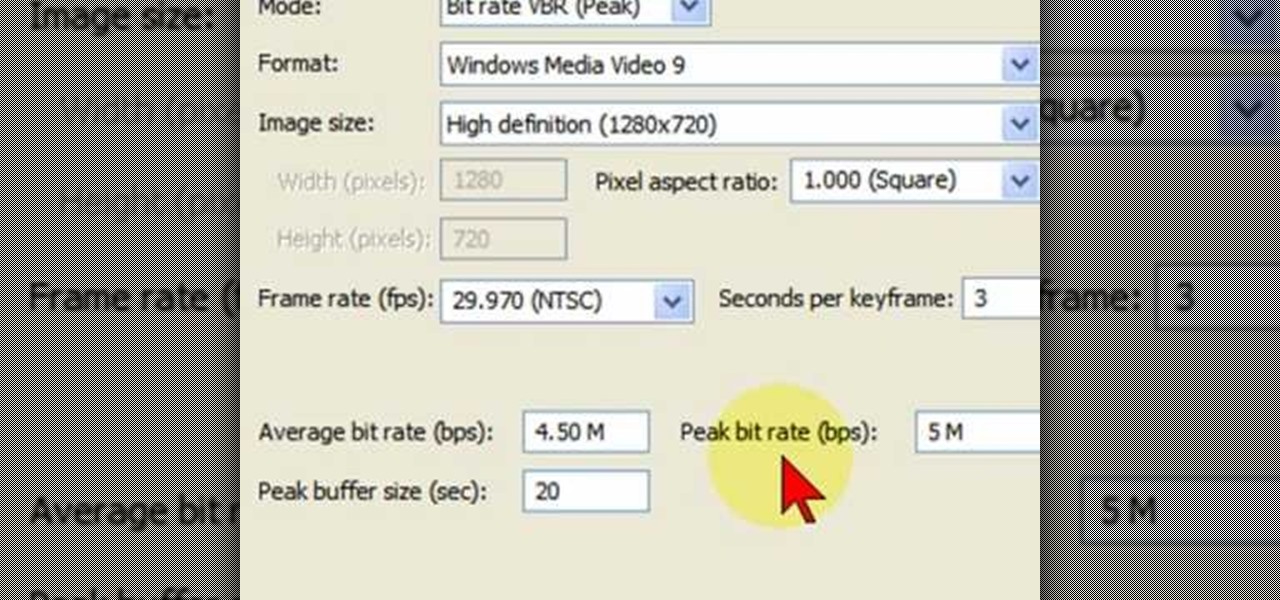
How To: Render HD widescreen in Sony Vegas and Movie Studio
In this video tutorial, viewers learn how to render high definition videos in Sony Vegas Movie Studio. Begin by clicking on File and select Render As. Then select the file type. Now click on Custom. In the Audio tab, set the mode as CBR, format as Windows Media Audio 9.2 and attributed to 128 k-bps. In the Video tab, set the mode as Bit Rate (Peak), format as Windows Media Video 9 and image size as High Definition (1280x720). Now save the template. This video will benefit those viewers who en...
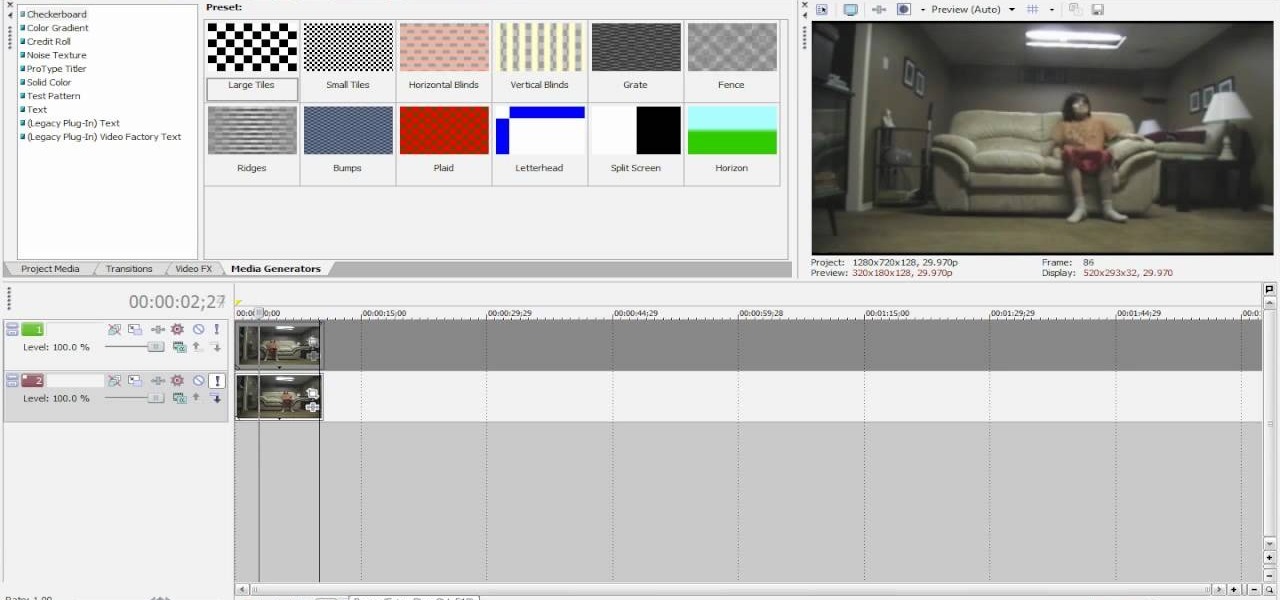
How To: Clone yourself in Sony Vegas Pro
Prepare two video clips which are on entirely the same scene or spot. Shoot the first video clip so that the actor enters and leaves the scene from the left. Then, shoot the second video clip so that the actor enters and leaves the scene from the right. On your Sony Vegas Pro application, layer both video clips together. Create a rectangular mask on the first video to indicate which part of the scene should only be shown. Add a little bit of feather effect so that the first video will blend i...
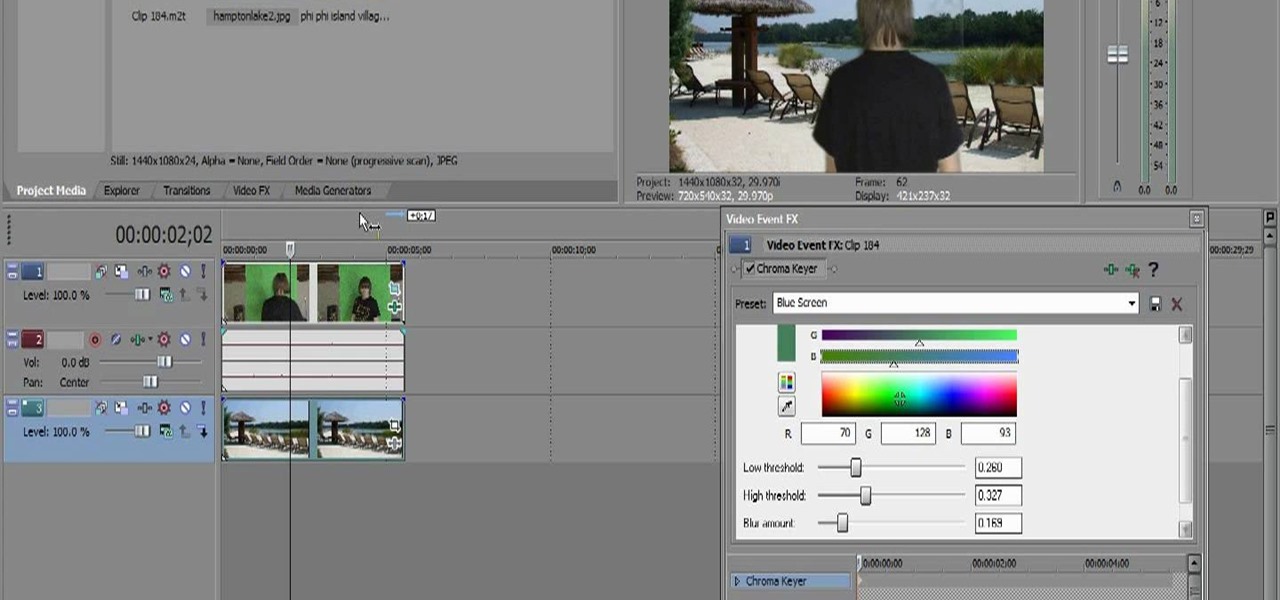
How To: Chromakey or greenscreen in Sony Vegas
Greenscreen is a filmmaking technique that gets more popular every year as computer graphics programs get better at making the actor appear that they are actually in a place instead of in front of, well, a greenscreen. This video will teach you, as a video editor, how to use chromakey to create greenscreen images using the popular video editing software Sony Vegas.

How To: Animate and edit like a professional in Pivot or Vegas
In this tutorial, learn how to look like a professional animator using Pivot. This clip is made for "noobs" so the instructions are super simple and helpful. Follow along and create your own cartoon!

How To: Use Sony Vegas 8 and 9 for beginners
Just got yourself a brand new copy of Sony Vegas 8 or 9 but don't want to commit the next ten years of your life crawling as a snail's pace through the exhaustive instructions manual?

How To: Start using Sony Vegas for beginners
Skip out on the pain and sheer torture of reading through the Sony Vegas manual and start using the program from day one by watching this tutorial.
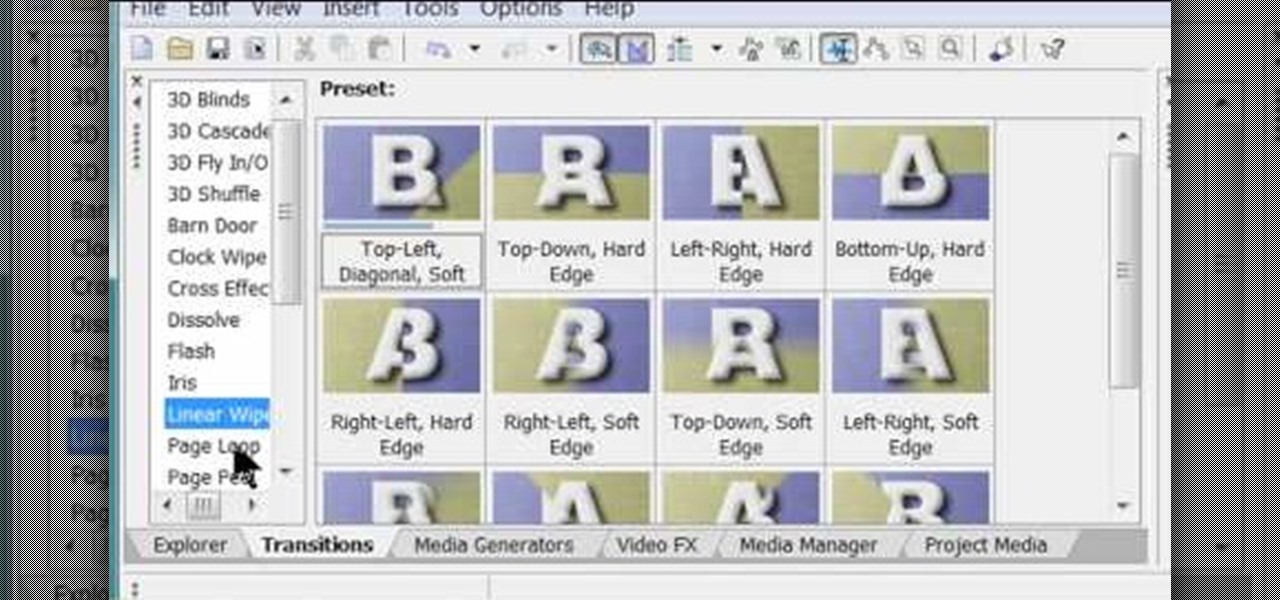
How To: Use the Sony Vegas interface for beginners
Software manufacterers always advise you to read the instruction manual first before attempting to do anything on a new program. But who has the time to obsess over ever little boring detail in a 300-page tome when just playing around the controls on your own gets you attuned to the program immediately?

How To: Create muzzle flashes on Sony Vegas Pro
Muzzle flashes are basically firing and explosive effects that come out of the pistol or barrel of a gun. These firing effects can be created on Sony Vegas using a masking technique.

How To: Create a light saber effect in Sony Vegas Pro
Even with so many awesome real life weapons out there that wreak jaw-dropping damage and explosions, boys and men everywhere still grovel at the feet of lightsabers, that mystal (and unfortunately made up) weapon touted by Jedi in the "Star Wars" movies.

How To: Create "Predator" liquid chrome invisibility
Stop trying to make lightsabers in your home movies using Sony Vegas - that's SO prepubescent teenage boy material. Step up your sci fi animation game by learning how to make yourself invisible (and no, by invisible we don't mean just deleting yourself out of the picture).

How To: Create a "Sin City" color effect using Sony Vegas
In this tutorial, learn exactly how to create a cool color effect inspired by the movie, "Sin City". This funky comic book, cartoonish effect is quite easy to do using Sony Vegas and in this video you will get the coveted step by step. Create a "Sin City" color effect using Sony Vegas.

How To: Make your videos look like a Hollywood film
Make your video look like a Hollywood film in 3 simple steps
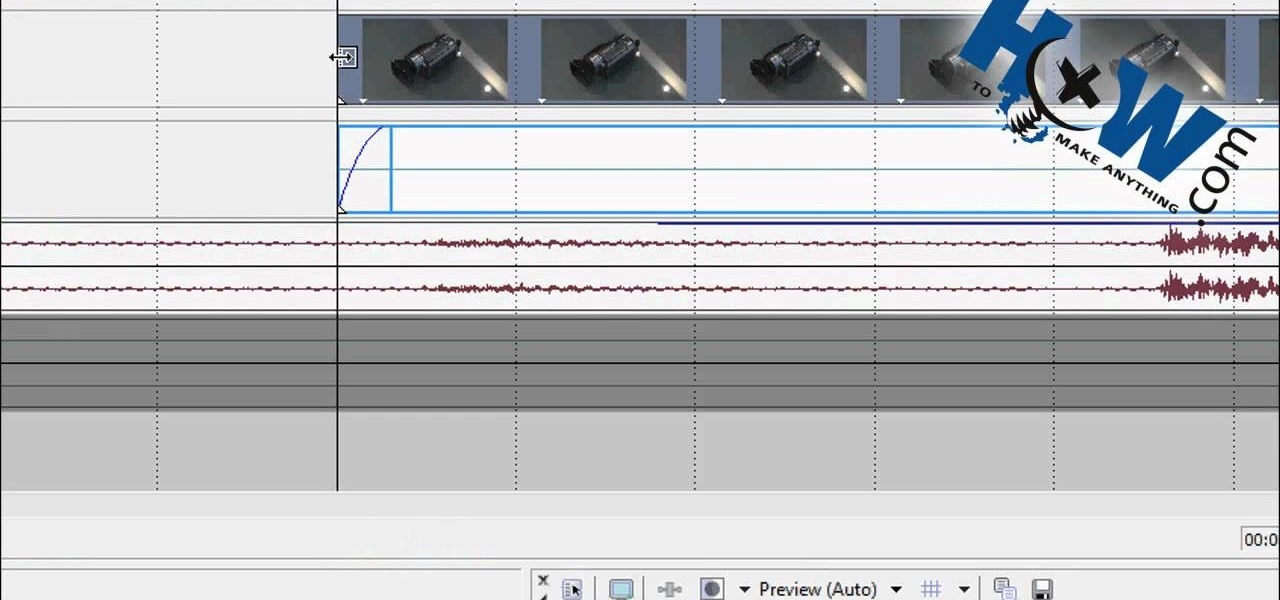
How To: Make a freeze frame in Sony Vegas
How to Make Anything demonstrates how to make a freeze frame in Sony Vegas. You can go to the preview window and click on save snapshot to file. The program will then create a jpeg which you can lay into your video to create a freeze frame. You can also use Vegas' velocity envelopes to create a freeze frame. First, zoom into your video in the timeline so that you see each individual frame. Make sure that quantize to frames is toggled in the options menu. Then, hit S to split the video. Right ...
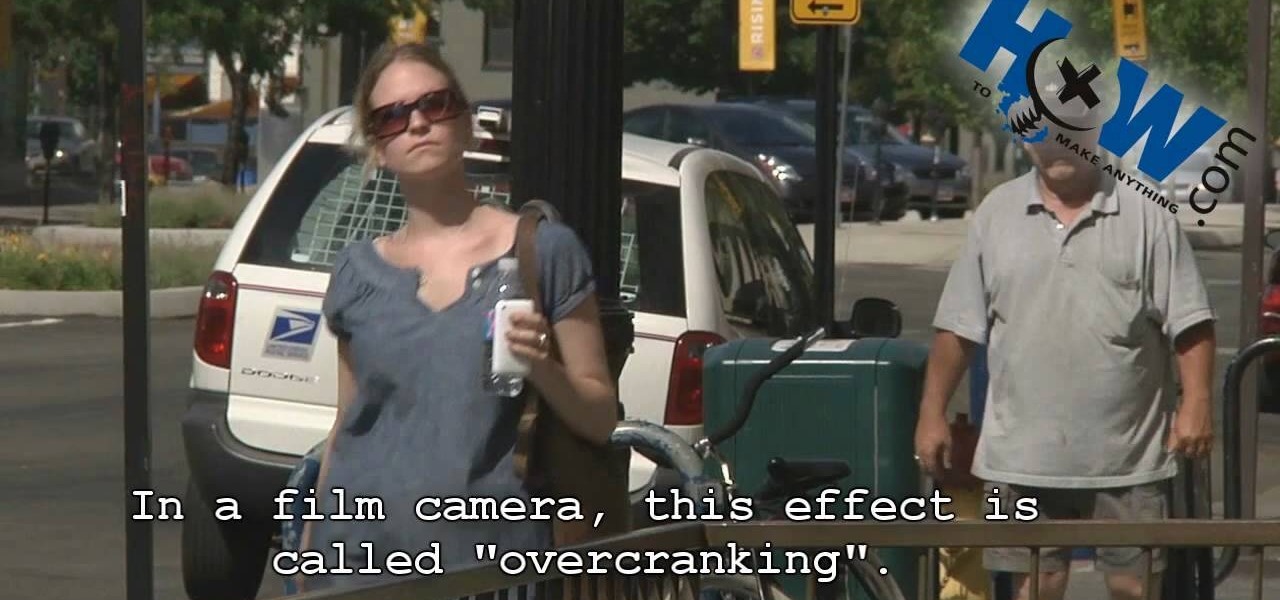
How To: Shoot in slow motion on a camcorder in Sony Vegas
In this video tutorial, viewers learn how to make a slow motion video on a camcorder in Sony Vegas. In a film camera, this is called "overcranking". On your camcorder, set your rec format to PH 720.60 P. Then open your clip in Sony Vegas and set up a time line. Then make a region around the entire clip and select Render As. Go to Custom and change the frame rate to 59. 940 (Double NTSC). Now save it. This video ill benefit those viewers who produce videos and would like to learn how to make t...

How To: Use the dynamic RAM preview feature in Sony Vegas
One of the most common problems with any video editing software is the preview lag- a result of high quality video slamming your CPU. There is a great fix in Sony's Vegas editing software to allow previews to run full-frame with a slight tweak called the dynamic RAM preview feature. This is especially useful if you don't have a brand new computer with maxed-out RAM and video card. Double-click the clip (or drag for a series of clips) that you would like to preview and select which quality you...
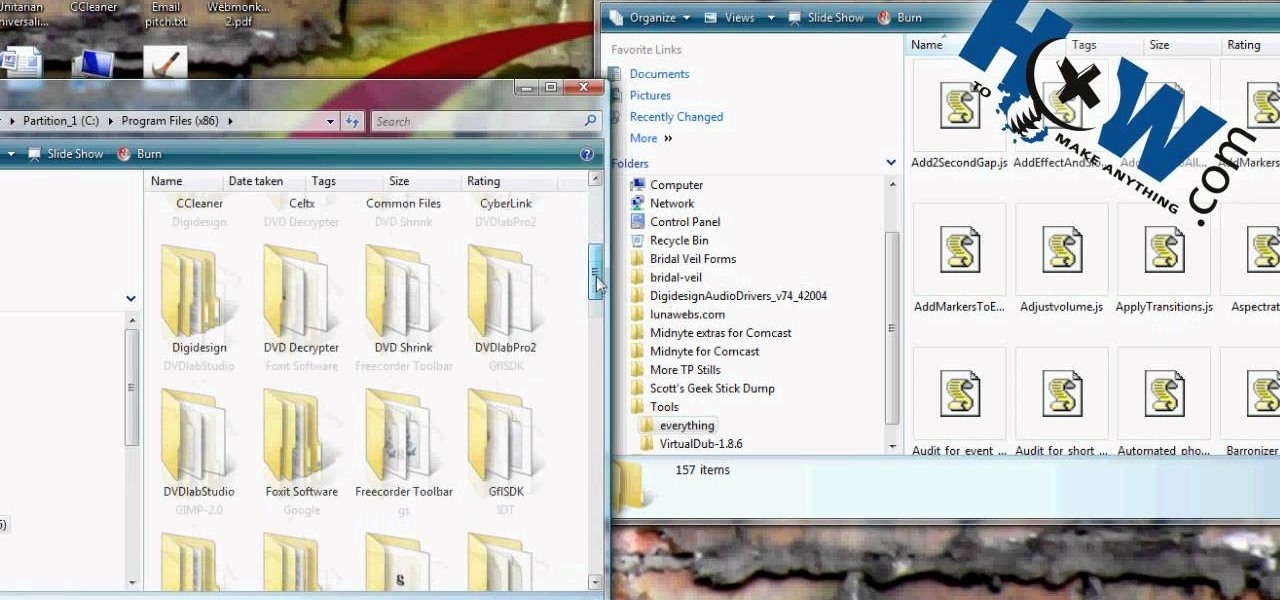
How To: Automate a process using a script in Sony Vegas
HowToMakeAnything describes how to make Script work in Sony Vegas. Script is a way of automating a normally cumbersome process. Select events from Cursor, add regions to add, fade effects etc to the clip. That may also be selected from Tools Menu, then Scripting. Drag the desired two or three scripts to the folder of Script menu in Sony Vega Pro 8 available in C drive and rescan script menu folder. It is to be noted that adding hundreds of clips can also be done to the folder if one so desire...
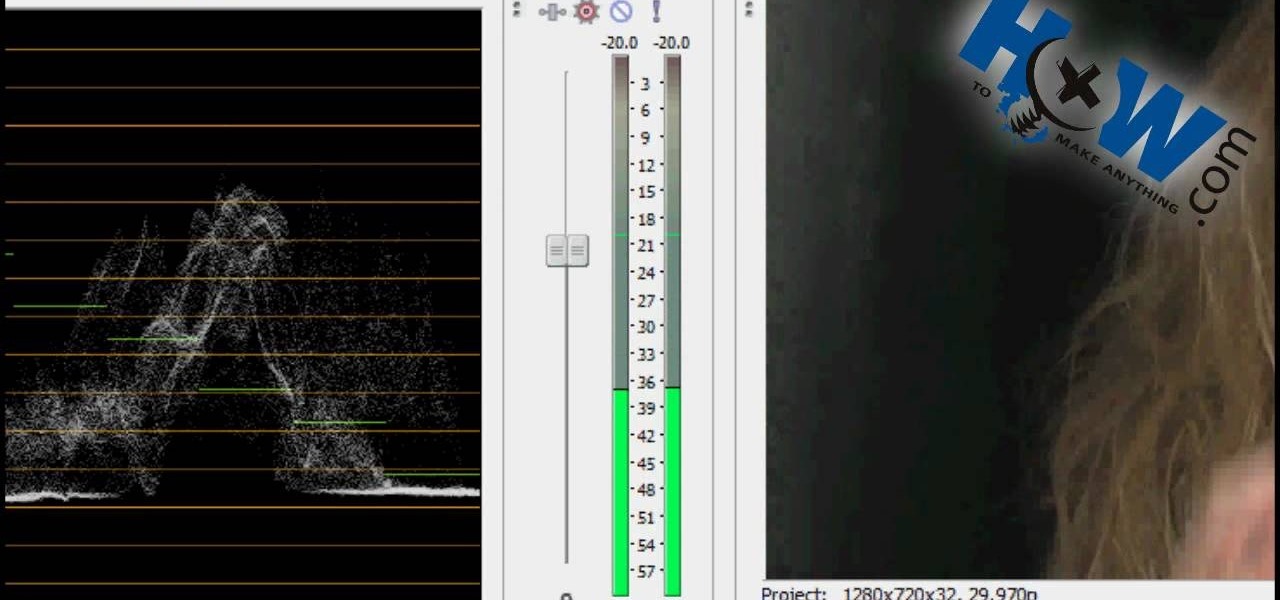
How To: Use Sony Vegas' audio tools
First of all put your video on the timeline where you have a wave form representing your audio track control tools. If you right click on the audio tracks then you get a lot of options available to you. Click on the 'switches' then 'normalize' and this shall choose the highest peak and calibrate the whole audio to that peak. So if your audio is little low or it is too noisy then you can normalize it. Now click on 'channels' and then you have the option of picking left or the right channel. No...
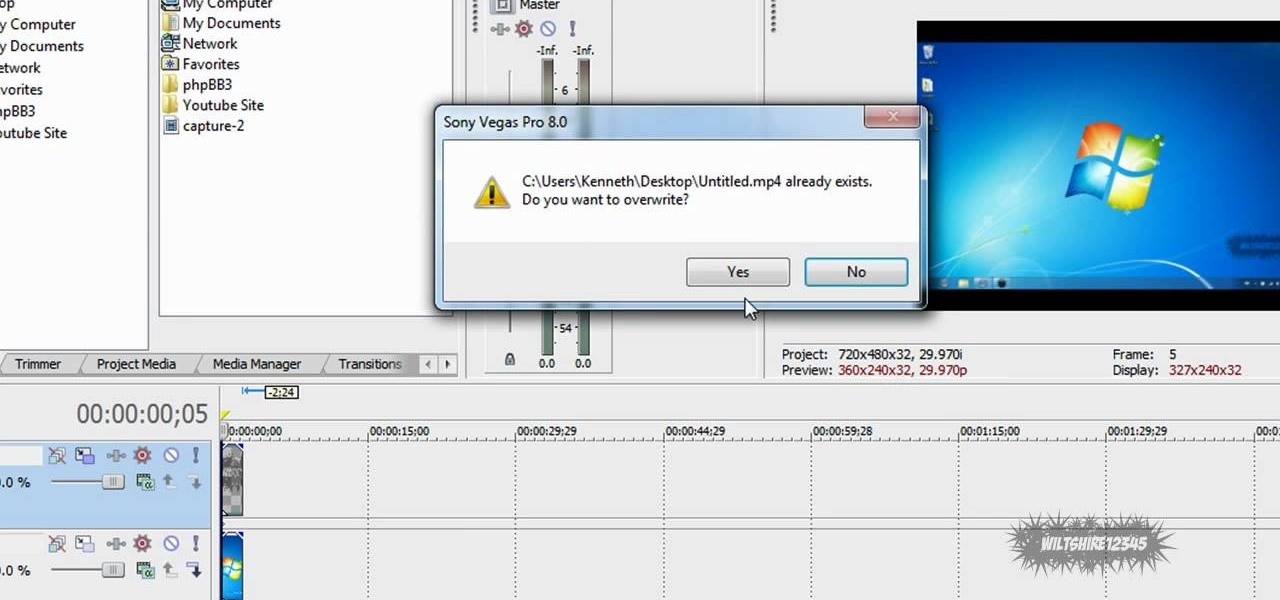
How To: Add a watermark to a video in Sony Vegas
This video in the Software category will show you how to add a watermark to a video in Sony Vegas. This video tutorial is using Sony Vegas Pro8. Import a video into your timeline on which you want to put a watermark. Then go to the video layers on the left bottom, right click and select ‘insert video track’. This will create a blank video layer. Now find a picture that you want to use as a logo and drag and drop it into the blank layer. Edit it to the length of your video. Then go to ‘track m...
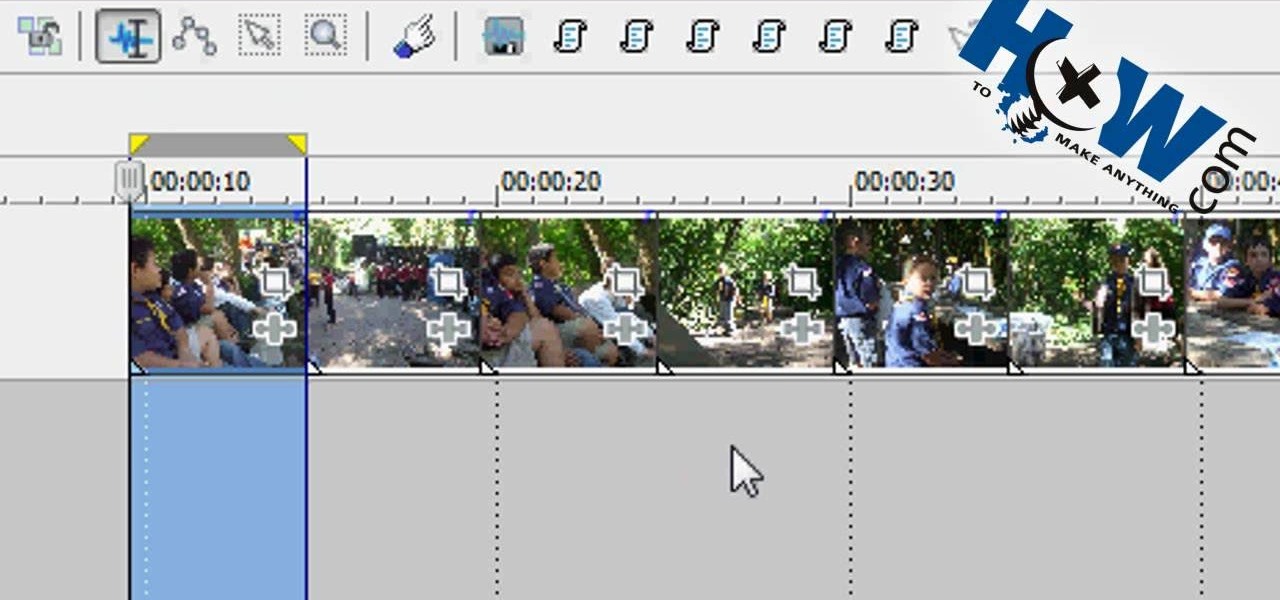
How To: Batch render in Sony Vegas
In this video tutorial, viewers learn how to make a batch render in Sony Vegas. Sony Vegas is a professional non-linear editing system. Viewers will learn how to use the batch render. At default, it is located on the toolbar. Begin by importing your clips or images into the time line. One of the batch render's features is to render regions. Begin putting regions around the clips by highlighting the clip, press R and press Enter. The add the Add Regions To Event script to automatically set reg...

How To: Sync double system sound on Sony Vegas
This video shows the method to sync sound using Sony Vegas. This is important in case of double system sound when audio is recorded separate from the picture. The first step involves opening up the poorer source of audio like the audio from the built in microphone in the laptop. Now open the good quality audio like the one from a camcorder just below the first one. Align the two audio using a reference mark. In the given video, it is the clapping of hands recorded on both audio. So, the spike...

How To: Make a simple photo montage with Sony Vegas
This video shows the method to create a photo montage in Sony Vegas. Go to 'Options' menu & Preferences. Go to the 'Editing' tab & 'New still image length (seconds)' and put the corresponding value and hit 'OK'. Open the pictures from explorer and you have a montage in which pictures last for a few seconds when another one comes up. Go to 'Tools' menu and 'Scripting' option. Click on 'ApplyTransition_1_2'. Choose 'Standard Cross Fade' from the drop down menu. Fill in 'Overlap Frames' which te...
How To: Pixelate or blur people's faces in Sony Vegas
In this video tutorial, Mad Cow Moo shows you how to do blurs on footage in Sony Vegas. Looking on the time line for a break in the audio, place the cursor at this point and hit s on the keyboard to split the video into segments Go to the time line to the final frame you want and point the cursor here, creating a highlight, and hit the s key again. Right click on the audio, select group from the drop down and choose, "Remove From". Right click the video track on the left top corresponding to ...
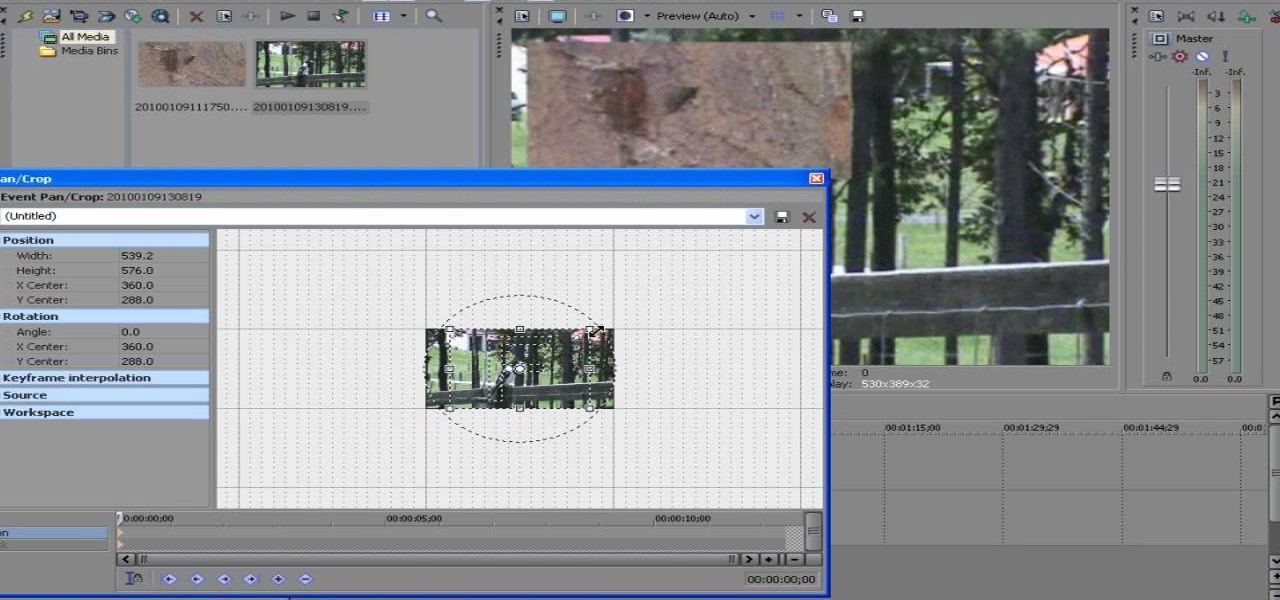
How To: Do a picture in picture effect in Sony Vegas
ConnersTutorials, teaches you how to put two videos playing simultaneously in one movie. You use Sony Vegas and drag both movies in the time-line below. Then you press Event pan/crop on the first video. Right click and choose Match output aspect. Then re-size and move the video as you want. Do the same for the other video. Go to Media Generators to choose the background, which can be a solid color, a picture or another video. Just drag that down in the movie time-line when you're pleased. All...
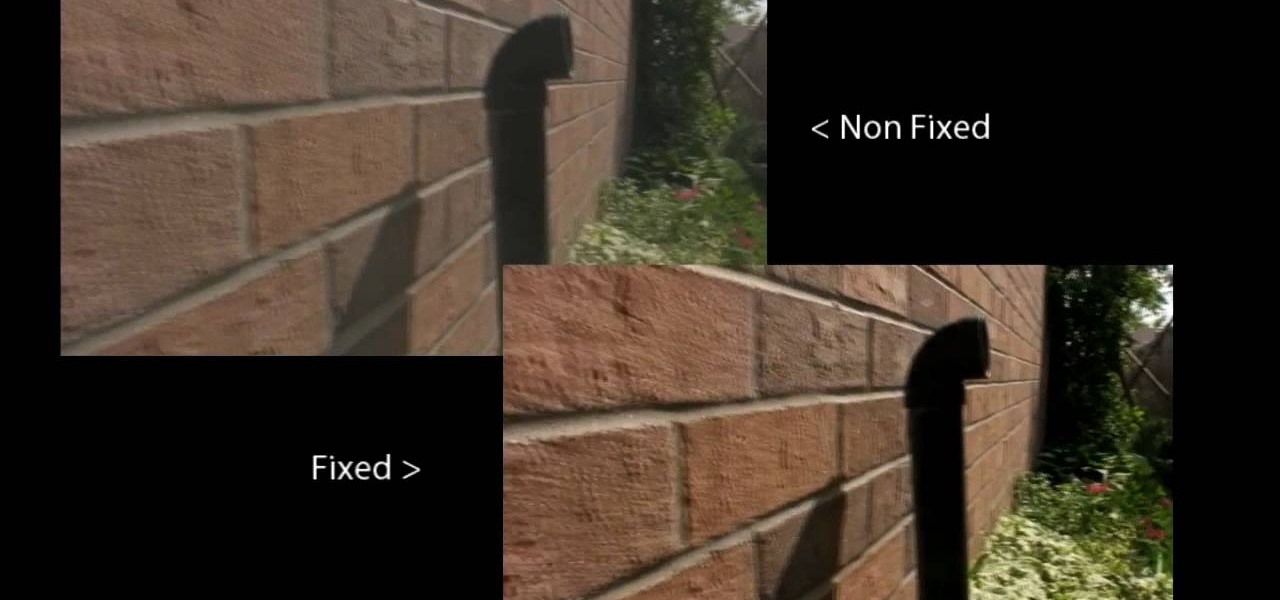
How To: Make your Sony Vegas video look like film
For various reasons — ranging from lens type to the frame rate to the storage medium —, footage shot with a camcorder doesn't really look anything like what one would see in a Hollywood film. However, with a little bit of work and a touch of post-production, you can make your consumera camera footage look a lot more like a commerically shot project.
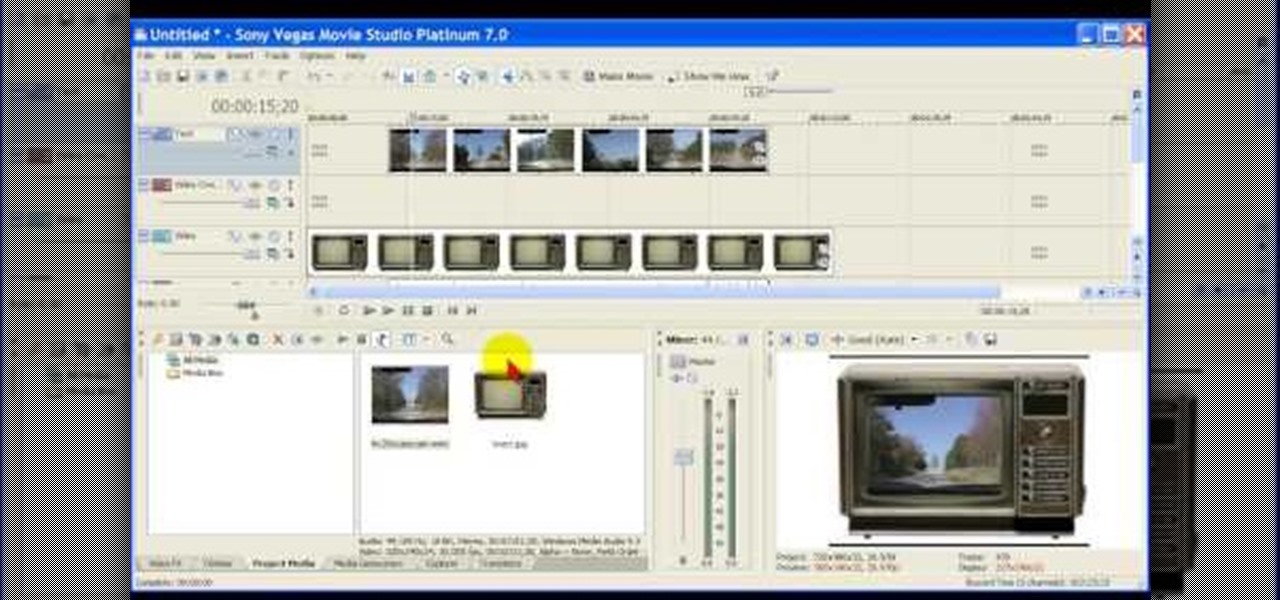
How To: Solve pan and crop problem in Sony Vegas Movie Studio
This video is all about pan and crop in Sony Vegas Movie Studio. There are two video clips and the top clip is to be put into the other clip as in this case. First of all select the pan and crop button and the pan and crop window appears on the screen. From the window that appears, select the zoom option and then change the zoom so that more of the screen can be seen. Make sure that the preview window is shown in the side. It is useful to change the size of the event pan and crop. Sometimes t...
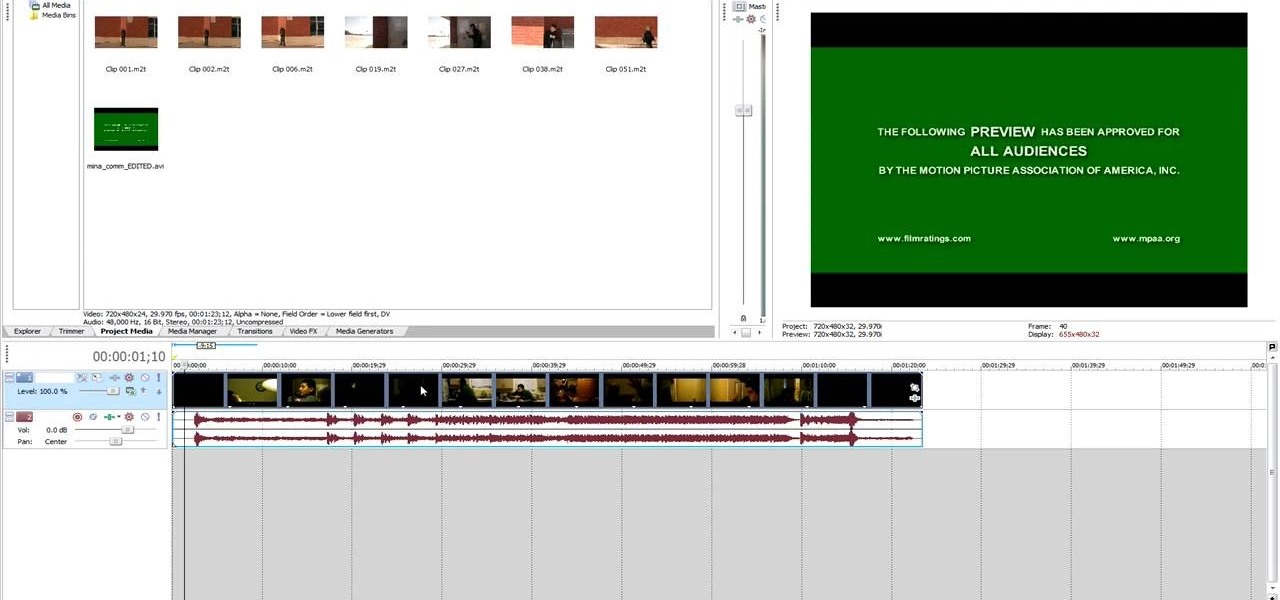
How To: Begin using Sony Vegas
Getting started with Sony Vegas? In this three-part tutorial, learn the basics and what you need to know to get started using Sony Vegas.

How To: Create a bleach bypass effect in Sony Vegas
A great special effect for any film or movie is the space warp effect, like this bleach bypass effect. It's a little tricky to make, but once you know, fairly simple. Learn how to create a bleach bypass effect in Sony Vegas.