In this video tutorial, viewers learn how to render high definition videos in Sony Vegas Movie Studio. Begin by clicking on File and select Render As. Then select the file type. Now click on Custom. In the Audio tab, set the mode as CBR, format as Windows Media Audio 9.2 and attributed to 128 k-bps. In the Video tab, set the mode as Bit Rate (Peak), format as Windows Media Video 9 and image size as High Definition (1280x720). Now save the template. This video will benefit those viewers who enjoy creating and editing videos, and would like to learn how render their videos in high definition.
Home
Sony Vegas How to Render HD widescreen in Sony Vegas and Movie Studio

By WonderHowTo
Jul 14, 2010 07:39 AM
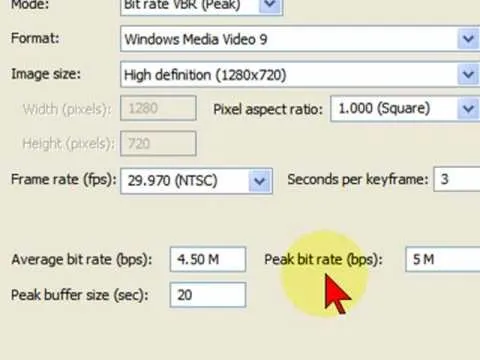
The next big software update for iPhone is coming sometime in April and will include a Food section in Apple News+, an easy-to-miss new Ambient Music app, Priority Notifications thanks to Apple Intelligence, and updates to apps like Mail, Photos, Podcasts, and Safari. See what else is coming to your iPhone with the iOS 18.4 update.





Comments
Be the first, drop a comment!