Prepare two video clips which are on entirely the same scene or spot. Shoot the first video clip so that the actor enters and leaves the scene from the left. Then, shoot the second video clip so that the actor enters and leaves the scene from the right. On your Sony Vegas Pro application, layer both video clips together. Create a rectangular mask on the first video to indicate which part of the scene should only be shown. Add a little bit of feather effect so that the first video will blend in nicely to the second video. Play the entire video and you should now see a whole new video clip with two versions of the actor entering and leaving the scene simultaneously.
Just updated your iPhone? You'll find new emoji, enhanced security, podcast transcripts, Apple Cash virtual numbers, and other useful features. There are even new additions hidden within Safari. Find out what's new and changed on your iPhone with the iOS 17.4 update.



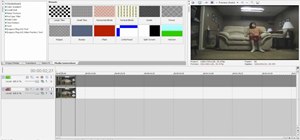
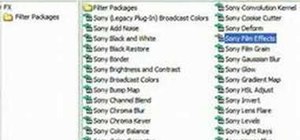
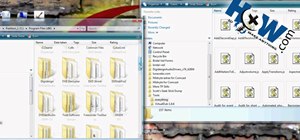


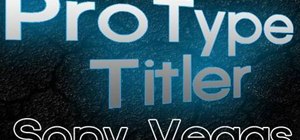

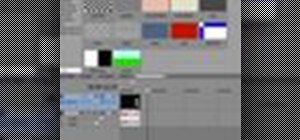

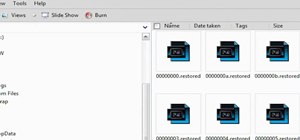
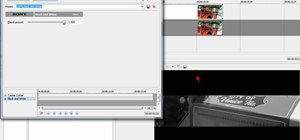



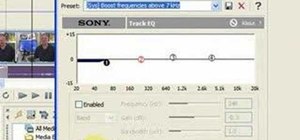
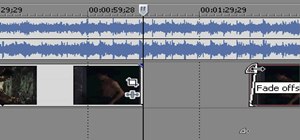

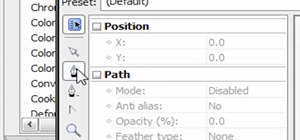


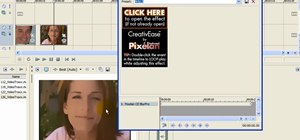



Be the First to Comment
Share Your Thoughts