This video shows the method to create a photo montage in Sony Vegas. Go to 'Options' menu & Preferences. Go to the 'Editing' tab & 'New still image length (seconds)' and put the corresponding value and hit 'OK'. Open the pictures from explorer and you have a montage in which pictures last for a few seconds when another one comes up. Go to 'Tools' menu and 'Scripting' option. Click on 'ApplyTransition_1_2'. Choose 'Standard Cross Fade' from the drop down menu. Fill in 'Overlap Frames' which tells you the length of each transition and the 'Zoom Slide' gives motion to the picture by zooming in on it. The script can be found at http:// s92274348. onlinehome.us/vegas.html. This finishes the video.
Just updated your iPhone? You'll find new emoji, enhanced security, podcast transcripts, Apple Cash virtual numbers, and other useful features. There are even new additions hidden within Safari. Find out what's new and changed on your iPhone with the iOS 17.4 update.



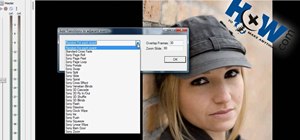
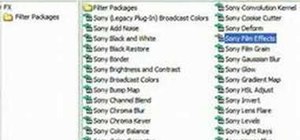
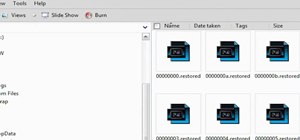

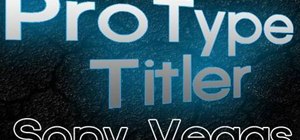

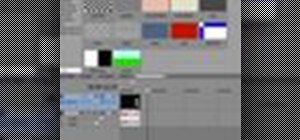


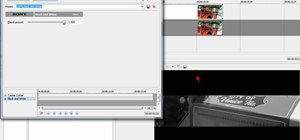



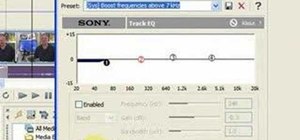
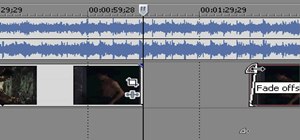

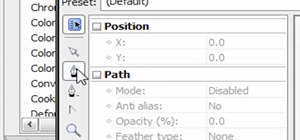

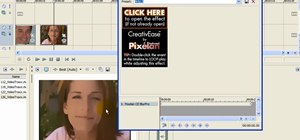






2 Comments
Thanks for this--and the collection of scripts within which this is included. This one is great for enthusiastic paupers such as myself (buying VASST Ultimate S Lite just for more or less simple montages is too steep for me). More or less regular at the Sony Vegas Pro forum since 2006, and even had had some on-board and email connections with JohnMeyer but I haven't used scripts much. So your harvest of legit scripts is great. I'll study the others later. ~ Philip (a.k.a. Soniclight at VP Forum)
Well, had to update the above comment. Ran into a "Error: Object not found" glitch in trying to use that script and so I finally caved.... and got VASST Ultimate S Lite after seeing the pretty extensive VASST YouTube video on the Montage part - quite sophisticated, versatile. Worth the plunge (I've been yeah-maybe-ing this decision for years. But thanks anyway -- I'll still check out the other goodies in your bag of goodies :o)
Share Your Thoughts