This video is all about pan and crop in Sony Vegas Movie Studio. There are two video clips and the top clip is to be put into the other clip as in this case. First of all select the pan and crop button and the pan and crop window appears on the screen. From the window that appears, select the zoom option and then change the zoom so that more of the screen can be seen. Make sure that the preview window is shown in the side. It is useful to change the size of the event pan and crop. Sometimes there arises a problem with moving the cursor freely in all directions. Some people can only change it up and down while others can only move it sideways. It can be changed by clicking on the move freely button on the left pane of the window just near the rotation option. Then resize it or adjust the video according to your needs. After that just play the video and your pan and crop will work according to your needs.
Home
Sony Vegas How to Solve pan and crop problem in Sony Vegas Movie Studio

By WonderHowTo
Feb 13, 2010 04:10 PM
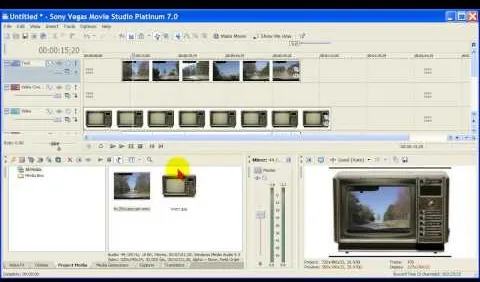
The next big software update for iPhone is coming sometime in April and will include a Food section in Apple News+, an easy-to-miss new Ambient Music app, Priority Notifications thanks to Apple Intelligence, and updates to apps like Mail, Photos, Podcasts, and Safari. See what else is coming to your iPhone with the iOS 18.4 update.





Comments
Be the first, drop a comment!