In this tutorial, we learn how to extract audio from CD with Vegas Movie Studio. First, open up Vegas Movie Studio and open up the audio from the drive you prefer by going into "project" then "audio cd". Once you do this, a new window will pop up showing all the different audio tracks that you can open. Play them before you open them, then when you find it click "ok" and then save it to the place it suggests. Now that selection will show up in your media pool, put this on your timeline. After this, drag it to the audio track and play it to hear what it sounds like. Now you can time this to your photos and tweak it to how you want it to be!
Just updated your iPhone? You'll find new emoji, enhanced security, podcast transcripts, Apple Cash virtual numbers, and other useful features. There are even new additions hidden within Safari. Find out what's new and changed on your iPhone with the iOS 17.4 update.




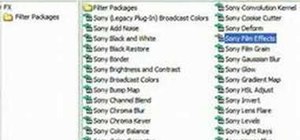

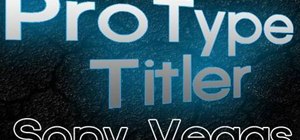

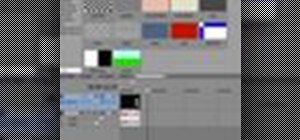

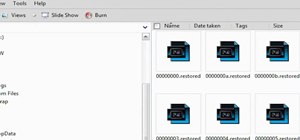



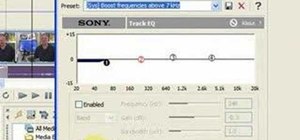
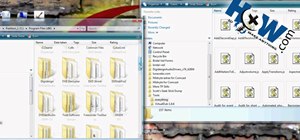
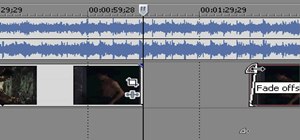

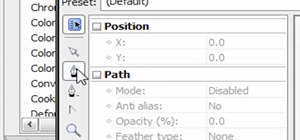


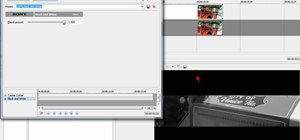




Be the First to Comment
Share Your Thoughts