In this video tutorial, viewers learn how to re-size an image or video in Sony Vegas. Begin by opening the image or video that you want to re-size in Sony Vegas and drag it into the time line. Then click on Event/Pan Crop on the right side of the clip in the time line. Now re-size/rotate the video/image by dragging in and out. Finish by simply closing the window. This video will benefit those viewers who create videos using Sony Vegas and would like to learn how to make their video image smaller or zoomed closer.
Just updated your iPhone? You'll find new emoji, enhanced security, podcast transcripts, Apple Cash virtual numbers, and other useful features. There are even new additions hidden within Safari. Find out what's new and changed on your iPhone with the iOS 17.4 update.




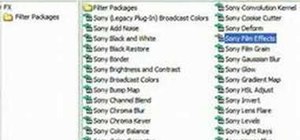
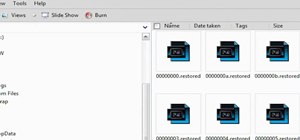

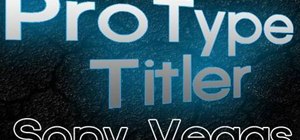

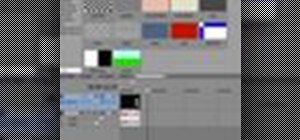

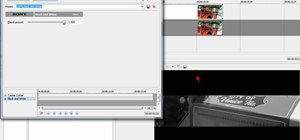



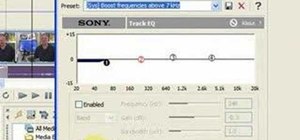
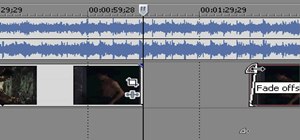

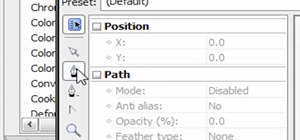

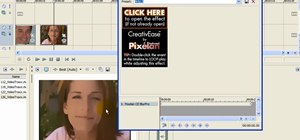






2 Comments
Hi, I'm having trouble resizing and animating still images. I'm using the Pan/Crop tab and the keyframes set the positions of the motion, but in the timeline window the animated image does not move and does not change size.
What to do?
Robert
thanks.....................
Share Your Thoughts