In this video tutorial, viewers learn how to use volume envelopes in Sony Vegas Movie Studio. Begin by importing the audio track into the time line. Then right-click on the audio control panel, go to Insert/Remove Envelope and select Volume. This will place a purple line through the audio track. Users are able to control the volume by moving the line up or down to increase or decrease the volume. Users are also able to select certain points by creating starting and ending points in the audio track. This video will benefit those viewers who enjoy editing videos, and would like to learn how to use volume envelopes to edit the volume of a video.
Home
Sony Vegas How to Use volume envelopes in Sony Vegas Movie Studio

By WonderHowTo
Sep 2, 2010 05:42 PM
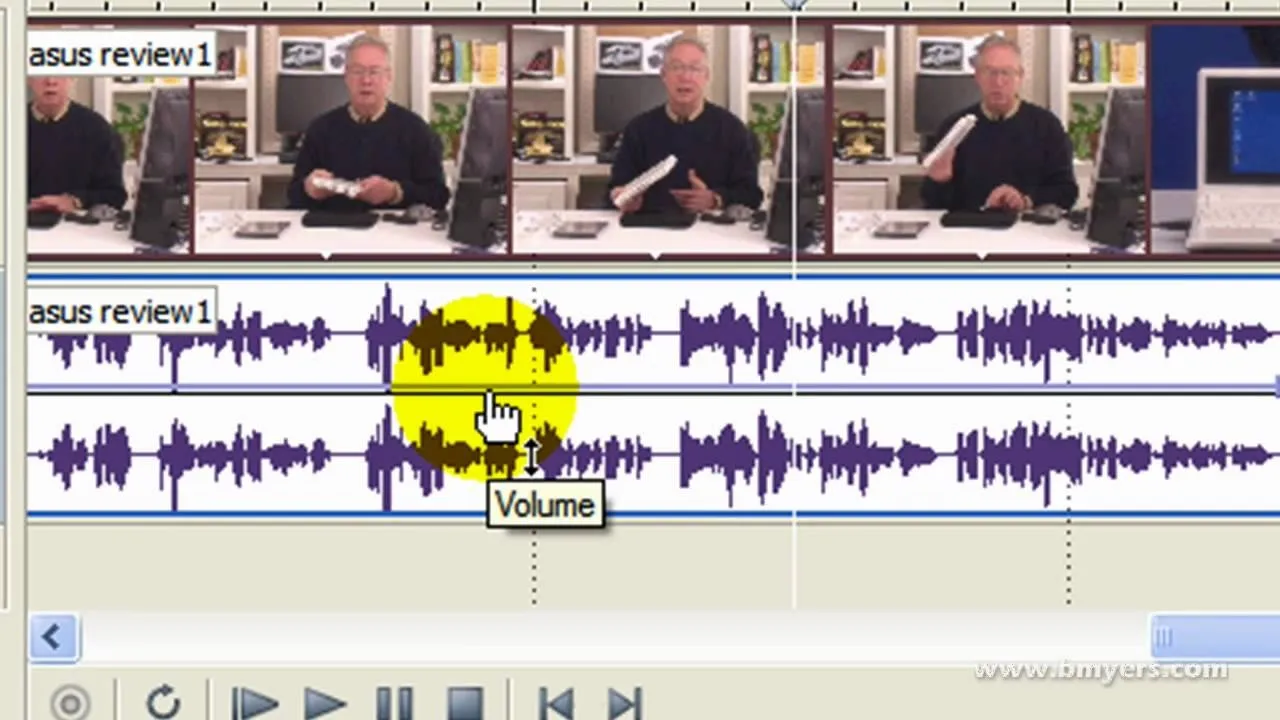
The next big software update for iPhone is coming sometime in April and will include a Food section in Apple News+, an easy-to-miss new Ambient Music app, Priority Notifications thanks to Apple Intelligence, and updates to apps like Mail, Photos, Podcasts, and Safari. See what else is coming to your iPhone with the iOS 18.4 update.





Comments
Be the first, drop a comment!