If you have multiple videos or clips that you want to transition between but are tired of using fades, wipes and more traditional methods, try using shaking transitions. This tutorial shows you how to do it using Sony Vegas software.
Just updated your iPhone? You'll find new emoji, enhanced security, podcast transcripts, Apple Cash virtual numbers, and other useful features. There are even new additions hidden within Safari. Find out what's new and changed on your iPhone with the iOS 17.4 update.





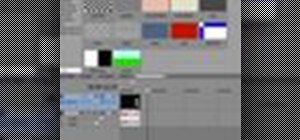

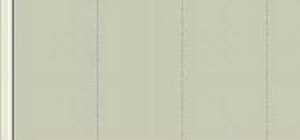

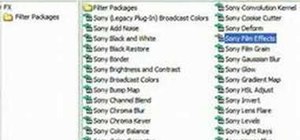
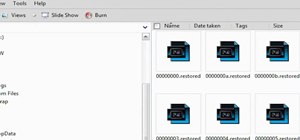


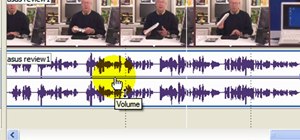
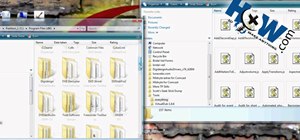



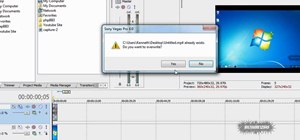


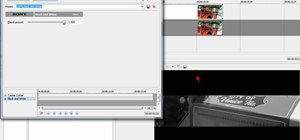

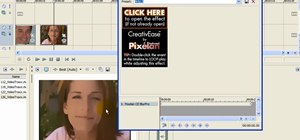






Be the First to Comment
Share Your Thoughts