Active Sony Vegas Posts

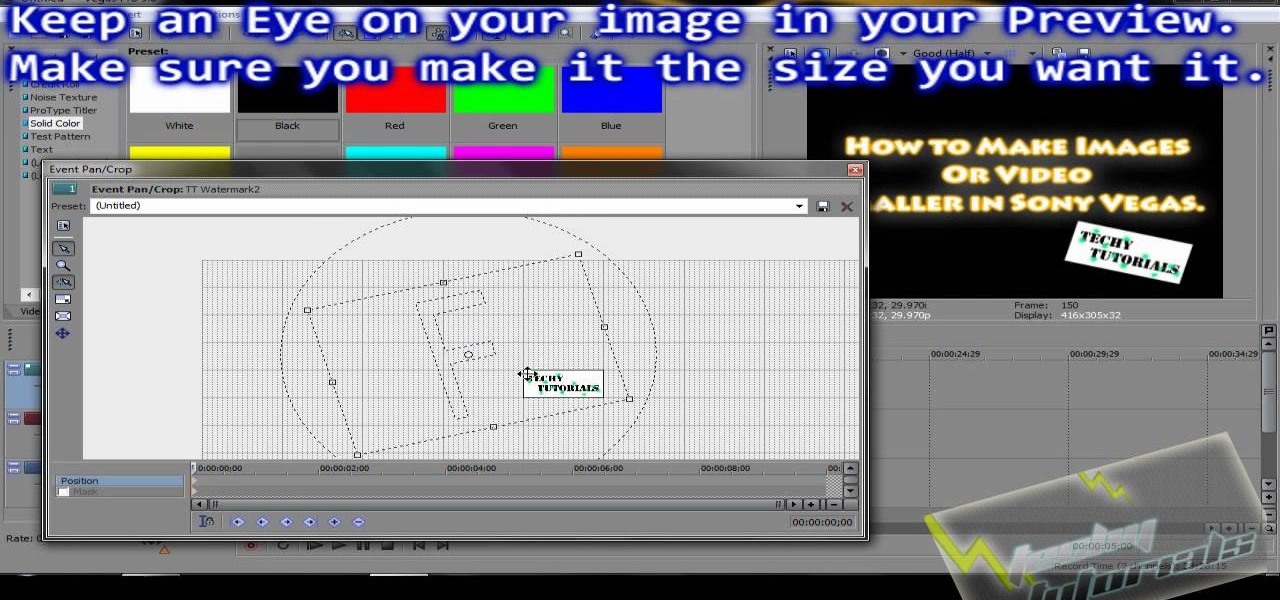
How To: Resize images and video in Sony Vegas
In this video tutorial, viewers learn how to re-size an image or video in Sony Vegas. Begin by opening the image or video that you want to re-size in Sony Vegas and drag it into the time line. Then click on Event/Pan Crop on the right side of the clip in the time line. Now re-size/rotate the video/image by dragging in and out. Finish by simply closing the window. This video will benefit those viewers who create videos using Sony Vegas and would like to learn how to make their video image smal...
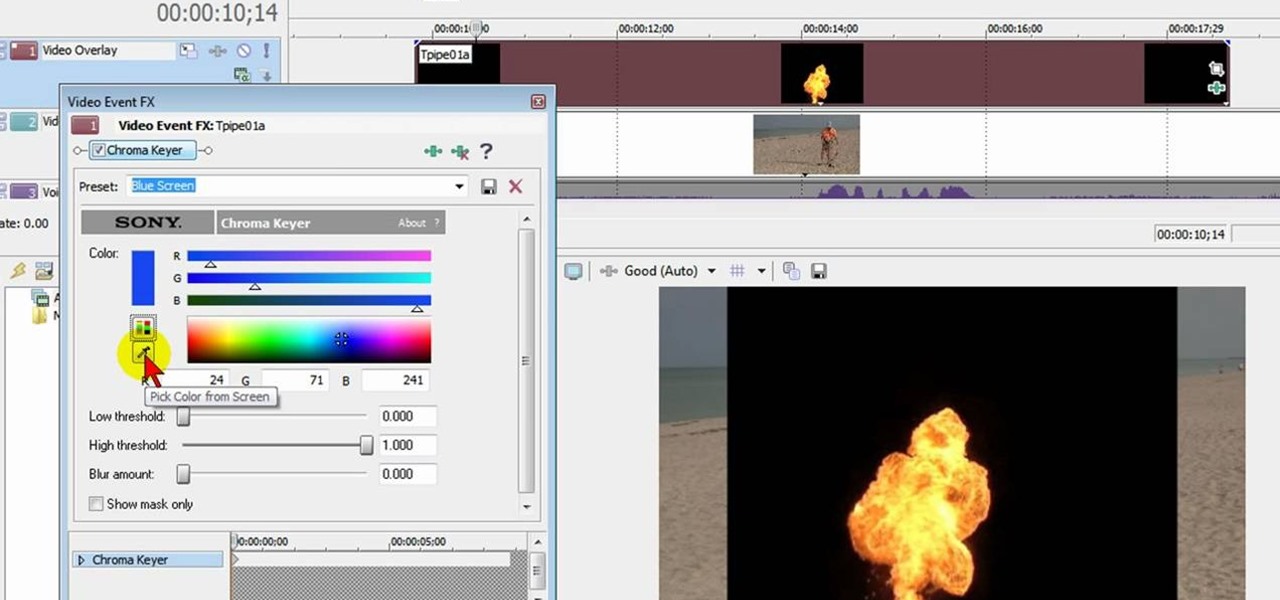
How To: Add explosions to your videos using Sony Vegas Movie Studio
In this free video software tutorial, you'll learn how to add digital explosions to your projects in Sony Vegas Movie Studio. Whether you're new to Sony's popular non-linear editor or a seasoned digital video professional merely looking to pick up a few new tips and tricks, you're certain to be well served by this video guide. Take a look.

How To: Create a karaoke-style video in Sony Vegas Pro
In this video clip, you'll learn how to create a karaoke video in Sony Vegas Pro. Whether you're new to Sony's popular non-linear editor or a seasoned video professional just looking to better acquaint yourself with the program and its various features and filters, you're sure to be well served by this video tutorial. For more information, including detailed, step-by-step instructions, watch this free video guide.

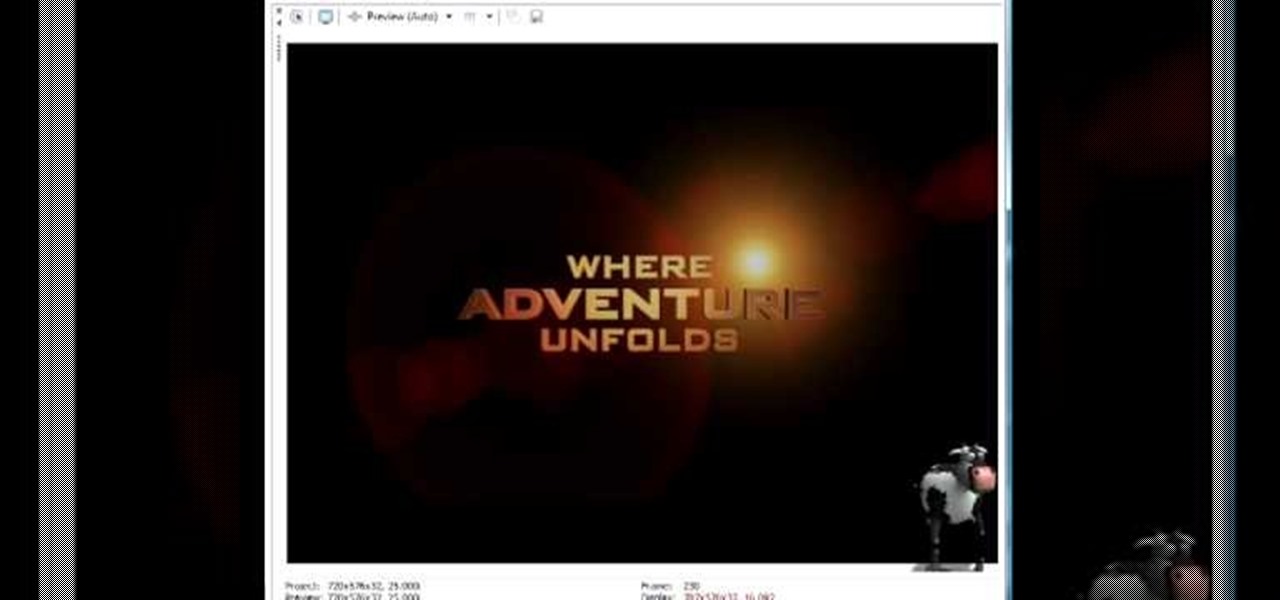
How To: Create and edit credit rolls in Sony Vegas Pro
In this clip, you'll learn how to create and apply credit rolls to your movies in Sony Vegas Movie Studio or Sony Vegas Pro. Whether you're completely new to Sony's popular nonlinear editor (NLE) or are a seasoned digital video professional simply looking to pick up a few new tips and tricks, you're sure to be well served by this free video software tutorial. For more information, including detailed, step-by-step instructions, take a look.

How To: Use the Twixtor effect in Sony Vegas
Twixtor is a great plugin for Sony Vegas that allows you to create incredible looking slow motion. This visual effect will add drama to your video and make it truly awe-inspiring. Watch and learn how to make the most of Twixtor in Sony Vegas.

How To: Create a grid look in Sony Vegas
This is how to use Sony Vegas to create the look that a lot of music videos use where it appears that there are multiple screens or a grid is placed over it.

How To: Render 720p or 1080p HD video for YouTube in Sony Vegas Pro 8, 9 or 10
Interested in exporting a digital video clip from Sony Vegas for use on YouTube without losing image or sound quality in the process? This clip will teach you what you'll need to know. Whether you're completely new to Sony's popular nonlinear editor (NLE) or are a seasoned digital video professional simply looking to pick up a few new tips and tricks, you're sure to be well served by this free video software tutorial. For more information, including detailed, step-by-step instructions, take a...
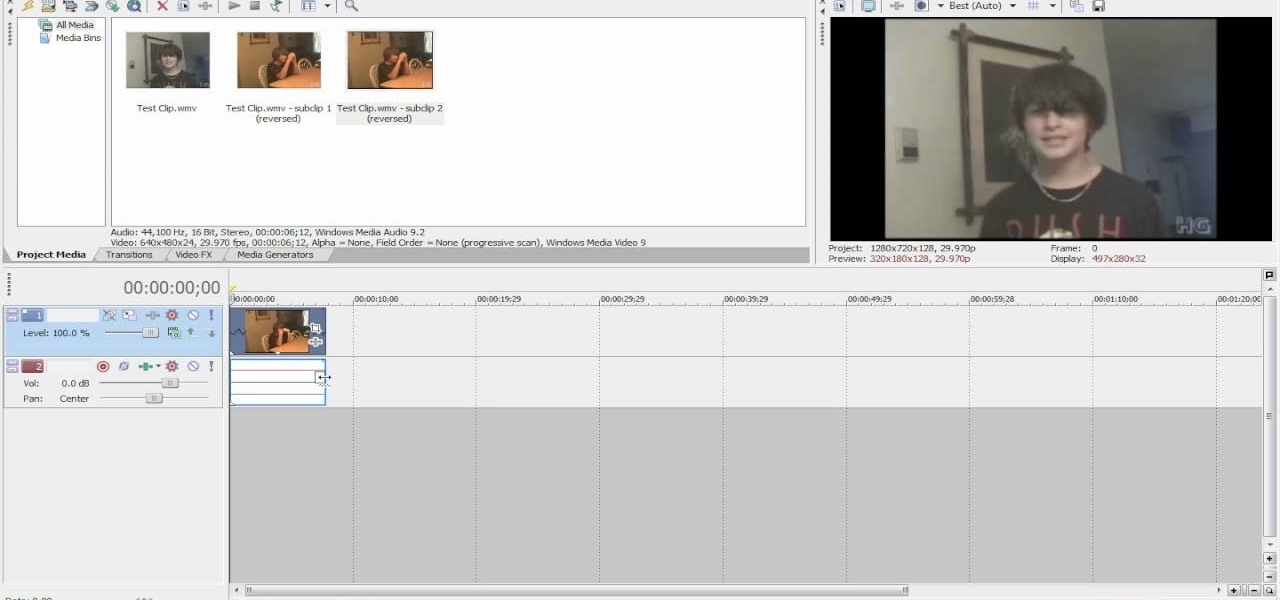
How To: Create slow-motion or fast-motion videos in Sony Vegas
Interested in creating a slow- or fast-motion effect in Sony Vegas? This clip will show you how it's done. Whether you're completely new to Sony's popular nonlinear editor (NLE) or are a seasoned digital video professional simply looking to pick up a few new tips and tricks, you're sure to be well served by this free video software tutorial. For more information, including detailed, step-by-step instructions, take a look.

How To: Create a time lapse in Sony Vegas Movie Studio or Pro
In this clip, you'll learn how to use Sony Vegas to compress hours of footage into the space of a few seconds. Whether you're completely new to Sony's popular nonlinear editor (NLE) or are a seasoned digital video professional simply looking to pick up a few new tips and tricks, you're sure to be well served by this free video software tutorial. For more information, including detailed, step-by-step instructions, take a look.
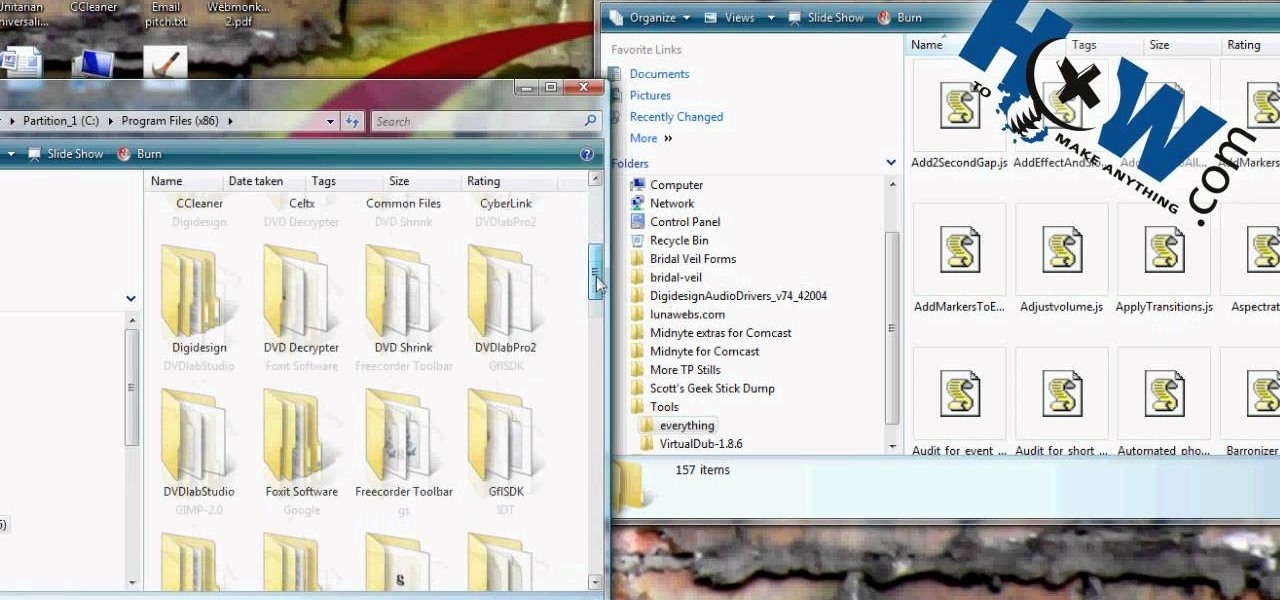
How To: Automate a process using a script in Sony Vegas
HowToMakeAnything describes how to make Script work in Sony Vegas. Script is a way of automating a normally cumbersome process. Select events from Cursor, add regions to add, fade effects etc to the clip. That may also be selected from Tools Menu, then Scripting. Drag the desired two or three scripts to the folder of Script menu in Sony Vega Pro 8 available in C drive and rescan script menu folder. It is to be noted that adding hundreds of clips can also be done to the folder if one so desire...

How To: Add text titles in Sony Vegas & Movie Studio
Learn how to quickly add text titles and lower third graphics to your video editing or motion graphics projects in Sony Vegas and Movie Studio with this tutorial from Bill Myers.
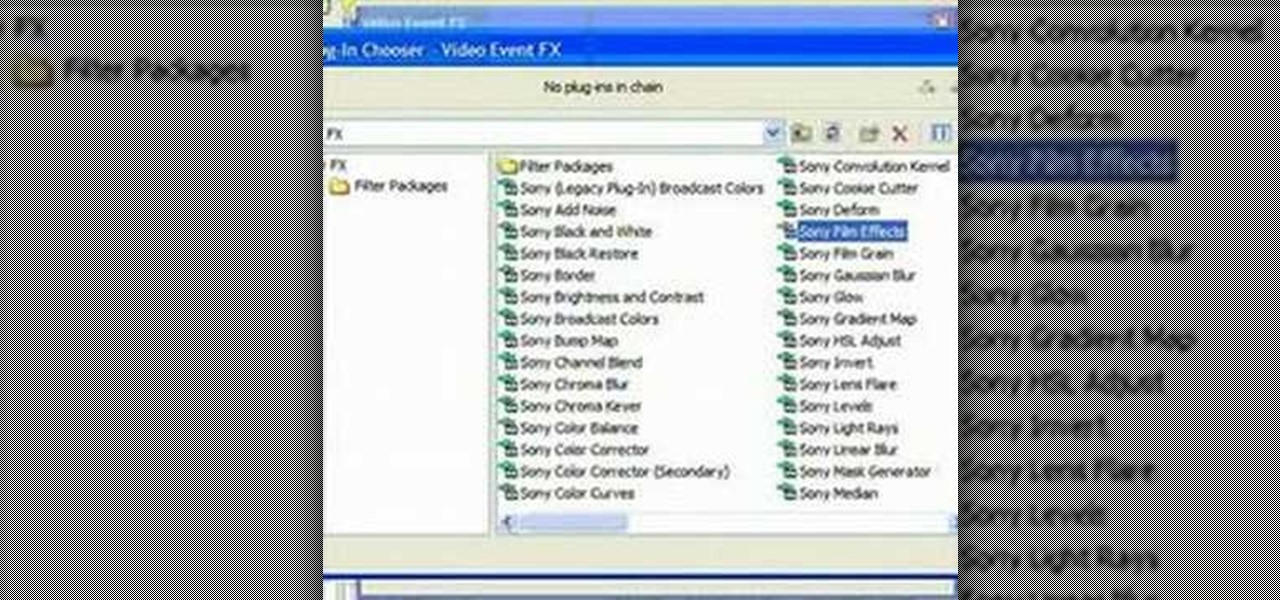
How To: Add a shake, quake or jitter effect using Sony Vegas
This screencast shows you how to add a shake effect to your video in Sony Vegas. It is also known as Quake, Jitter, tremor etc. It can have an interesting impact on your productions.
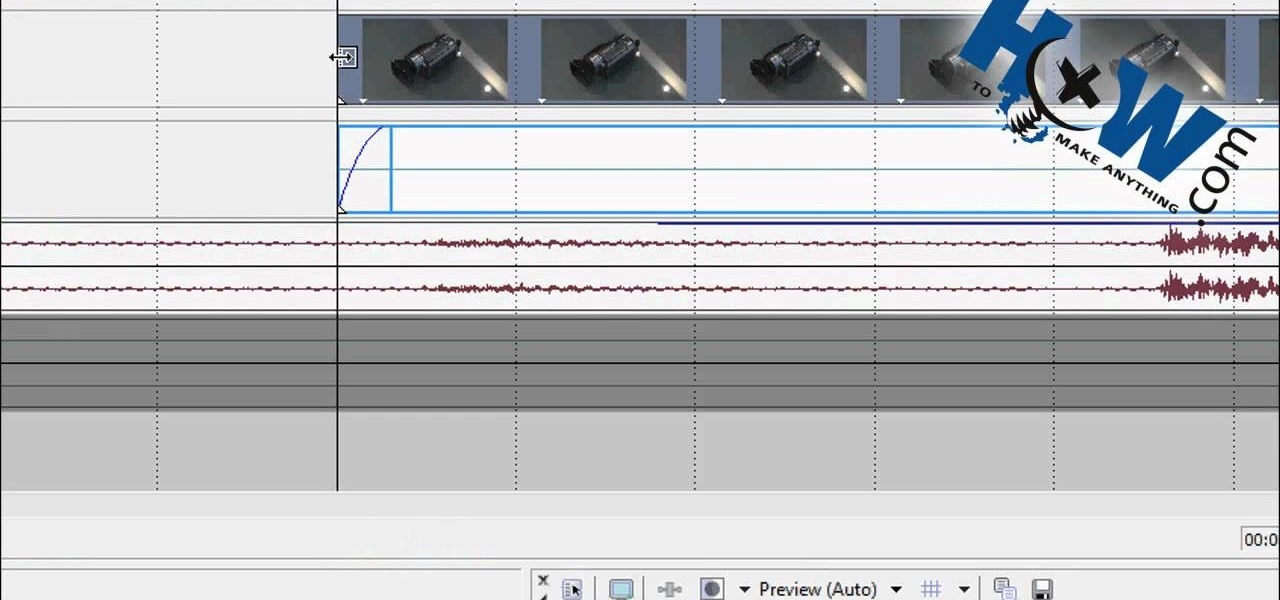
How To: Make a freeze frame in Sony Vegas
How to Make Anything demonstrates how to make a freeze frame in Sony Vegas. You can go to the preview window and click on save snapshot to file. The program will then create a jpeg which you can lay into your video to create a freeze frame. You can also use Vegas' velocity envelopes to create a freeze frame. First, zoom into your video in the timeline so that you see each individual frame. Make sure that quantize to frames is toggled in the options menu. Then, hit S to split the video. Right ...

How To: Create dynamic title intros in Sony Vegas Pro 8 or 9
In this clip, you'll see what it takes to create flashy, eye-catching intro sequences in Sony Vegas. Whether you're completely new to Sony's popular nonlinear editor (NLE) or are a seasoned digital video professional simply looking to pick up a few new tips and tricks, you're sure to be well served by this free video software tutorial. For more information, including detailed, step-by-step instructions, take a look.

How To: Make your videos look like a Hollywood film
Make your video look like a Hollywood film in 3 simple steps

How To: Use volume envelopes in Sony Vegas Movie Studio
In this video tutorial, viewers learn how to use volume envelopes in Sony Vegas Movie Studio. Begin by importing the audio track into the time line. Then right-click on the audio control panel, go to Insert/Remove Envelope and select Volume. This will place a purple line through the audio track. Users are able to control the volume by moving the line up or down to increase or decrease the volume. Users are also able to select certain points by creating starting and ending points in the audio ...

How To: Create a picture-in-picture effect in Sony Vegas Pro
This clip provides instructions on how to create a picture-in-picture or PIP effect in Sony Vegas Pro. Whether you're completely new to Sony's popular nonlinear editor (NLE) or are a seasoned digital video professional simply looking to pick up a few new tips and tricks, you're sure to be well served by this free video software tutorial. For more information, including detailed, step-by-step instructions, take a look.

How To: Use the snow filter in Sony Vegas Pro 9 or 10
Learn how to use the snow filter in Sony Vegas 9 or 10! Whether you're new to Sony's popular non-linear editor or a seasoned video professional just looking to better acquaint yourself with the program and its various features and filters, you're sure to be well served by this video tutorial. For more information, including detailed, step-by-step instructions, watch this free video guide.
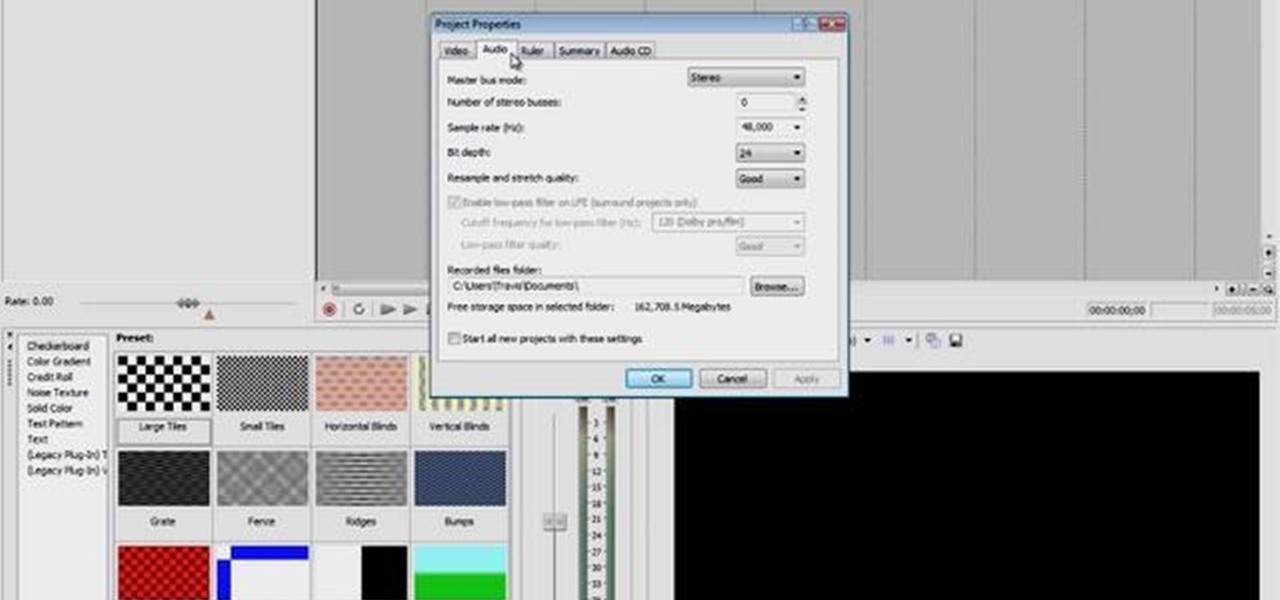
How To: Create a text fly-by sequence in Sony Vegas Pro
Learn how to create a simple fly-by text title sequence Sony Vegas Pro! Whether you're new to Sony's popular non-linear editor or a seasoned video professional just looking to better acquaint yourself with the program and its various features and filters, you're sure to be well served by this video tutorial. For more information, including detailed, step-by-step instructions, watch this free video guide.
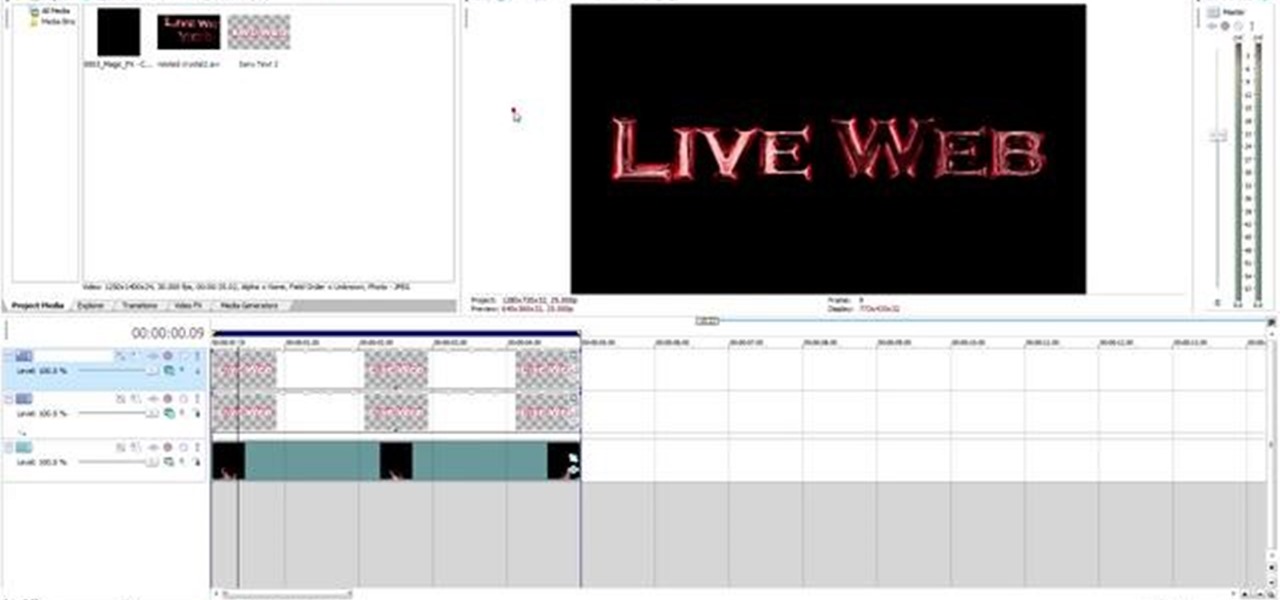
How To: Create metallic 3D title text in Sony Vegas
Learn how to create eye-catching metallic titles within Sony Vegas! Whether you're new to Sony's popular non-linear editor or a seasoned video professional just looking to better acquaint yourself with the program and its various features and filters, you're sure to be well served by this video tutorial. For more information, including detailed, step-by-step instructions, watch this free video guide.
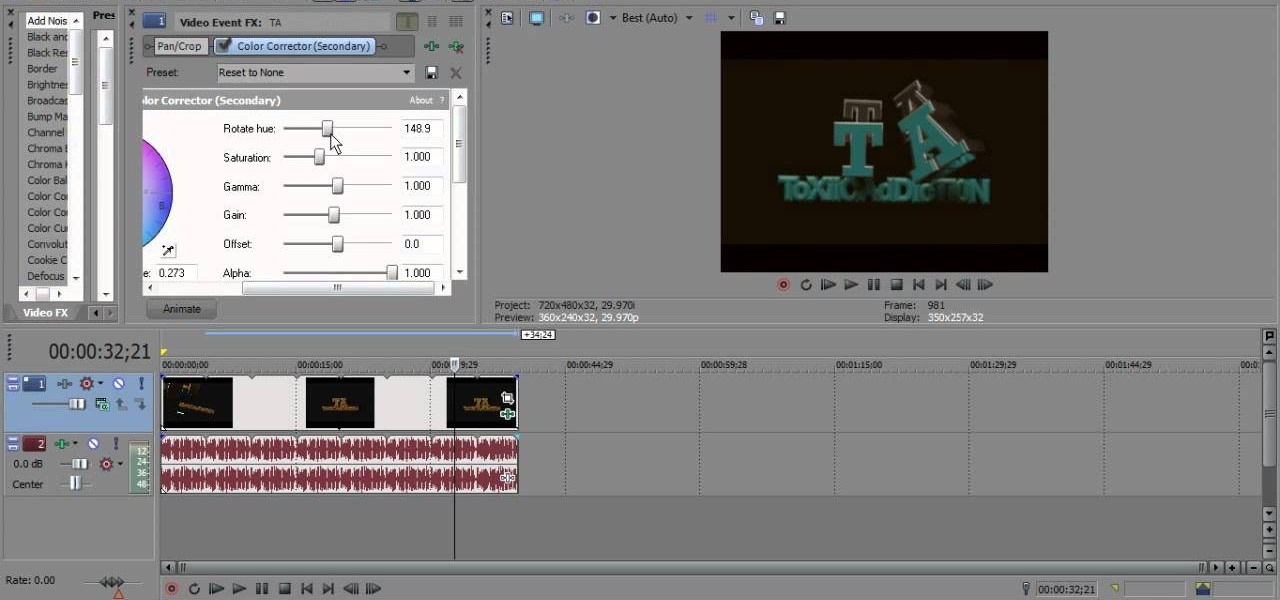
How To: Use Sony Vegas Pro 10 to color correct videos
There are many different effects and filters in Sony Vegas Pro 10, and one of the plug-ins you can use is the "Sony Color Correction" option. Using it, you can edit your video to apply color correction effects to your movie or film.

How To: Use the dynamic RAM preview feature in Sony Vegas
One of the most common problems with any video editing software is the preview lag- a result of high quality video slamming your CPU. There is a great fix in Sony's Vegas editing software to allow previews to run full-frame with a slight tweak called the dynamic RAM preview feature. This is especially useful if you don't have a brand new computer with maxed-out RAM and video card. Double-click the clip (or drag for a series of clips) that you would like to preview and select which quality you...
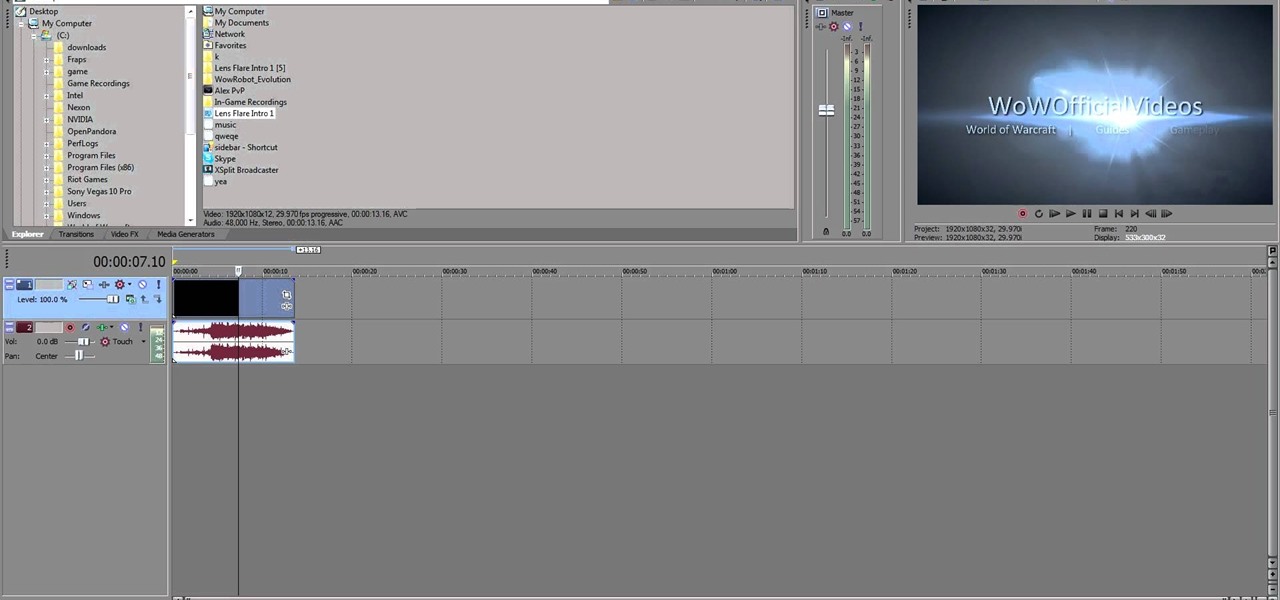
How To: Use Sony Vegas and Fraps to make 1080p HD quality screen capture video
Want to make the best looking highlight/ tutorial/ let's play videos possible? Watch this video to learn how to use Fraps for screen capture and Sony Vegas for video editing in 1080p HD quality. Make awesome HD videos to share with the world.
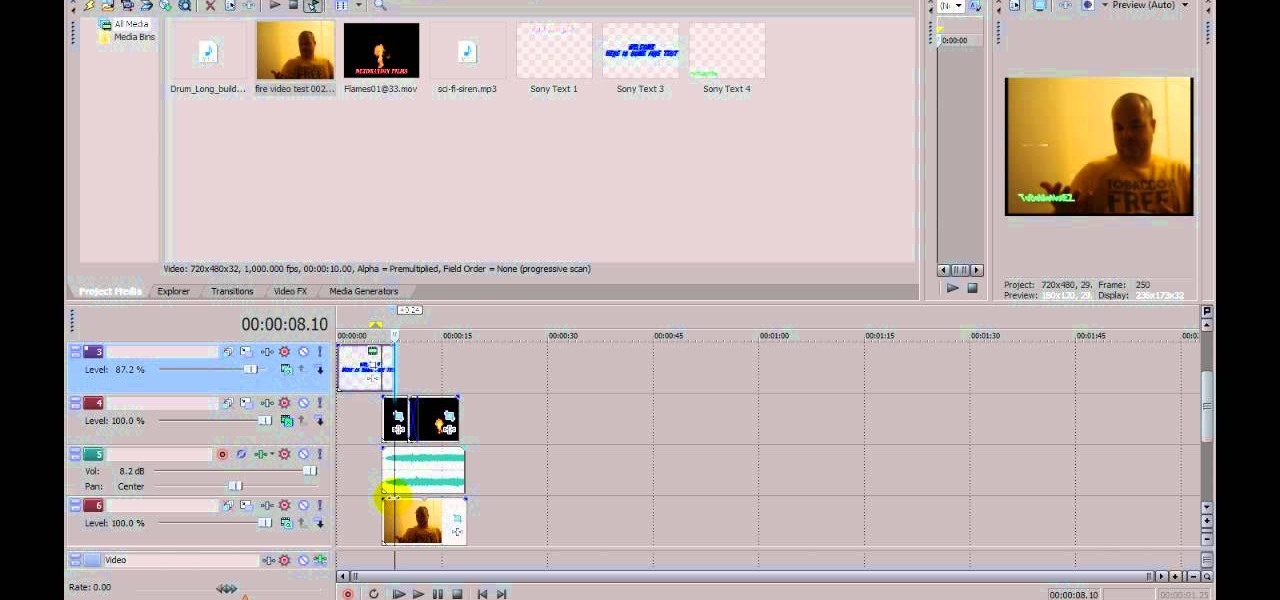
How To: Make a flame in hand special effect in Sony Vegas pro 9
Set the screen on fire with this awesome Visual FX trick in Sony Vegas pro 9. Watch this video to learn how to add a flame into your video using Sony Vegas editing software. This is a simple, but very impressive, visual effect.
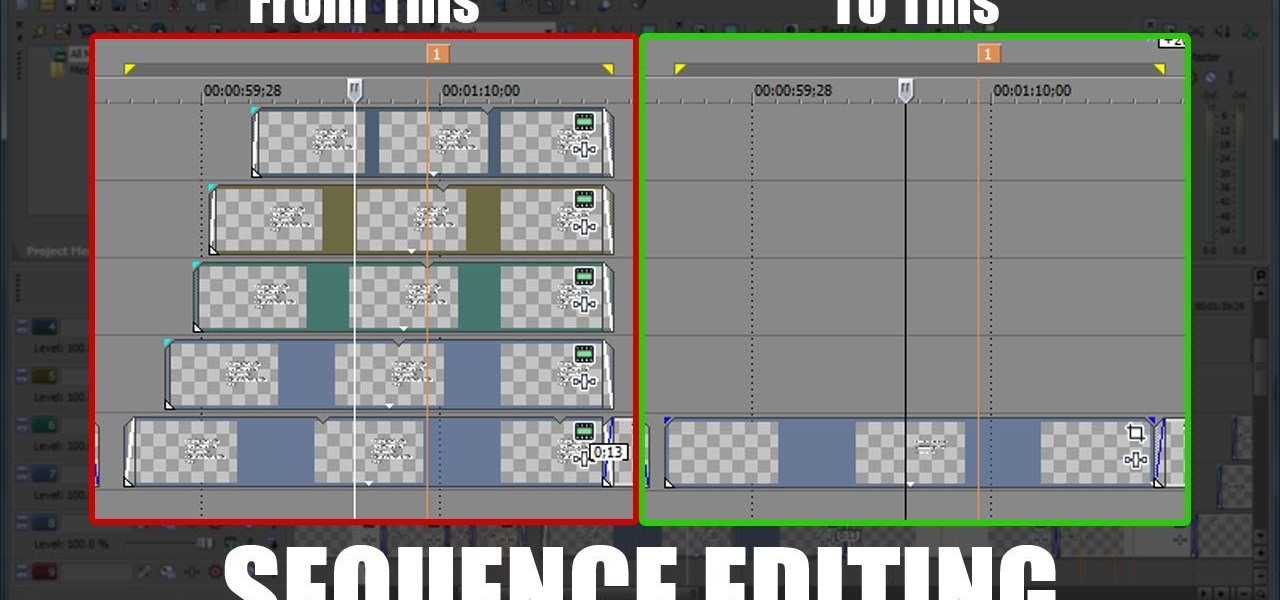
How To: Create sequences from multiple clips in Sony Vegas
Watch this helpful Sony Vegas guide video to learn how to take a series of clips and edit them into one sequence. Sony Vegas allows you to have multiple windows open, which makes it easier to condense multiple clips and simplify your editing.
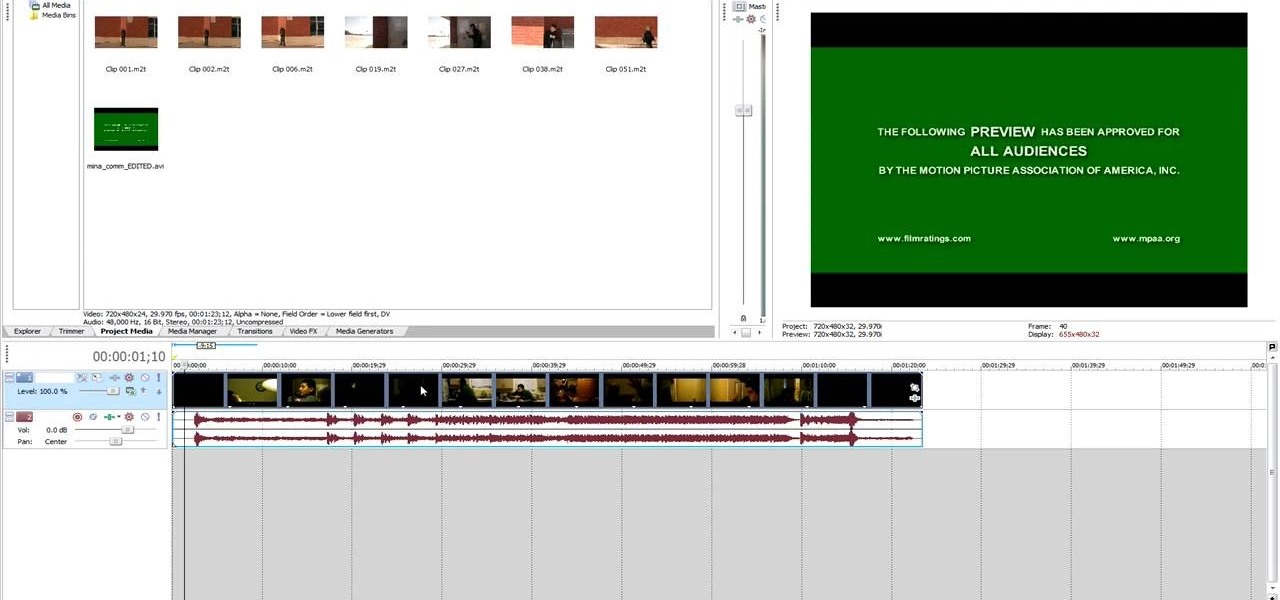
How To: Begin using Sony Vegas
Getting started with Sony Vegas? In this three-part tutorial, learn the basics and what you need to know to get started using Sony Vegas.

How To: Make a simple photo montage with Sony Vegas
This video shows the method to create a photo montage in Sony Vegas. Go to 'Options' menu & Preferences. Go to the 'Editing' tab & 'New still image length (seconds)' and put the corresponding value and hit 'OK'. Open the pictures from explorer and you have a montage in which pictures last for a few seconds when another one comes up. Go to 'Tools' menu and 'Scripting' option. Click on 'ApplyTransition_1_2'. Choose 'Standard Cross Fade' from the drop down menu. Fill in 'Overlap Frames' which te...

How To: Start using Sony Vegas for beginners
Skip out on the pain and sheer torture of reading through the Sony Vegas manual and start using the program from day one by watching this tutorial.
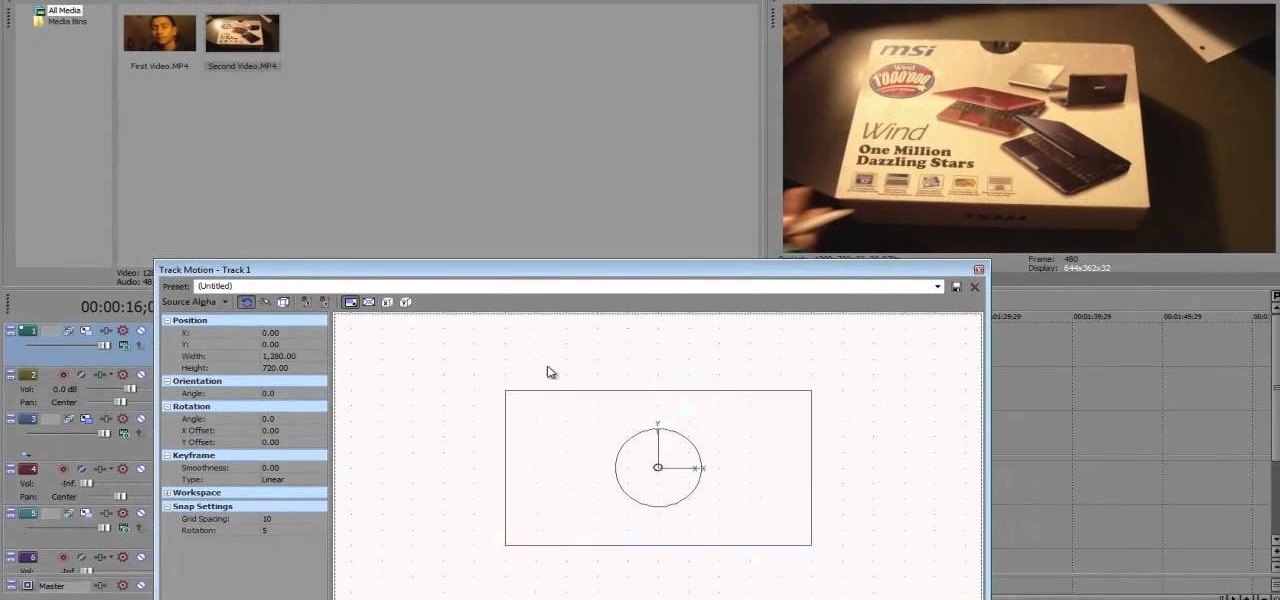
How To: Create picture in picture (PIP) with Sony Vegas
OK, you've got two videos and would like to show one within the other, aka: picture in picture. Here's a simple, step-by-step video of how to do it using Sony's Vegas video editing software. This simple editing technique can really give your videos a professional look, by teaching you this simple trick.

How To: Creating a photo slideshow in Sony Vegas Movie Studio
Bill Myers shows you how to quickly create a video from photos or photo slideshow in Sony Vegas Pro Movie Studio.

How To: Work in 3D space in Sony Vegas
This two part tutorial for Sony Vegas explains how to use 3D (axis' X Y Z). It will tell you the fundamentals to work in 3D space, and also give examples of using this.
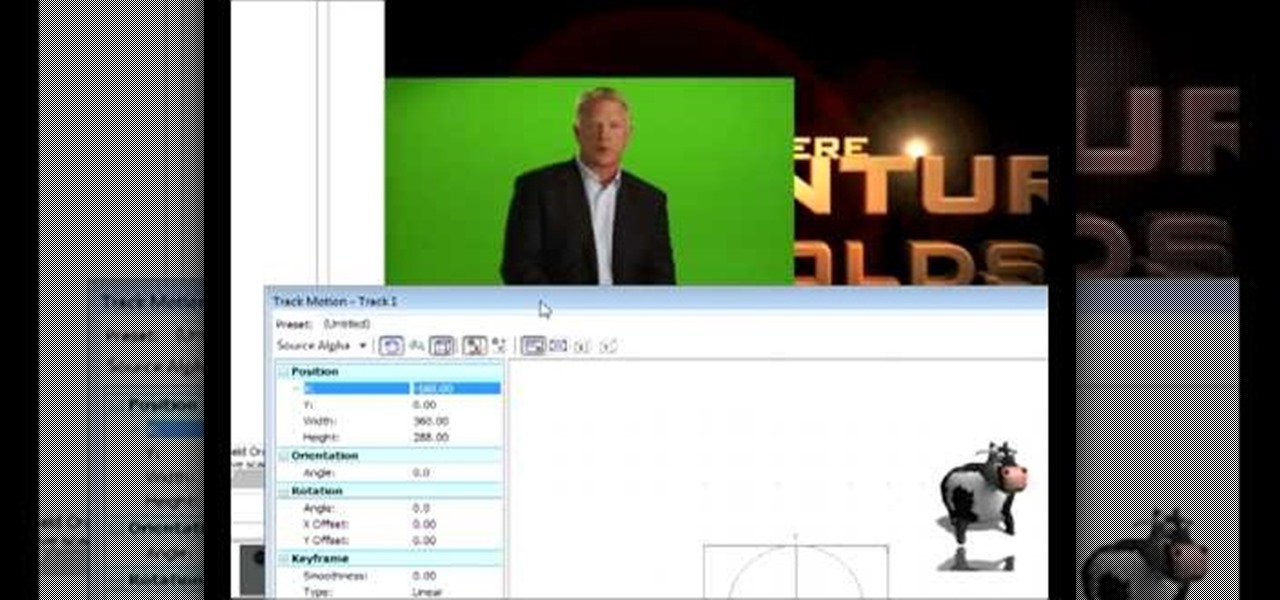
How To: Do a side by side video effect in Sony Vegas
In this tutorial, we learn how to do a side by side video effect in Sony Vegas. First, open up Sony Vegas and open up a couple of clips to your time line. After this, make the two clips the same length by pressing down on the control key and moving them with the mouse. From here, return the videos to the start and then right click the track motion button. Reduce the width and the height to half of what they were before. Then, move the X position of one to -180 and the other to 180. Now both w...
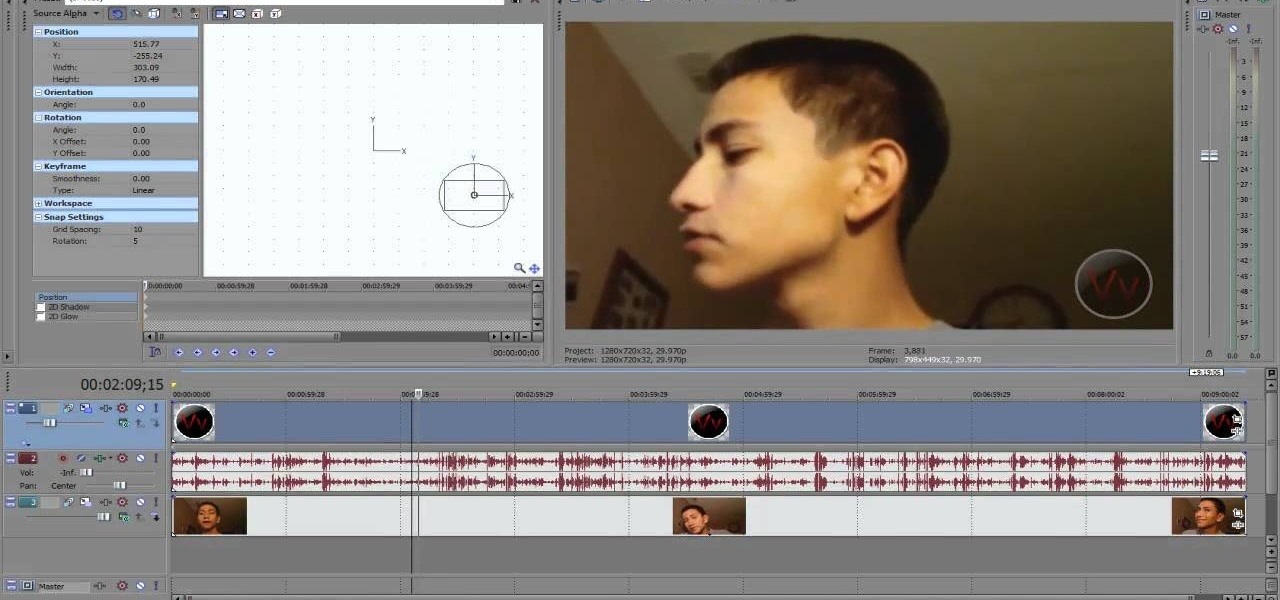
How To: Add a watermark in a video using Sony Vegas
Adding a watermark to your video shows the world you're serious about the content you've created. In this tutorial, learn how to watermark a logo over a video usin Sony's Vegas video editing software. Keep control of your content with this simple video.
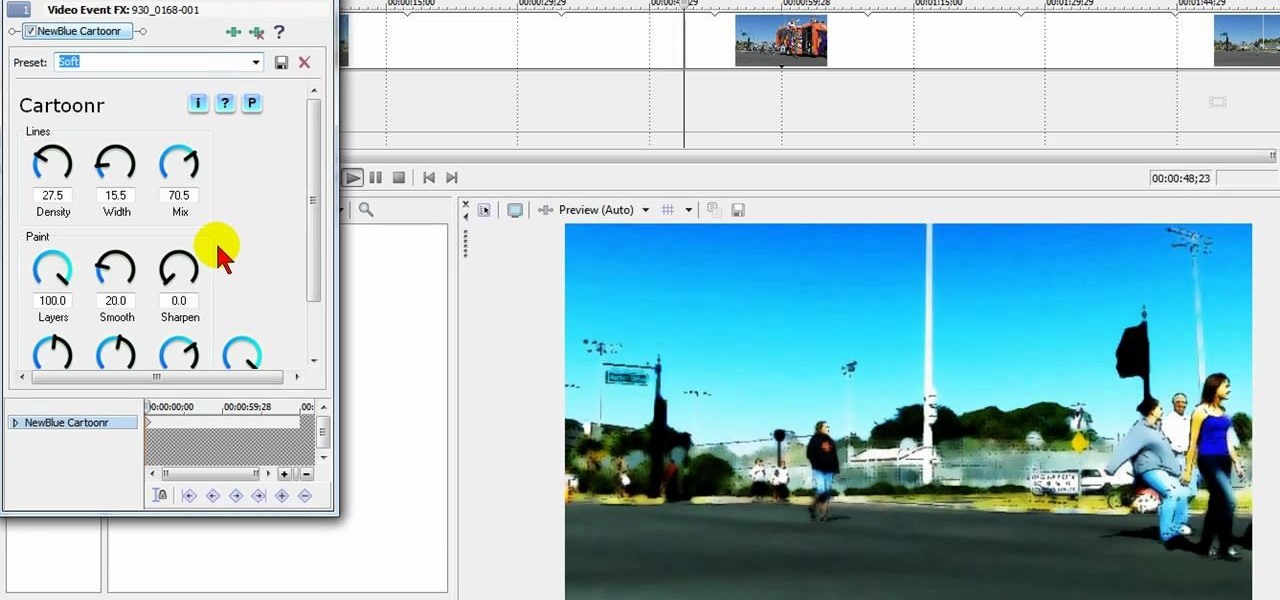
How To: Create cool animation, line drawing & art FX with free Sony Vegas Plug-In
Tired up straight-up video images? Make your videos pop by giving them an array of cool treatments. Make your video look like a cartoon, or a line drawing, or a watercolor painting or just really bad dreams! With a selection of cool, free Sony Vegas effects you can do it all. Download the free FX plug-in here .
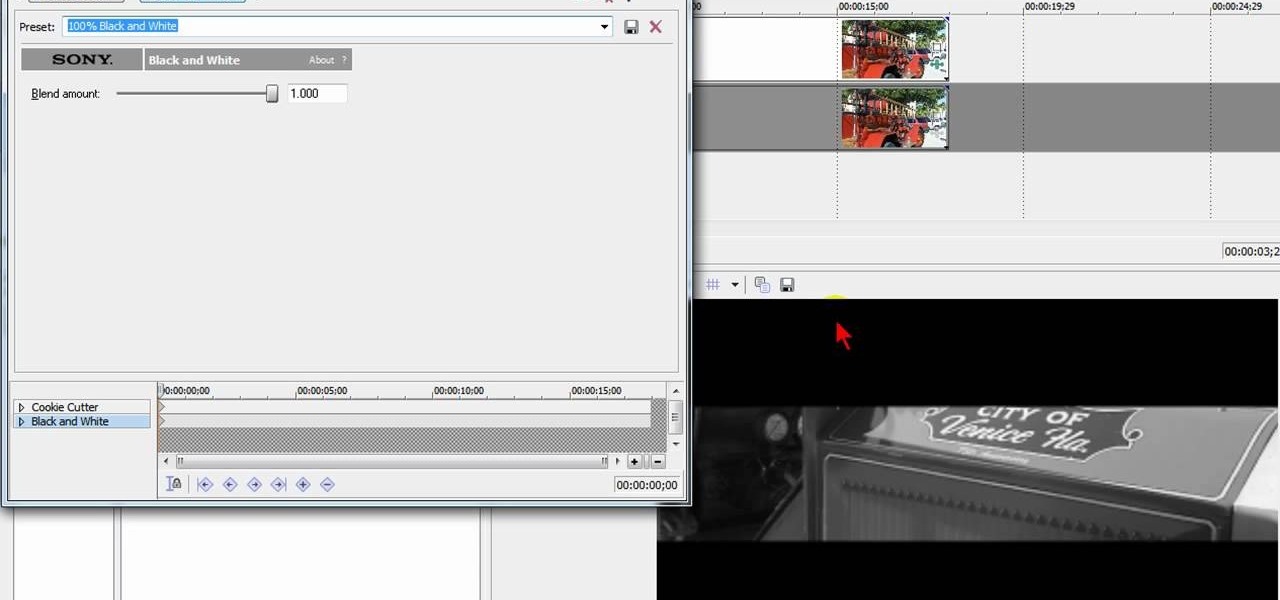
How To: Create a black & white 'cookie cutter' effect using Sony Vegas
Lights, camera and coolness! You've seen this effect in several music videos and it's time for you to learn the trick yourself. Using Sony Vegas you can create a slick 'cookie cutter' effect (essentially slicing up the screen with a B&W bar). Impress friends and family and rock your home music video world!
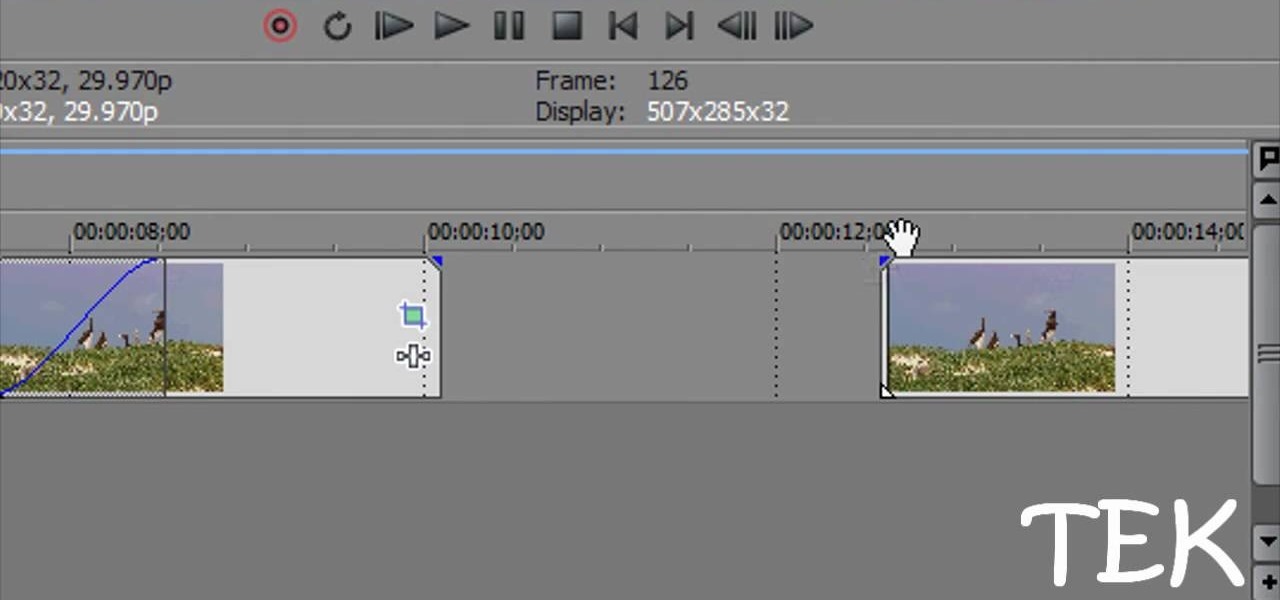
How To: Do different types of fading in Sony Vegas
This tutorial shows you several different types of fades you can use when working with Sony Vegas. Fades can add a little something extra to your web clips, slideshows and other media, and Sony Vegas offers several ways to customize your own.
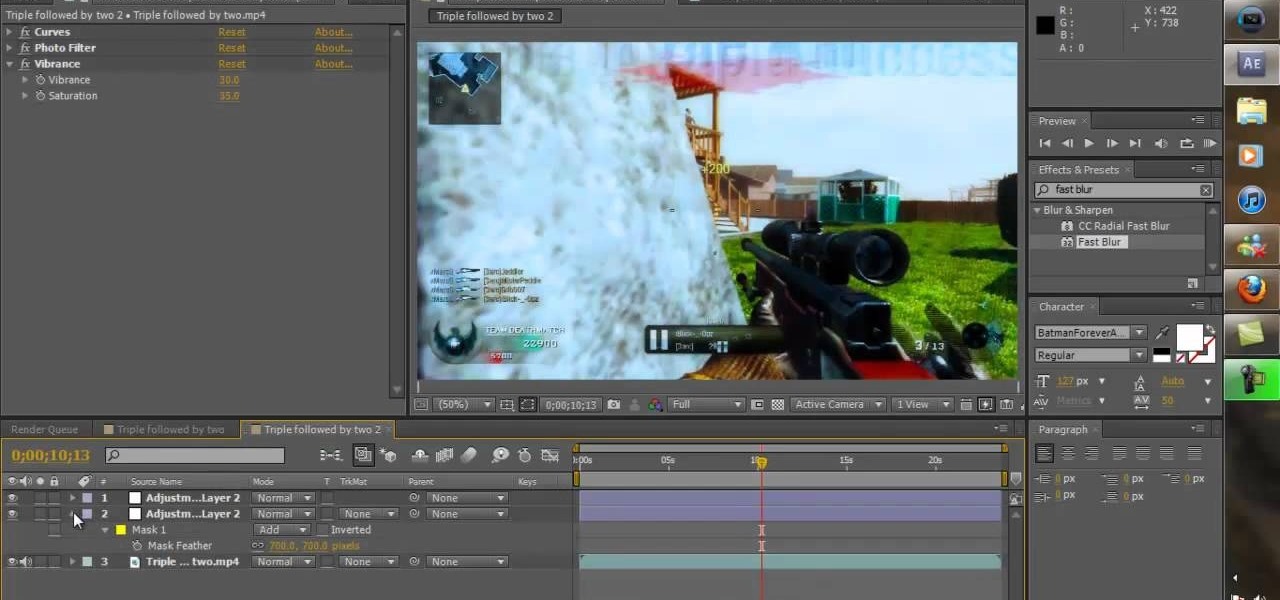
How To: Color correct Black Ops game footage in Sony Vegas Pro 10
Learn how to color grade your Call of Duty: Black Ops videos with the latest version of Sony Vegas Pro! Whether you're new to Sony's popular non-linear editor or a seasoned video professional just looking to better acquaint yourself with the program and its various features and filters, you're sure to be well served by this video tutorial. For more information, including detailed, step-by-step instructions, watch this free video guide.

How To: Create dynamic text effects in Sony Vegas 7
Learn how to create dynamic, eye-catching title text effects within Sony Vegas 7 with this two-part software tutorial! Whether you're new to Sony's popular non-linear editor or a seasoned video professional just looking to better acquaint yourself with the program and its various features and filters, you're sure to be well served by this video tutorial. For more information, including detailed, step-by-step instructions, watch this free video guide.
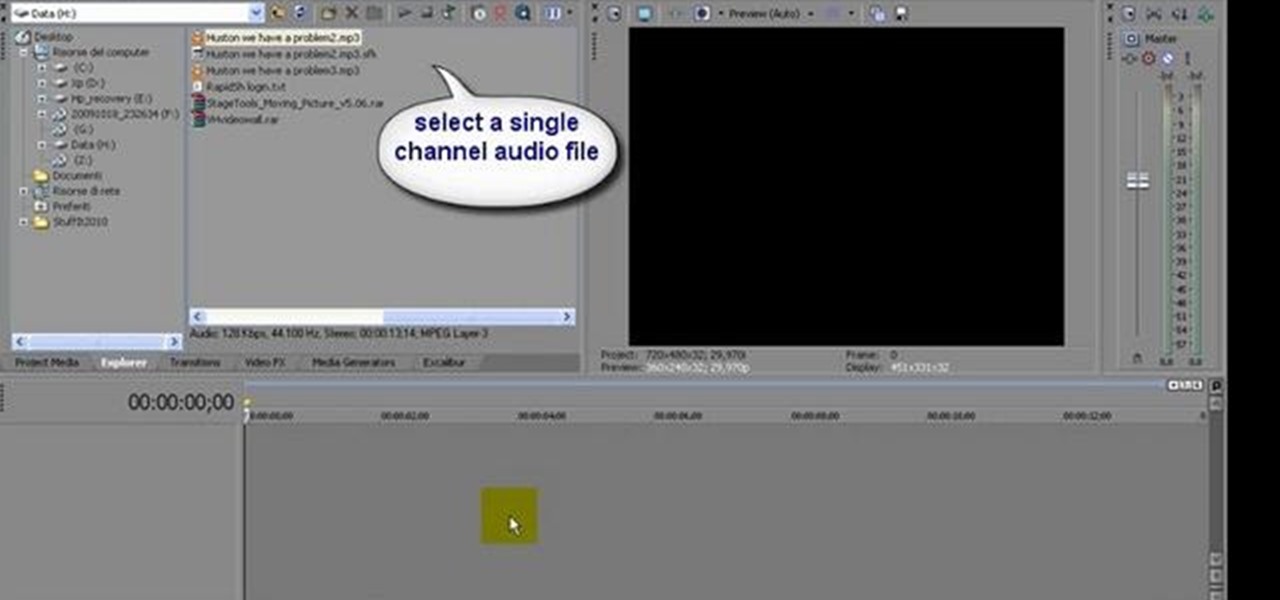
How To: Convert single-channel (mono) audio to stereo in Sony Vegas 9
Learn how to convert between monophonic and stereophonic audio in Sony Vegas! Whether you're new to Sony's popular non-linear editor or a seasoned video professional just looking to better acquaint yourself with the program and its various features and filters, you're sure to be well served by this video tutorial. For more information, including detailed, step-by-step instructions, watch this free video guide.


