In this tutorial, we learn how to do a side by side video effect in Sony Vegas. First, open up Sony Vegas and open up a couple of clips to your time line. After this, make the two clips the same length by pressing down on the control key and moving them with the mouse. From here, return the videos to the start and then right click the track motion button. Reduce the width and the height to half of what they were before. Then, move the X position of one to -180 and the other to 180. Now both will show up side by side, making it easier for you to edit and play!
Just updated your iPhone? You'll find new emoji, enhanced security, podcast transcripts, Apple Cash virtual numbers, and other useful features. There are even new additions hidden within Safari. Find out what's new and changed on your iPhone with the iOS 17.4 update.



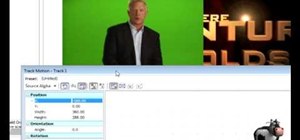
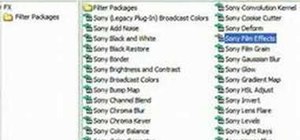
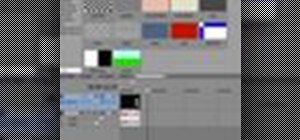
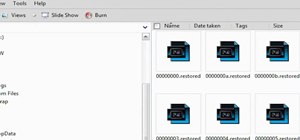


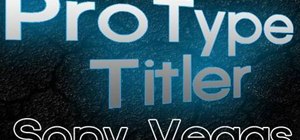



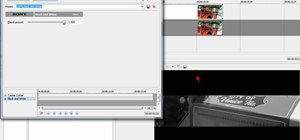


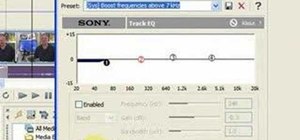
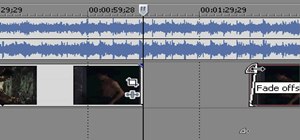

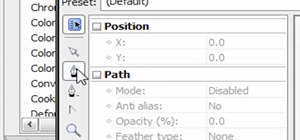

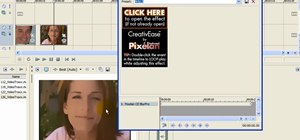






2 Comments
Hey.. this tut was usefull to me. The only problem is that after the rendering I got a black bar on either side of the video :( any way to remove that?
I'm just throwing this out there... could it have anything to do with the aspect ratio?
Share Your Thoughts