In this video tutorial, viewers learn how to use volume envelopes in Sony Vegas Movie Studio. Begin by importing the audio track into the time line. Then right-click on the audio control panel, go to Insert/Remove Envelope and select Volume. This will place a purple line through the audio track. Users are able to control the volume by moving the line up or down to increase or decrease the volume. Users are also able to select certain points by creating starting and ending points in the audio track. This video will benefit those viewers who enjoy editing videos, and would like to learn how to use volume envelopes to edit the volume of a video.
Just updated your iPhone? You'll find new emoji, enhanced security, podcast transcripts, Apple Cash virtual numbers, and other useful features. There are even new additions hidden within Safari. Find out what's new and changed on your iPhone with the iOS 17.4 update.



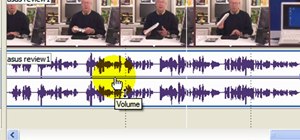

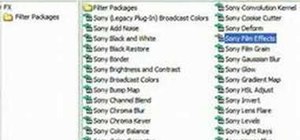
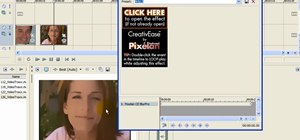

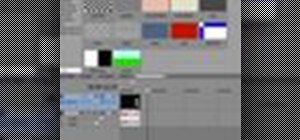



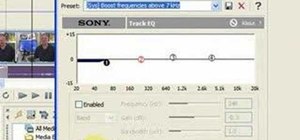
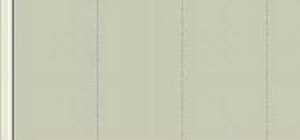

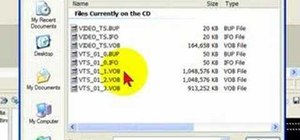



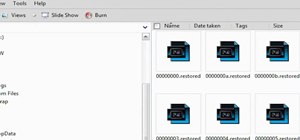
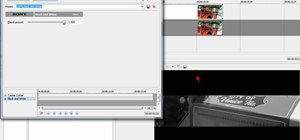
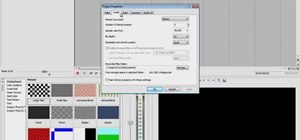








1 Comment
"Insert/Remove envelope - Volume" I'm new to this. I posted a problem for help, then clicked on the obvious 'how to' link, but I already know 'how to' - the problem is that the blue line doesn't appear so I can't use the volume control feature. Any hints? PC
Share Your Thoughts