This video is all about pan and crop in Sony Vegas Movie Studio. There are two video clips and the top clip is to be put into the other clip as in this case. First of all select the pan and crop button and the pan and crop window appears on the screen. From the window that appears, select the zoom option and then change the zoom so that more of the screen can be seen. Make sure that the preview window is shown in the side. It is useful to change the size of the event pan and crop. Sometimes there arises a problem with moving the cursor freely in all directions. Some people can only change it up and down while others can only move it sideways. It can be changed by clicking on the move freely button on the left pane of the window just near the rotation option. Then resize it or adjust the video according to your needs. After that just play the video and your pan and crop will work according to your needs.
Just updated your iPhone? You'll find new emoji, enhanced security, podcast transcripts, Apple Cash virtual numbers, and other useful features. There are even new additions hidden within Safari. Find out what's new and changed on your iPhone with the iOS 17.4 update.




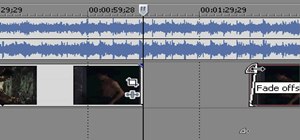
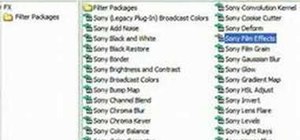

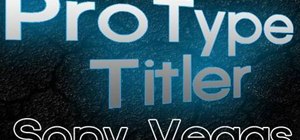

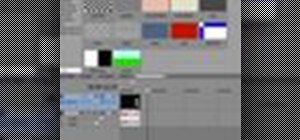


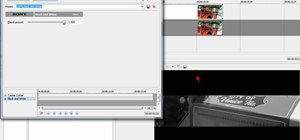

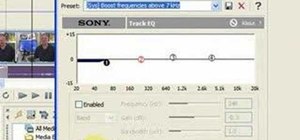


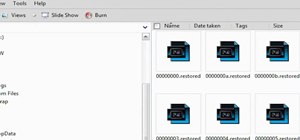

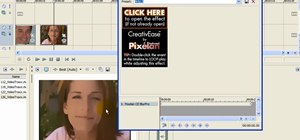


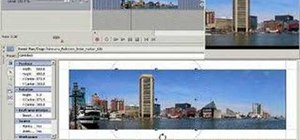








Be the First to Comment
Share Your Thoughts