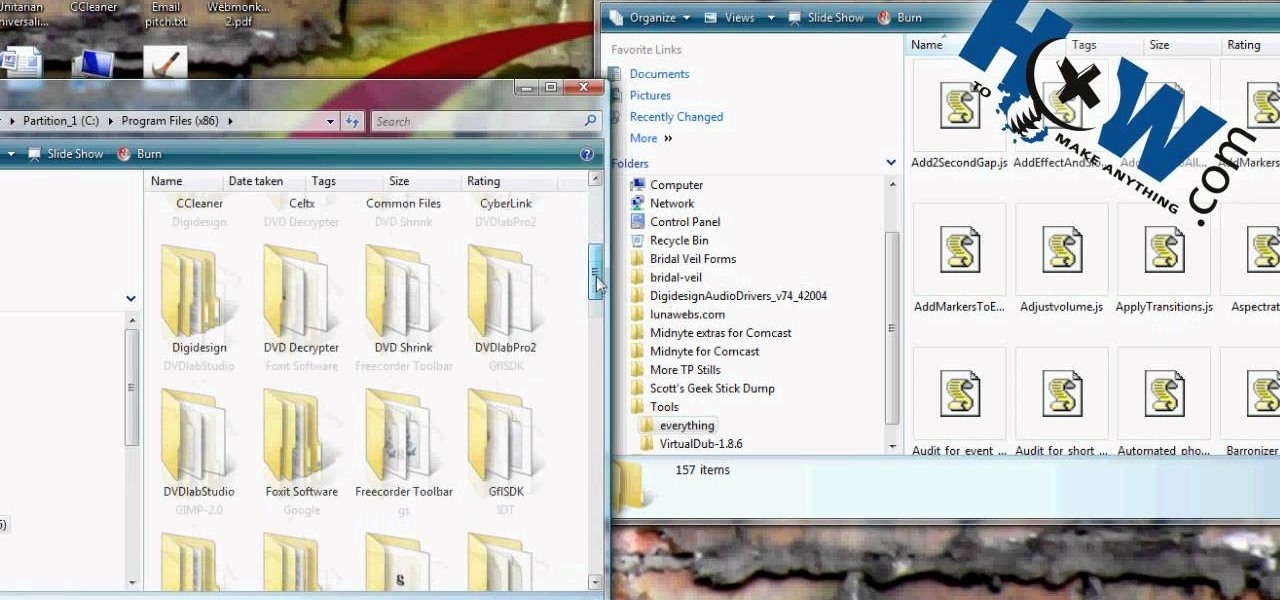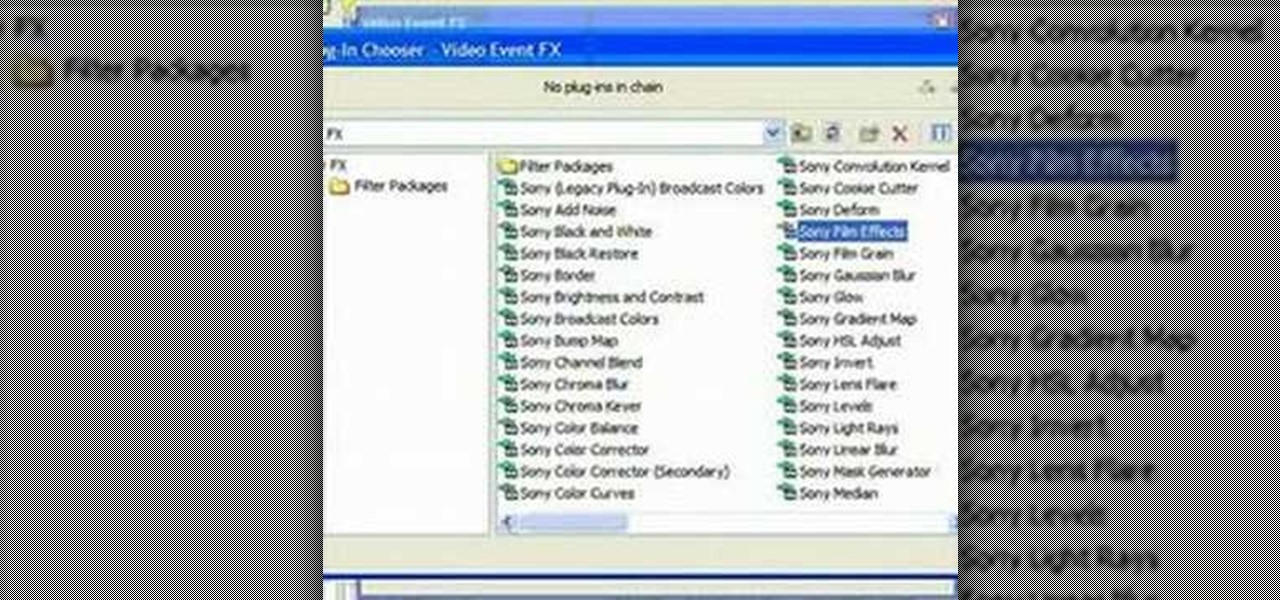Hot Sony Vegas Posts

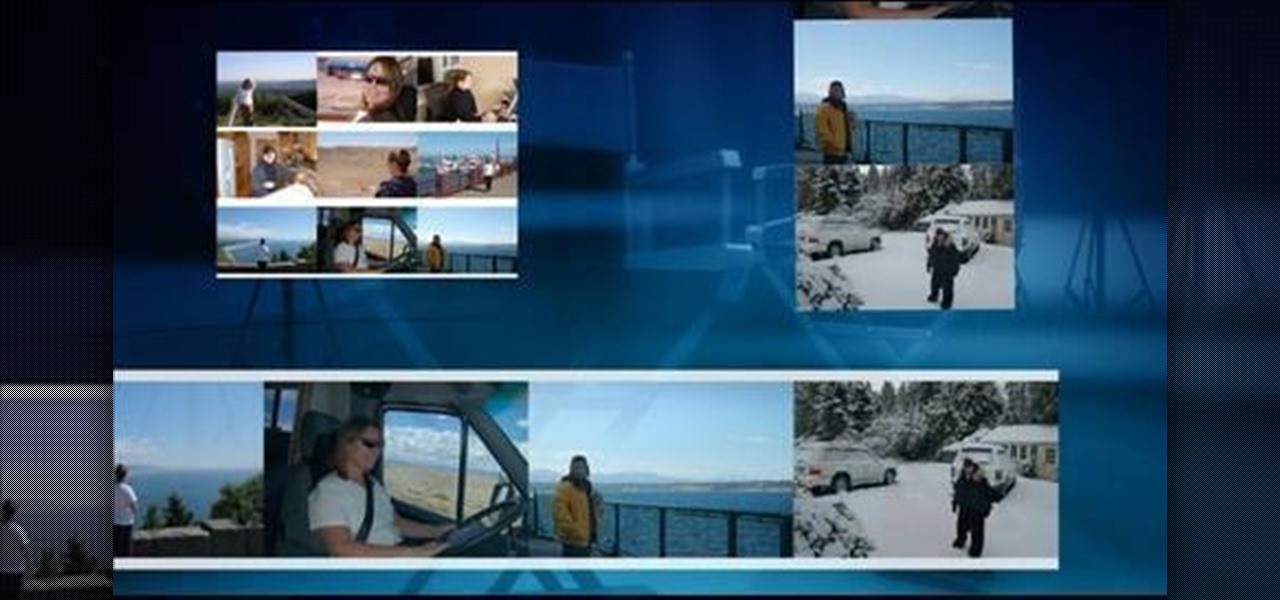
How To: Create animations from still photos in Sony Vegas Movie Studio
In this free video software tutorial, you'll learn how to create animations from still clips in Sony Vegas Movie Studio. Whether you're new to Sony's popular non-linear editor or a seasoned digital video professional merely looking to pick up a few new tips and tricks, you're certain to be well served by this video guide. Take a look.
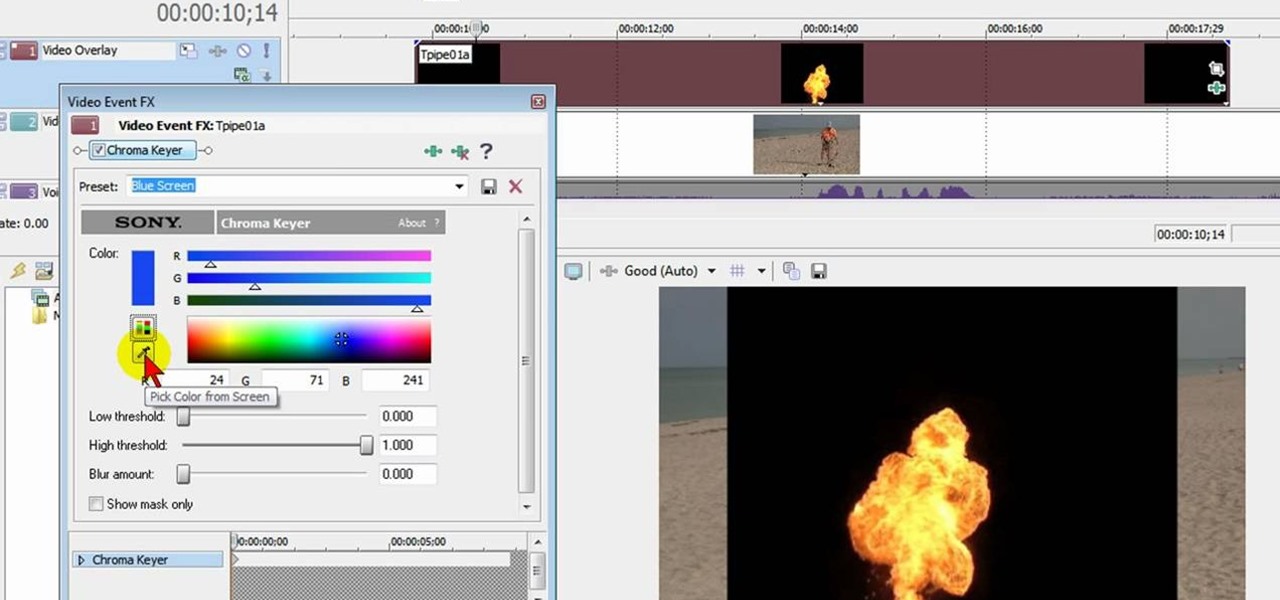
How To: Add explosions to your videos using Sony Vegas Movie Studio
In this free video software tutorial, you'll learn how to add digital explosions to your projects in Sony Vegas Movie Studio. Whether you're new to Sony's popular non-linear editor or a seasoned digital video professional merely looking to pick up a few new tips and tricks, you're certain to be well served by this video guide. Take a look.
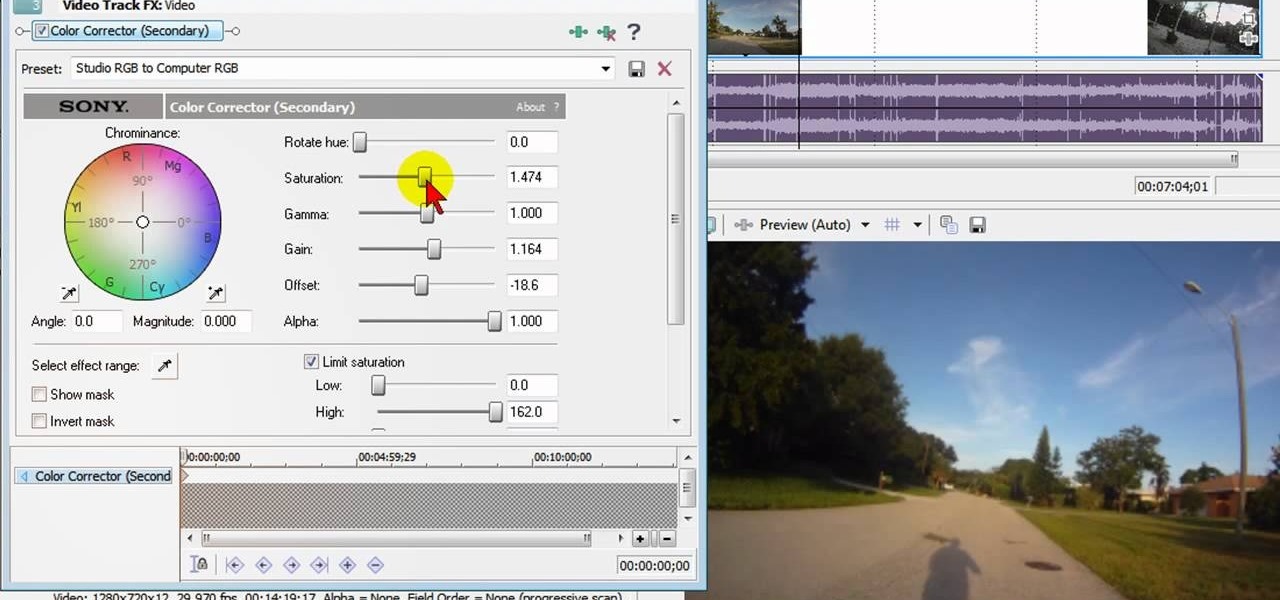
How To: Fix washed-out colors with Sony Vegas Movie Studio
In this free video software tutorial, you'll learn how to fix washed-out colors in Sony Vegas Movie Studio. Whether you're new to Sony's popular non-linear editor or a seasoned digital video professional merely looking to pick up a few new tips and tricks, you're certain to be well served by this video guide. Take a look.
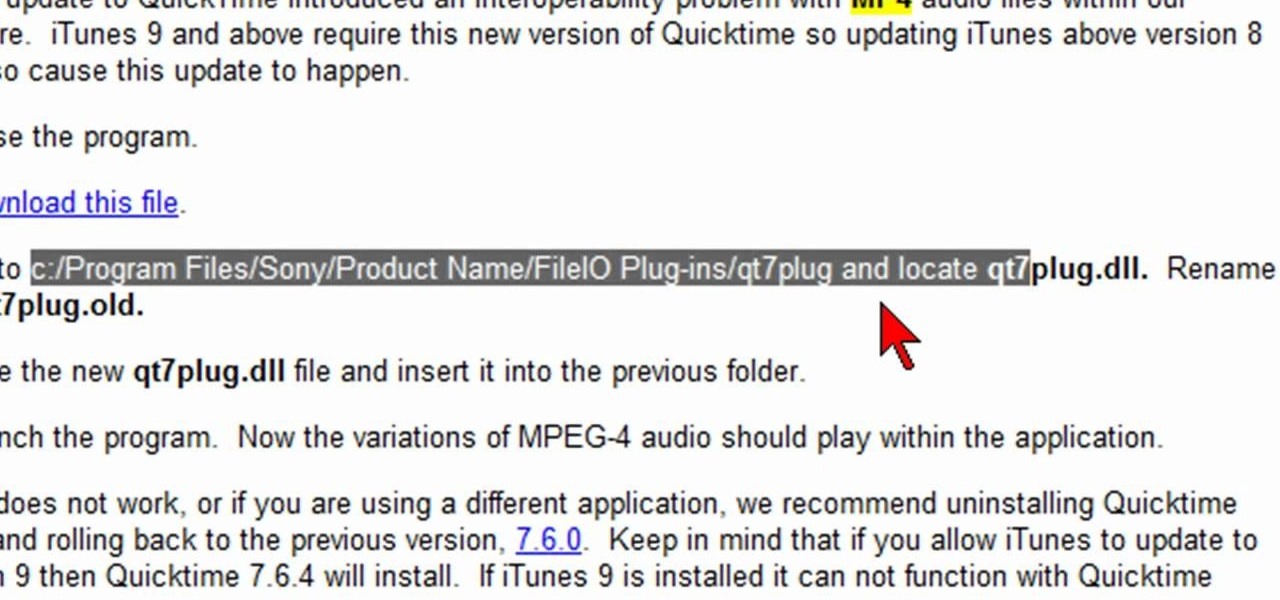
How To: Fix MP4 audio issues in Sony Vegas Movie Studio
In this video, we learn how to fix MP4 audio issues in Sony Vegas Movie Studio. First, close the program from your computer. After this go to the website: http://tinyurl.com/mp4fix. Download this file and then go to the folder that the program is in and copy the name of it. From here, open the folder where the file is stored within Sony Movie Studio. Then, rename the file "qt7plug.old". Then, insert this into the previous folder and launch the program. This should solve you problem and you sh...
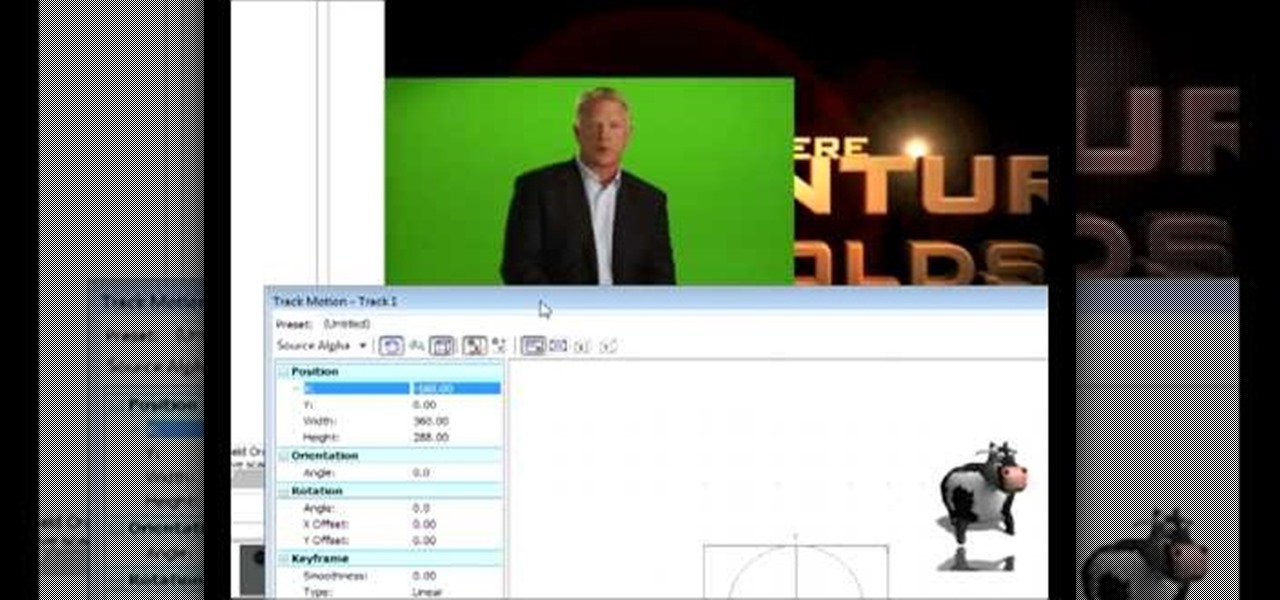
How To: Do a side by side video effect in Sony Vegas
In this tutorial, we learn how to do a side by side video effect in Sony Vegas. First, open up Sony Vegas and open up a couple of clips to your time line. After this, make the two clips the same length by pressing down on the control key and moving them with the mouse. From here, return the videos to the start and then right click the track motion button. Reduce the width and the height to half of what they were before. Then, move the X position of one to -180 and the other to 180. Now both w...
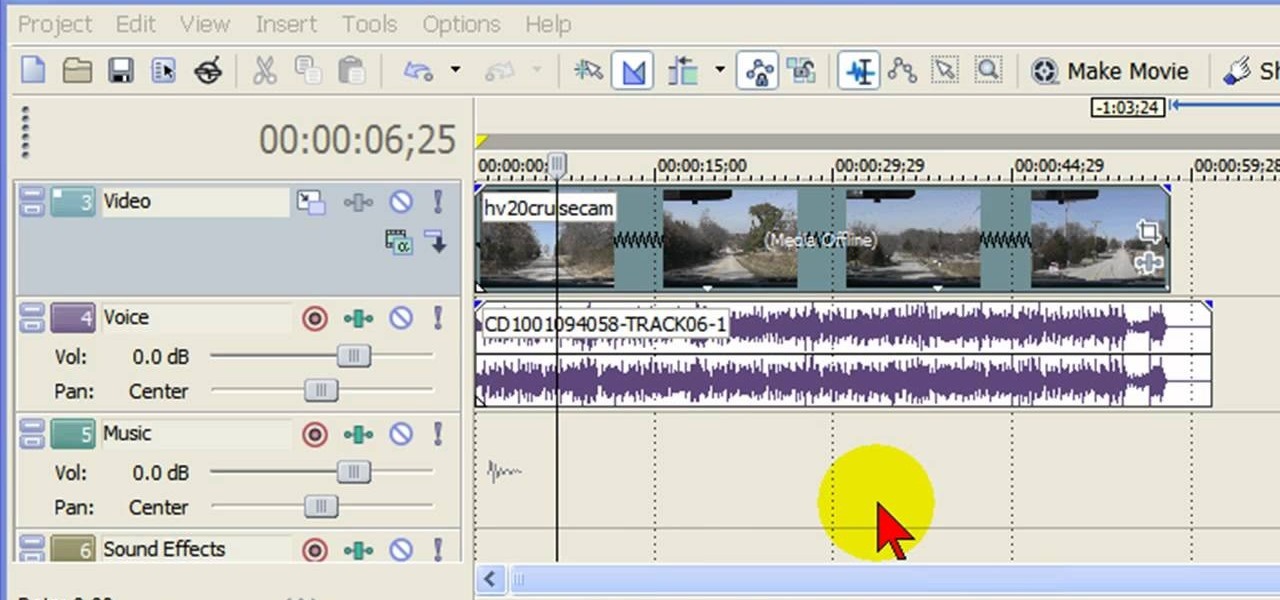
How To: Remove audio, record voice over, unlock audio in Vegas
In this tutorial, we learn how to remove audio, record voice over, unlock audio in Vegas. First, load a video clip to the time line. Then, remove the audio by right clicking on the track and going to "group" and "remove from" Once you remove it, you can delete it and then add in new audio or a voice over. Just import media if you have an audio track you want to add into the time line. Drag and place it, just make sure it's not muted and play it. You can also record a voice over for the time l...

How To: Capture HV30/HV20 HD video in Sony Vegas
In this tutorial, we learn how to capture HV30/HV20 HD video in Sony Vegas with Bill Meyers. First, go to "file" then "capture video" if nothing is happening, you can fix this. Go to "options" then "preferences". Now, click on the video tab and if you are uploading in high definition, you will need to un-click the box that says "use external video capture application". When finished, click on "apply" and you should be able to capture live video. Instead of seeing the blank screen when you cli...

How To: Upload a video from your computer to YouTube in Sony Vegas Pro
You've finished your masterpiece, and now it's time to share it with the rest of the world! This tutorial shows you how to render your file into YouTube-friendly format, and then upload it onto the web for sharing on YouTube (or any other video sharing site).
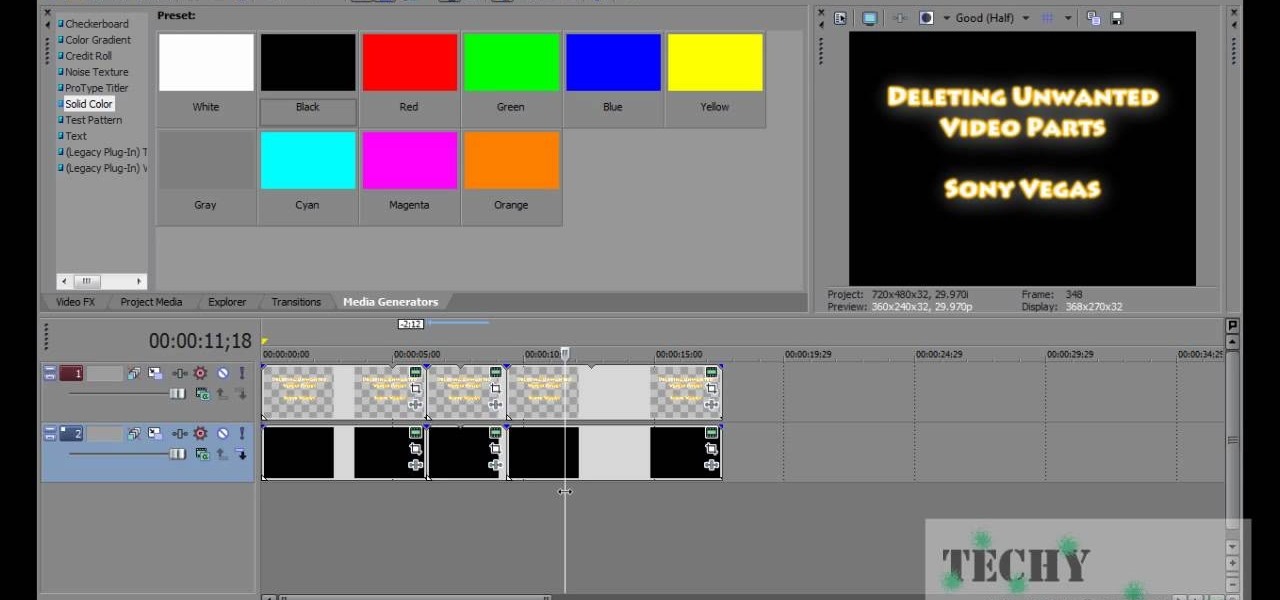
How To: Delete unwanted footage in a large file using Sony Vegas Pro
You have a huge video file, and want to make it smaller by cutting out the footage you don't need. This shows you how to use Sony Vegas Pro to edit out all your unwanted footage, no matter how large your file is!
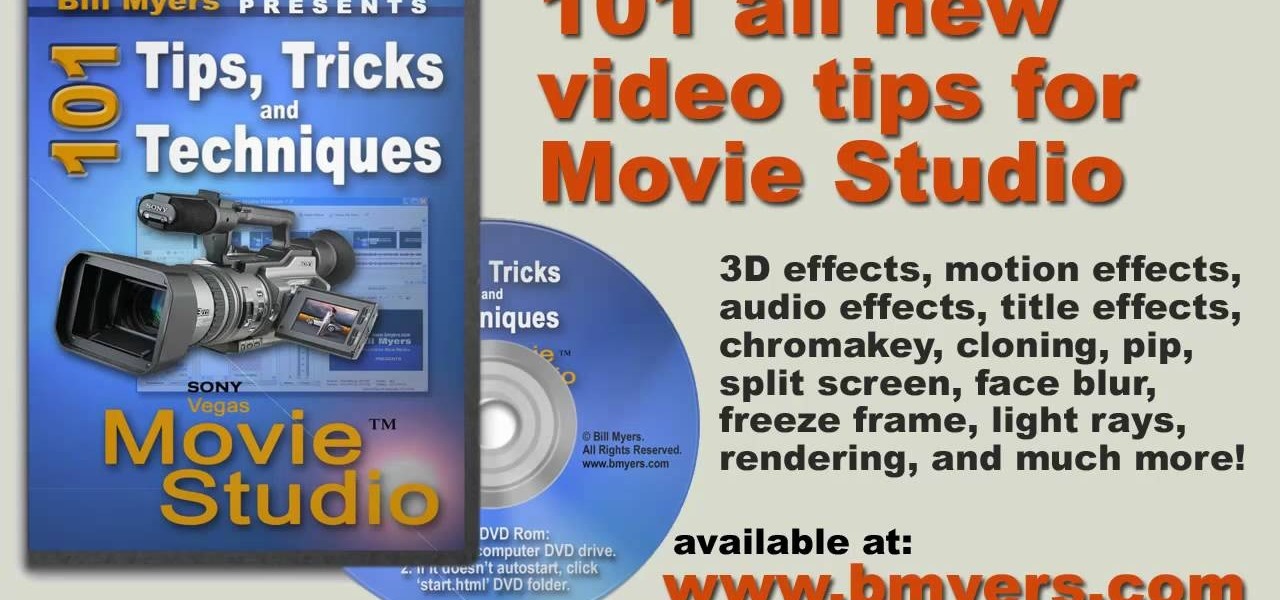
How To: Extract audio from CD with Sony Vegas Movie Studio
In this tutorial, we learn how to extract audio from CD with Vegas Movie Studio. First, open up Vegas Movie Studio and open up the audio from the drive you prefer by going into "project" then "audio cd". Once you do this, a new window will pop up showing all the different audio tracks that you can open. Play them before you open them, then when you find it click "ok" and then save it to the place it suggests. Now that selection will show up in your media pool, put this on your timeline. After...

How To: Edit HV20 HV30 video in Movie Studio or Vegas
First you need to do is to open up the HD video file of Canon HV20 and then you can set the project properties. So go to file, import, media and open up the video file. Now drag it to the timeline and go to file, properties, click on the file folder called "match media settings" and open the same video file which you just opened. Now click on apply and then ok. But now video proportion is not fine. To fix it go to option, preferences, click on video tab and check the box which says "simulate ...

How To: Do video overlay in Sony Vegas Movie Studio
You can overlay your videos in Sony Vegas Movie Studio. First drag the picture of TV set in the timeline and drag it to the whole timeline and then place your video above it as showing in the video. Now click on the pan/crop icon and select the picture of TV set. Now resize your window and set your video in the TV set as showing in the video. Now you can play your video but it pops up as the video plays so to fade in your video, you just need to do is to drag the corner of your video as showi...
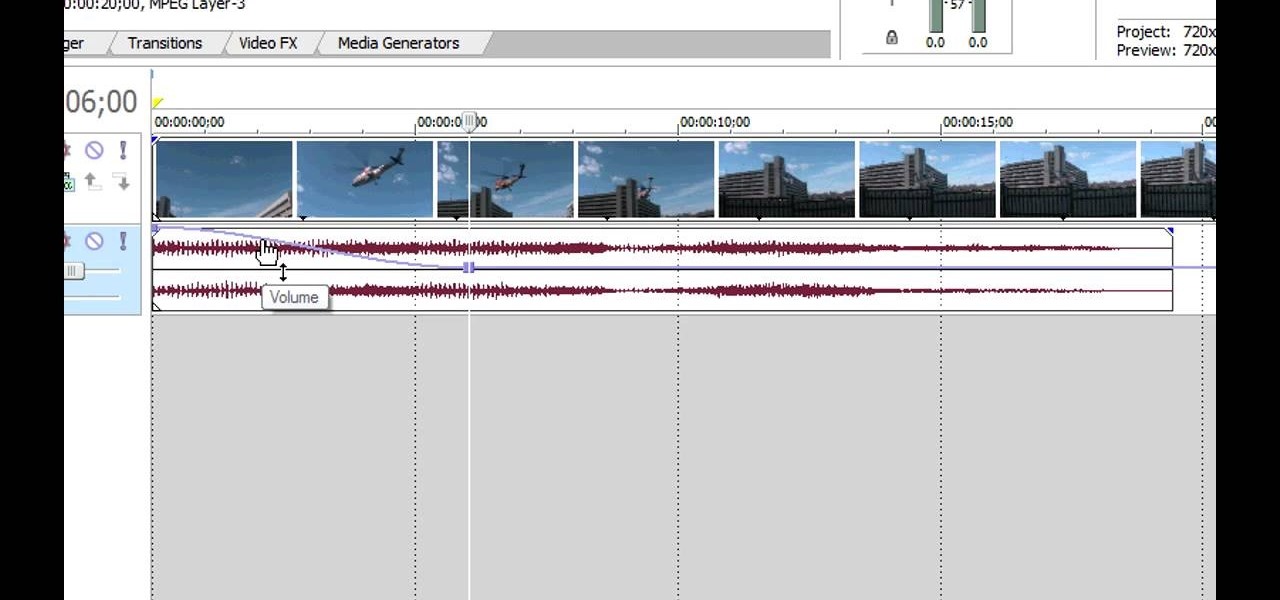
How To: Replace audio in a video clip in Sony Vegas
You can replace the audio in Sony Vegas. To do this first delete the audio which you want to remove by selecting it on the right side and press delete. Now go to the website like findsound.com and download the sound and then import it to the Sony Vegas and drag it to the layers. If your sound file has some blank space you can delete it by just selecting it and press delete. Now drag the audio to the begining of the video. Now you can play the video and hear the sound is better than before. No...

How To: Reverse video and audio in Sony Vegas
In this video tutorial, viewers learn how to reverse video direction in Sony Vegas Movie Studio. This task is very easy, fast and simple to do. Begin by importing the video clip(s) and/or audio into the time line. Then right-click on the clip and select Reverse. To reverse the audio, right-click on the track and select Reverse. To undo the video or track, right-click it and select Reverse once again. This video will benefit those viewers who enjoy editing and creating videos, and would like t...

How To: Create a photograhic intro effect in Sony Vegas Pro
A photographic effect blends the visual effect of creating different 'stills' of photographs and animates them in sequence; and then adds in an audio track to make it sound like the snapping of pictures. This tutorial shows you how to thread all the effects together to add a photographic style to your next intro using the Sony Vegas Pro video editing software.
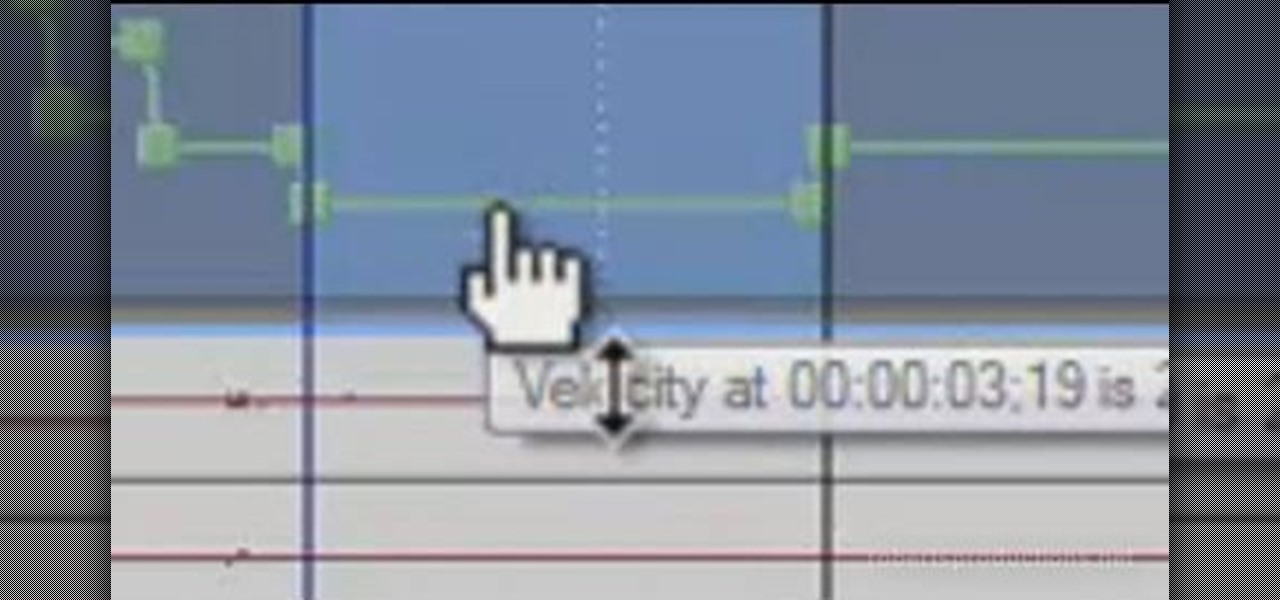
How To: Create and apply velocity envelopes in Sony Vegas
In this clip, learn how to use velocity envelopes to control the speed of your clips in Sony Vegas. Whether you're new to Sony's popular non-linear video editor or a seasoned professional looking to better acquaint yourself with the new features and functions of the latest iteration of the application, you're sure to benefit from this free software tutorial. For more information, watch this video guide.

How To: Find missing windows & panels in Sony Vegas
In this tutorial, we learn how to find missing windows and panels in Sony Vegas. When you are in Sony Vegas, you will want to look in the middle for several lines that have "X's" in them. Now, place the mouse on the side of these and drag out the windows that you see, and you will be able to drag out the panels you have been looking for. After this, change the view of your page so you can always see the panels you need to on this software. Next your windows will be where the other x's are, an...
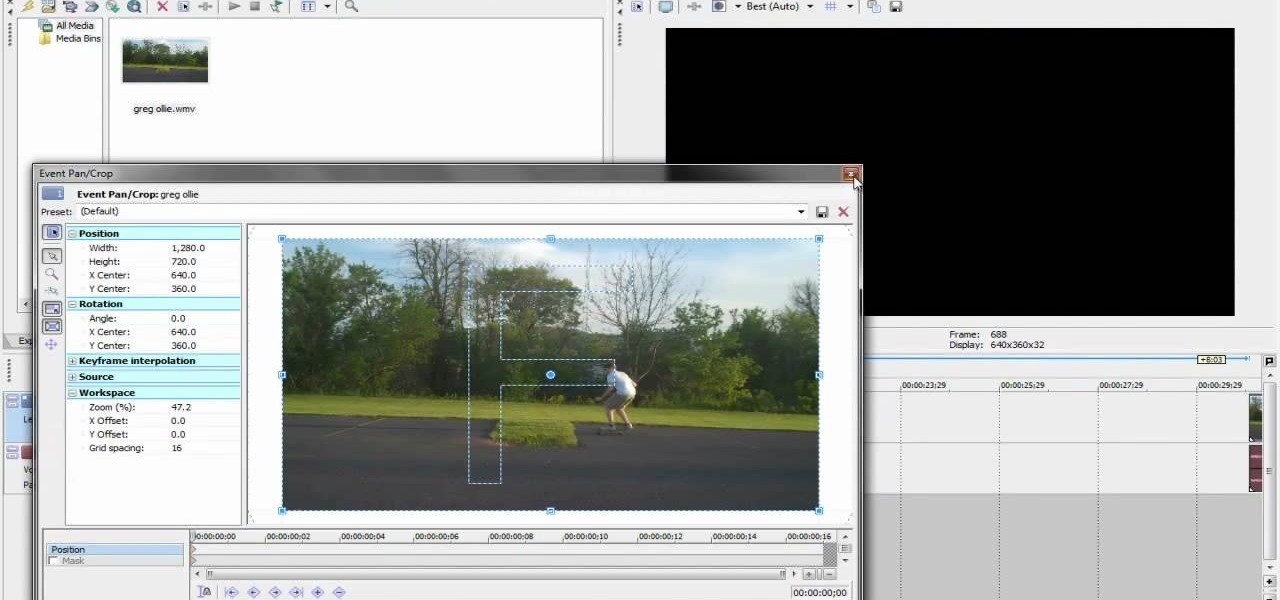
How To: Slow down, speed up, and rewind time in Sony Vegas
If you're new to using Sony Vegas for your computer, nobody is perfect. Slowing down time, speeding it up, or rewinding it can be very challenging. So in this tutorial you'll find out how to do all three of those things correctly.
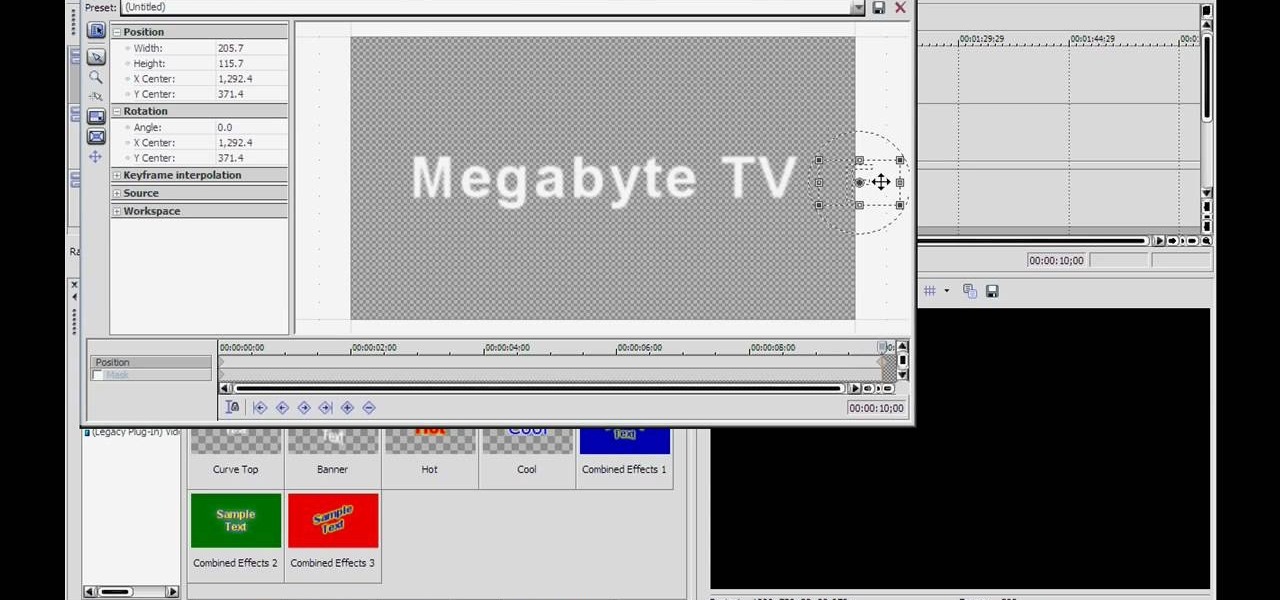
How To: Make crystal text in Sony Vegas
In this tutorial, we learn how to make crystal text in Sony Vegas. First, drag in your clip in the software, then right click on the track area and insert a new video track. Now, go to "custom", then "sony height map". On amplitude, change this to .76. On the first level, change the mode to multiply. Now, drag your text into the second video track and replace the text with what you want to write. After this, change the color and make sure it fits into the screen. You can also make it scroll a...
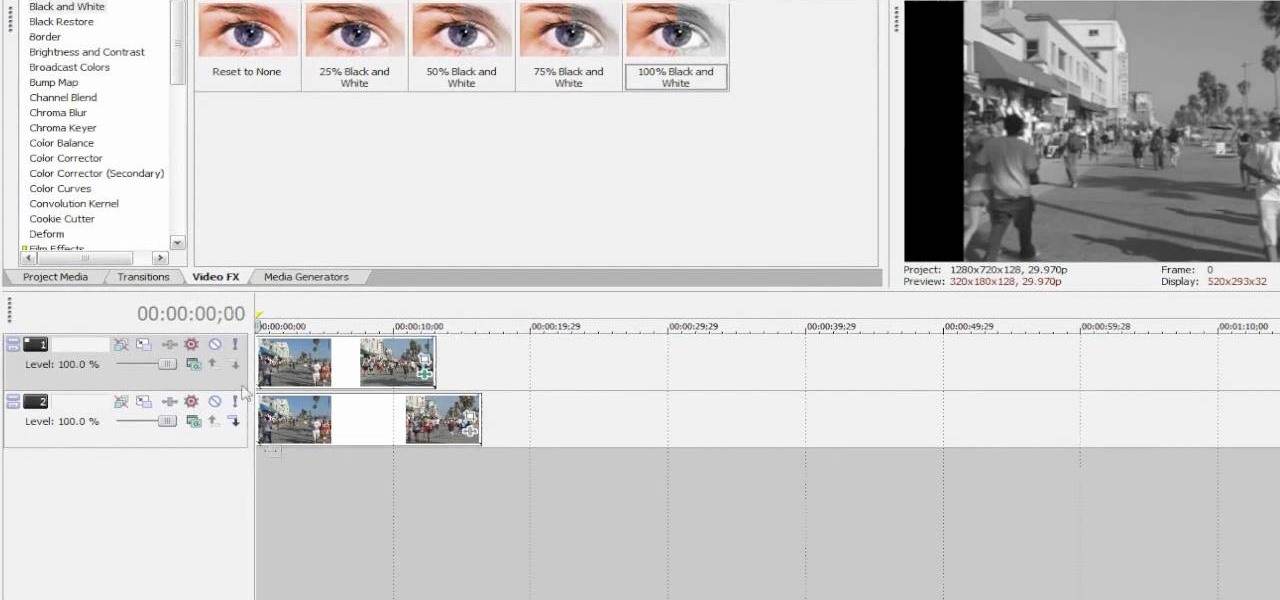
How To: Create a color wipe effect in Sony Vegas Pro 8
See how to create dynamic, eye-catching color wipe transitions in Sony Vegas Pro 8. Whether you're completely new to Sony's popular nonlinear editor (NLE) or are a seasoned digital video professional simply looking to pick up a few new tips and tricks, you're sure to be well served by this free video software tutorial. For more information, including detailed, step-by-step instructions, take a look.

How To: Use the pan and crop tools in Sony Vegas Pro 8
This video shows you how to work with the pan and crop tool in Sony Vegas Movie Studio and Pro. Whether you're completely new to Sony's popular nonlinear editor (NLE) or are a seasoned digital video professional simply looking to pick up a few new tips and tricks, you're sure to be well served by this free video software tutorial. For more information, including detailed, step-by-step instructions, take a look.
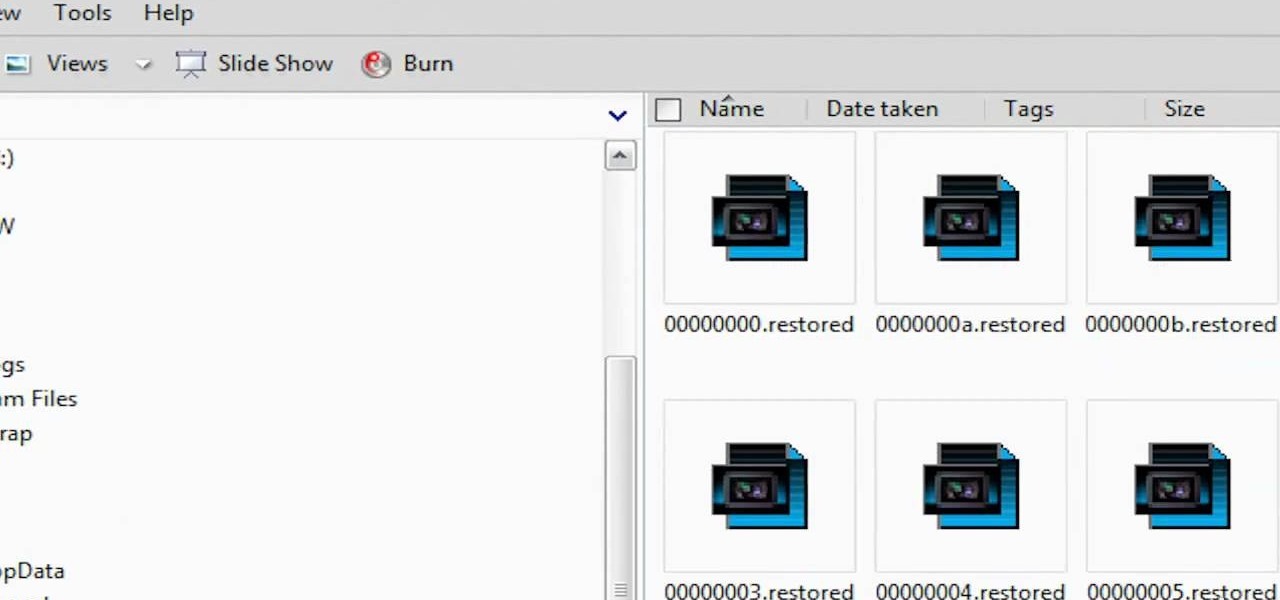
How To: Free space on your HD by deleting Vegas' temp folders
This clip presents an overview of how to delete files in the Sony Vegas temporary folders, freeing up space on your hard drive. Whether you're completely new to Sony's popular nonlinear editor (NLE) or are a seasoned digital video professional simply looking to pick up a few new tips and tricks, you're sure to be well served by this free video software tutorial. For more information, including detailed, step-by-step instructions, take a look.
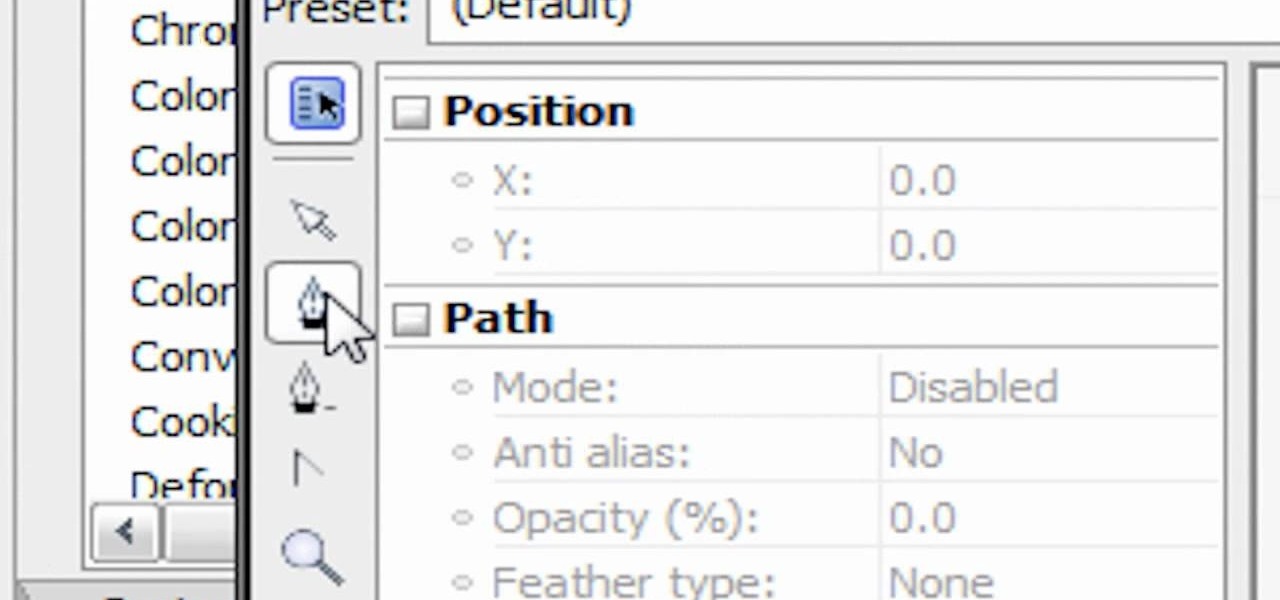
How To: Create a spotlight lighting effect in Sony Vegas Pro
See how to create a simple spotlight effect in Sony Vegas Pro. (NB: This effect can NOT be done in Movie Studio or Platinum.) Whether you're completely new to Sony's popular nonlinear editor (NLE) or are a seasoned digital video professional simply looking to pick up a few new tips and tricks, you're sure to be well served by this free video software tutorial. For more information, including detailed, step-by-step instructions, take a look.
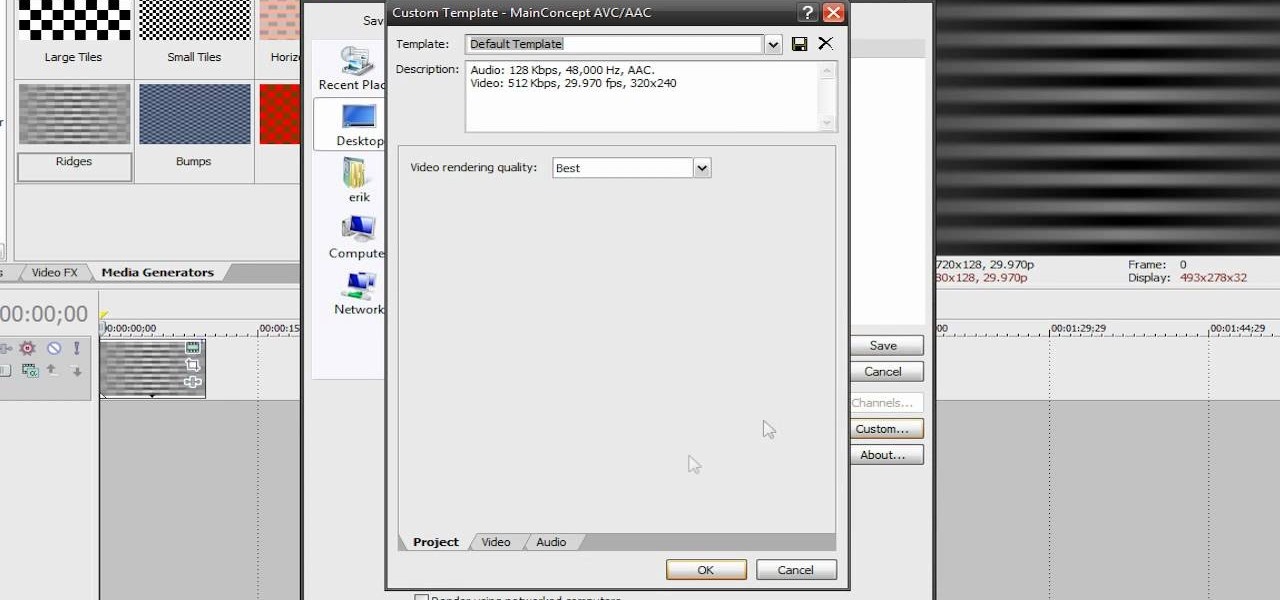
How To: Render video clips in Sony Vegas Pro 8
Learn how to render and export video when working in Sony Vegas Pro 8. Whether you're completely new to Sony's popular nonlinear editor (NLE) or are a seasoned digital video professional simply looking to pick up a few new tips and tricks, you're sure to be well served by this free video software tutorial. For more information, including detailed, step-by-step instructions, take a look.
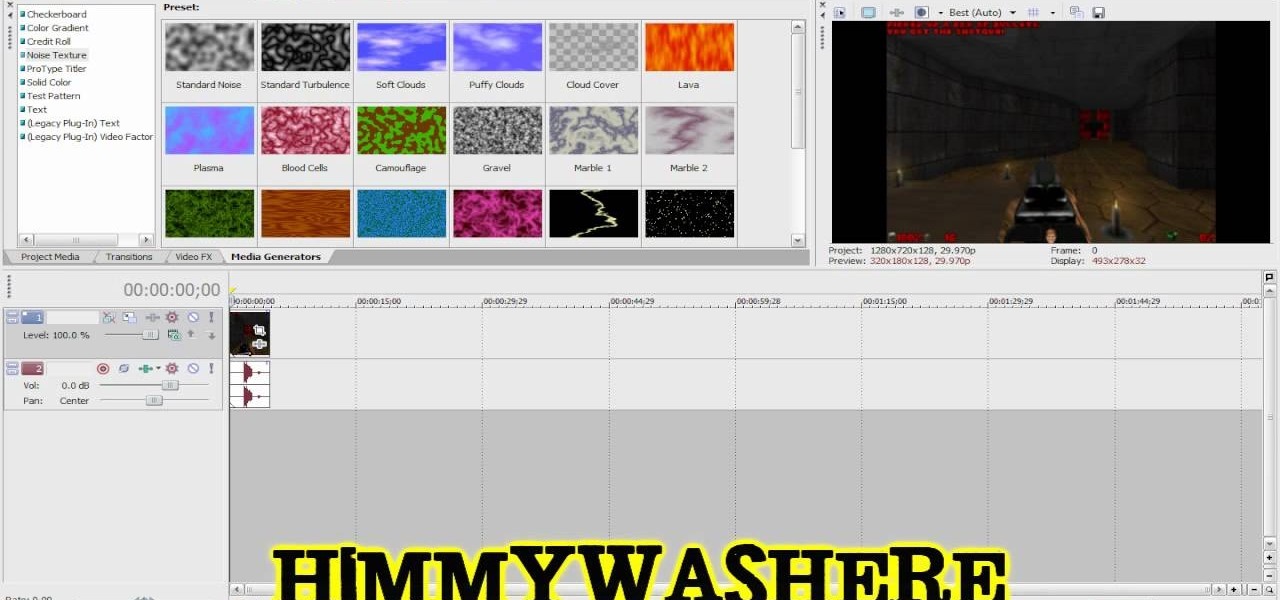
How To: Fix brightness & contrast problems in Sony Vegas Pro 8
This clip presents a general introduction to the Sony Vegas Pro 8 brightness and contrast filter. Whether you're completely new to Sony's popular nonlinear editor (NLE) or are a seasoned digital video professional simply looking to pick up a few new tips and tricks, you're sure to be well served by this free video software tutorial. For more information, including detailed, step-by-step instructions, take a look.
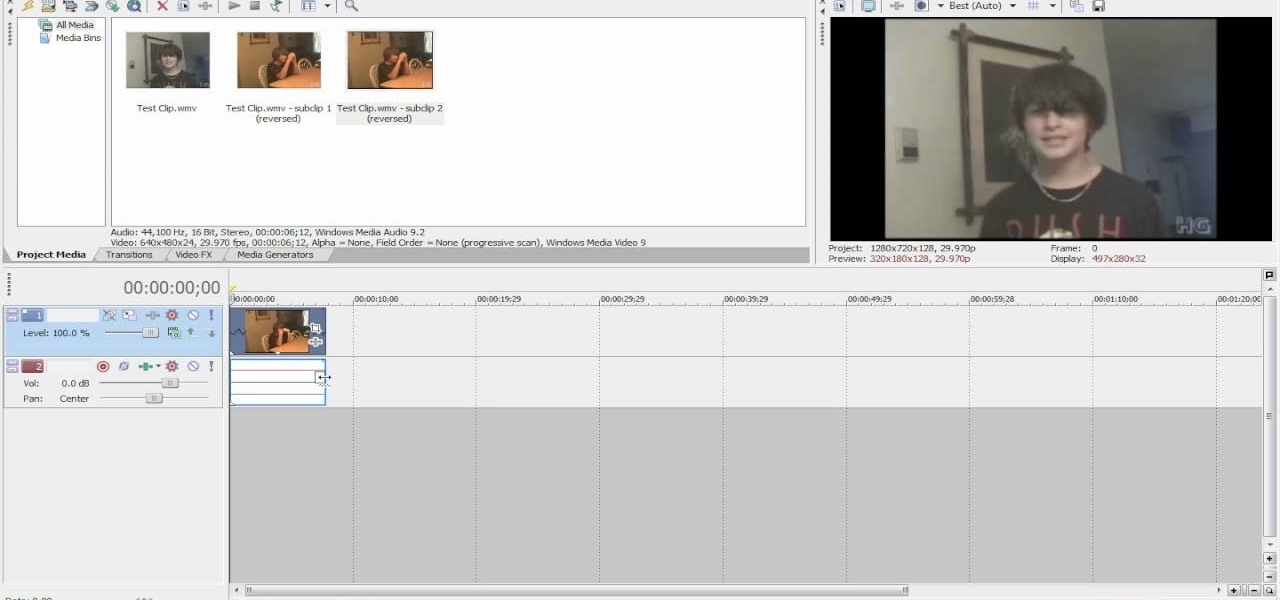
How To: Create slow-motion or fast-motion videos in Sony Vegas
Interested in creating a slow- or fast-motion effect in Sony Vegas? This clip will show you how it's done. Whether you're completely new to Sony's popular nonlinear editor (NLE) or are a seasoned digital video professional simply looking to pick up a few new tips and tricks, you're sure to be well served by this free video software tutorial. For more information, including detailed, step-by-step instructions, take a look.
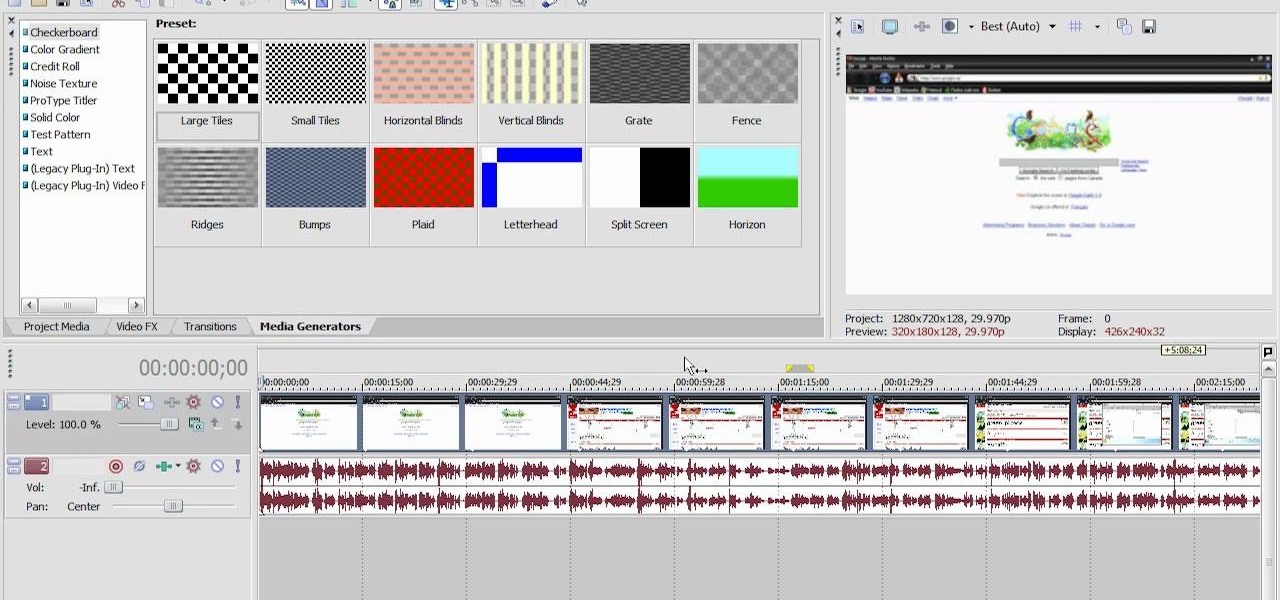
How To: Use the RAM preview option in Sony Vegas Pro 8 or 9
This Vegas-user's guide offers a general introduction to the everuseful RAM preview option. Whether you're completely new to Sony's popular nonlinear editor (NLE) or are a seasoned digital video professional simply looking to pick up a few new tips and tricks, you're sure to be well served by this free video software tutorial. For more information, including detailed, step-by-step instructions, take a look.
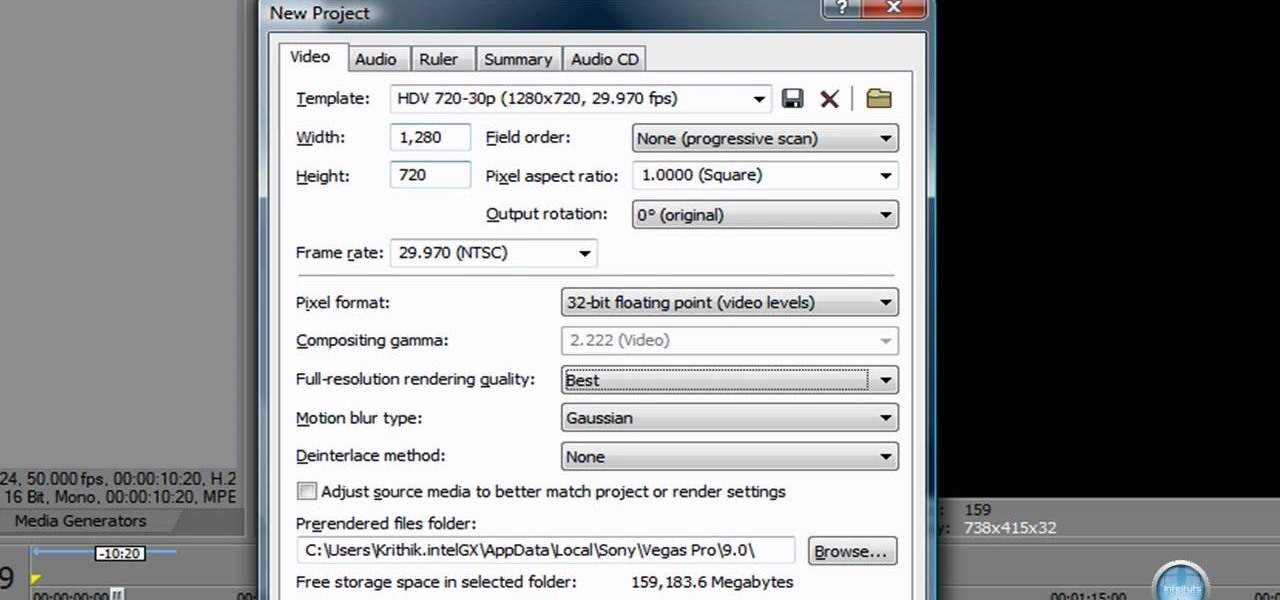
How To: Fade video and audio in and out in Sony Vegas
In this clip, you'll learn how to create fade-ins and fade-outs using Sony Vegas Movie Studio or Pro. Whether you're completely new to Sony's popular nonlinear editor (NLE) or are a seasoned digital video professional simply looking to pick up a few new tips and tricks, you're sure to be well served by this free video software tutorial. For more information, including detailed, step-by-step instructions, take a look.

How To: Adjust the pitch of a human voice in Sony Vegas
Whether you want to drop the pitch of your voice and sound older or increase it to sound like a chipmunk, with Sony Vegas, pitch-shifting vocals is an easy thing to do. Whether you're completely new to Sony's popular nonlinear editor (NLE) or are a seasoned digital video professional simply looking to pick up a few new tips and tricks, you're sure to be well served by this free video software tutorial. For more information, including detailed, step-by-step instructions, take a look.

How To: Show file names in the Sony Vegas timeline
Use this simple tip to automatically show file names of all elements in your project's timeline. Whether you're completely new to Sony's popular nonlinear editor (NLE) or are a seasoned digital video professional simply looking to pick up a few new tips and tricks, you're sure to be well served by this free video software tutorial. For more information, including detailed, step-by-step instructions, take a look.

How To: Create a time lapse in Sony Vegas Movie Studio or Pro
In this clip, you'll learn how to use Sony Vegas to compress hours of footage into the space of a few seconds. Whether you're completely new to Sony's popular nonlinear editor (NLE) or are a seasoned digital video professional simply looking to pick up a few new tips and tricks, you're sure to be well served by this free video software tutorial. For more information, including detailed, step-by-step instructions, take a look.

How To: Create clones of yourself in the Sony Vegas Pro editor
Learn how to use masking techniques within Sony Vegas Pro to create clones of a person or object within a digital video. Whether you're completely new to Sony's popular nonlinear editor (NLE) or are a seasoned digital video professional simply looking to pick up a few new tips and tricks, you're sure to be well served by this free video software tutorial. For more information, including detailed, step-by-step instructions, take a look.

How To: Create dynamic title intros in Sony Vegas Pro 8 or 9
In this clip, you'll see what it takes to create flashy, eye-catching intro sequences in Sony Vegas. Whether you're completely new to Sony's popular nonlinear editor (NLE) or are a seasoned digital video professional simply looking to pick up a few new tips and tricks, you're sure to be well served by this free video software tutorial. For more information, including detailed, step-by-step instructions, take a look.

How To: Render Sony Vegas clips in 1080p HD for use on YouTube
Want to export a movie from Sony Vegas Pro to YouTube while preserving its quality? This clip will teach you what you'll need to know. Whether you're completely new to Sony's popular nonlinear editor (NLE) or are a seasoned digital video professional simply looking to pick up a few new tips and tricks, you're sure to be well served by this free video software tutorial. For more information, including detailed, step-by-step instructions, take a look.

How To: Add a muzzle flash effect in Sony Vegas Pro
In this clip, you'll learn how to create and apply a muzzle flash effect in Sony Vegas Pro for simulated gun fights and shootouts. Whether you're completely new to Sony's popular nonlinear editor (NLE) or are a seasoned digital video professional simply looking to pick up a few new tips and tricks, you're sure to be well served by this free video software tutorial. For more information, including detailed, step-by-step instructions, take a look.
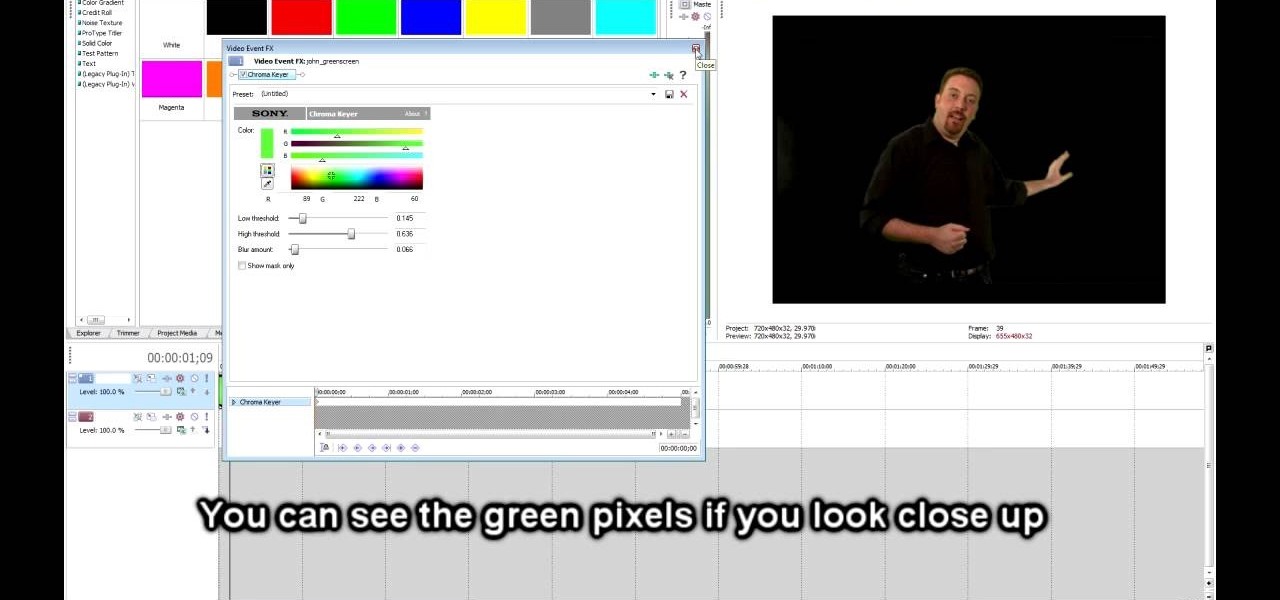
How To: Chroma key or green screen in Sony Vegas Pro
In this clip, you'll learn how to digitally replace backgrounds with Sony Vegas Movie Studio or Sony Vegas Pro. Whether you're completely new to Sony's popular nonlinear editor (NLE) or are a seasoned digital video professional simply looking to pick up a few new tips and tricks, you're sure to be well served by this free video software tutorial. For more information, including detailed, step-by-step instructions, take a look.
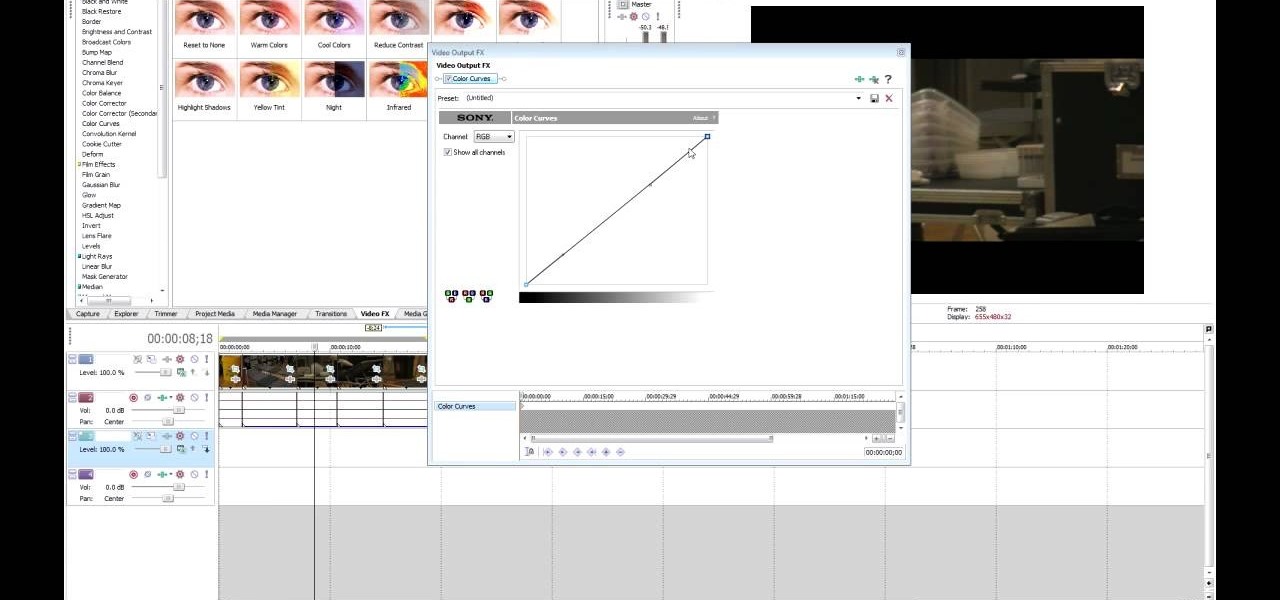
How To: Add a single effect to multiple clips in Sony Vegas
Learn how to apply a single effect across multiple video clips in Sony Vegas Movie Studio or Sony Vegas Pro. Whether you're completely new to Sony's popular nonlinear editor (NLE) or are a seasoned digital video professional simply looking to pick up a few new tips and tricks, you're sure to be well served by this free video software tutorial. For more information, including detailed, step-by-step instructions, take a look.

How To: Add background images to a credit roll in Sony Vegas
See how to add an image to your opening or closing credits with Sony Vegas Movie Studio or Sony Vegas Pro. Whether you're completely new to Sony's popular nonlinear editor (NLE) or are a seasoned digital video professional simply looking to pick up a few new tips and tricks, you're sure to be well served by this free video software tutorial. For more information, including detailed, step-by-step instructions, take a look.
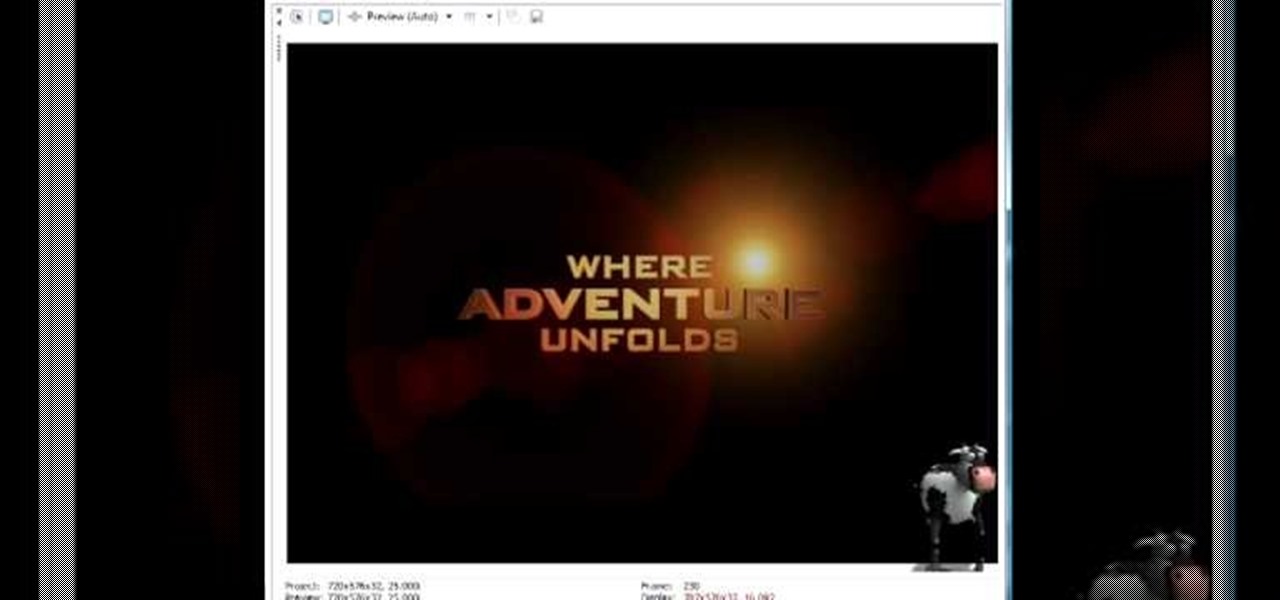
How To: Create and edit credit rolls in Sony Vegas Pro
In this clip, you'll learn how to create and apply credit rolls to your movies in Sony Vegas Movie Studio or Sony Vegas Pro. Whether you're completely new to Sony's popular nonlinear editor (NLE) or are a seasoned digital video professional simply looking to pick up a few new tips and tricks, you're sure to be well served by this free video software tutorial. For more information, including detailed, step-by-step instructions, take a look.
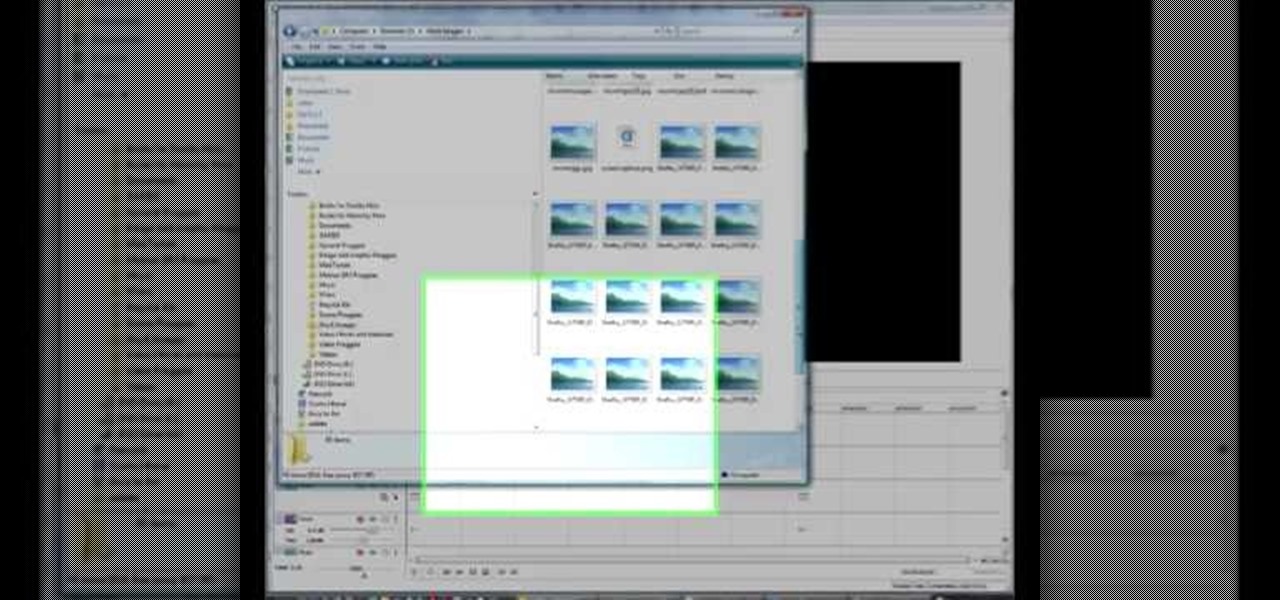
How To: Create watermarks and logos in Sony Vegas Pro
In this clip, you'll learn how to apply watermarks to your videos in Sony Vegas Pro. Whether you're completely new to Sony's popular nonlinear editor (NLE) or are a seasoned digital video professional simply looking to pick up a few new tips and tricks, you're sure to be well served by this free video software tutorial. For more information, including detailed, step-by-step instructions, take a look.